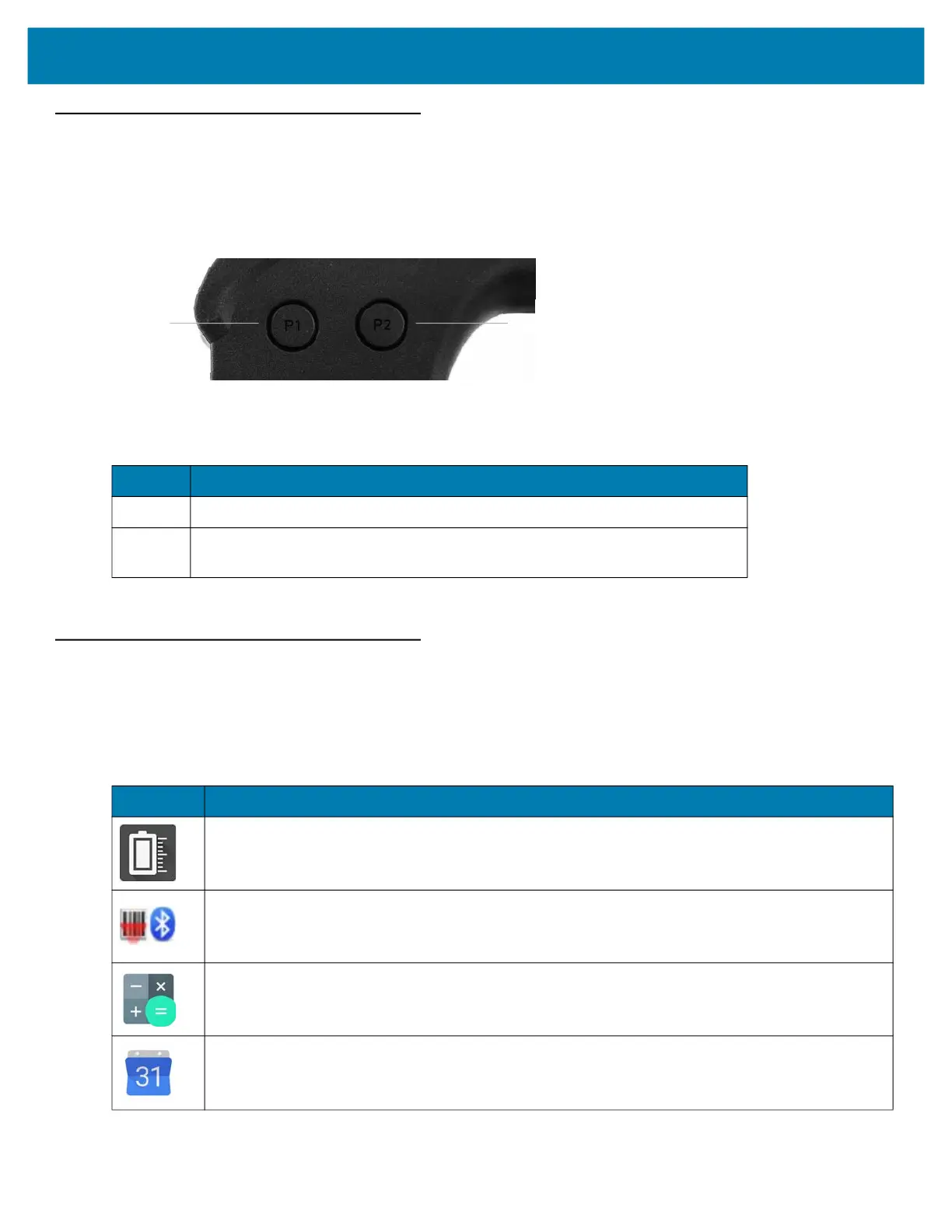Using the Device
43
Using the XPAD Programmable Function Buttons
Use the programmable function buttons on the front of the XPAD L10 tablet to open files and to perform many
functions without having to use the pen. You can customize these buttons by modifying their functions.
Figure 28 Programmable Function Buttons
These two buttons have default functions as shown in this table.
You can customize these buttons to provide other functions. See Key Programmer on page 135.
Applications
The APPS screen displays icons for all installed applications. This table below lists the applications installed on the
L10 platform. Refer to the L10 Integrator Guide for information on installing and removing applications.
Table 14 XPAD Programmable Buttons
Button Default Function
P1 Displays the Home screen.
P2 Displays the screen for accessing images (photos, screenshots), videos, and
audio.
Button 1 Button 2
Table 15 Applications
Icon Description of Application
Battery Manager– Displays information about the battery, including charge level, time left before
empty, voltage, temperature, serial number, status, capacity, and wear level.
Bluetooth Pairing – Use to pair the RS507 Hans-free Imager with the L10 by scanning a bar
code.
Calculator – Provides the basic and scientific arithmetic functions.
Calendar – Use to manage events and appointments. L10 with GMS only.