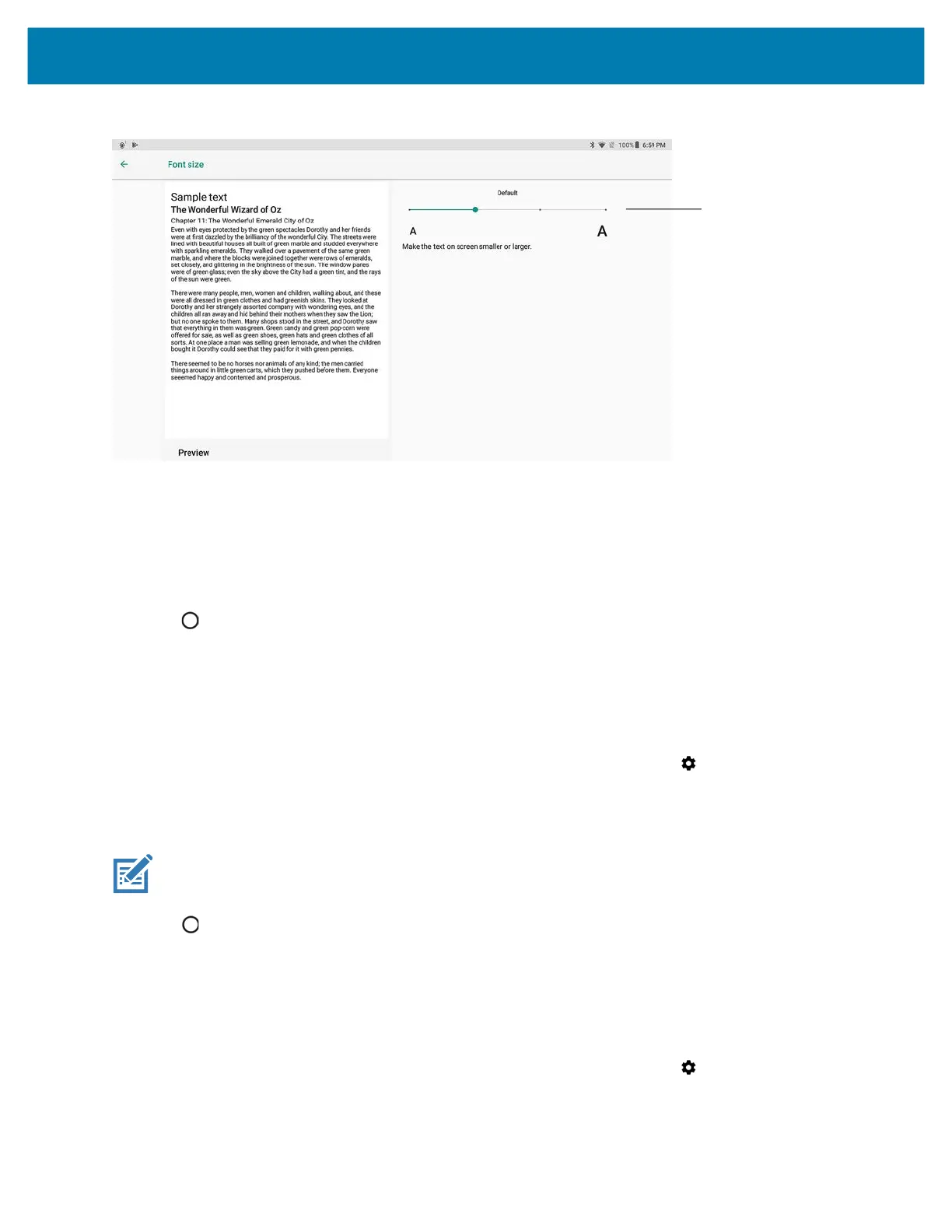Settings
127
Figure 94 Font Size Settings
4. Select one of the font size values by touching the line on the right.
• Small
• Default
• Large
• Largest.
5. Touch .
Setting Screen Rotation
By default, screen rotation is enabled.
To disable screen rotation:
1. Swipe down from the Status bar to open the Quick Settings bar and then touch .
2. Touch Display > Advanced.
3. Touch Auto-rotate screen.
NOTE: To change the Home screen rotation, see Setting Home Screen Rotation.
4.
Touch .
General Sound Setting
Use the Sound settings to configure media and alarm volumes.
To access sound settings:
1. Swipe down from the Status bar to open the Quick Settings bar and then touch .
2. Touch Sound.
3. Touch an option to set sounds.
Touch or slide your finger
along this line.