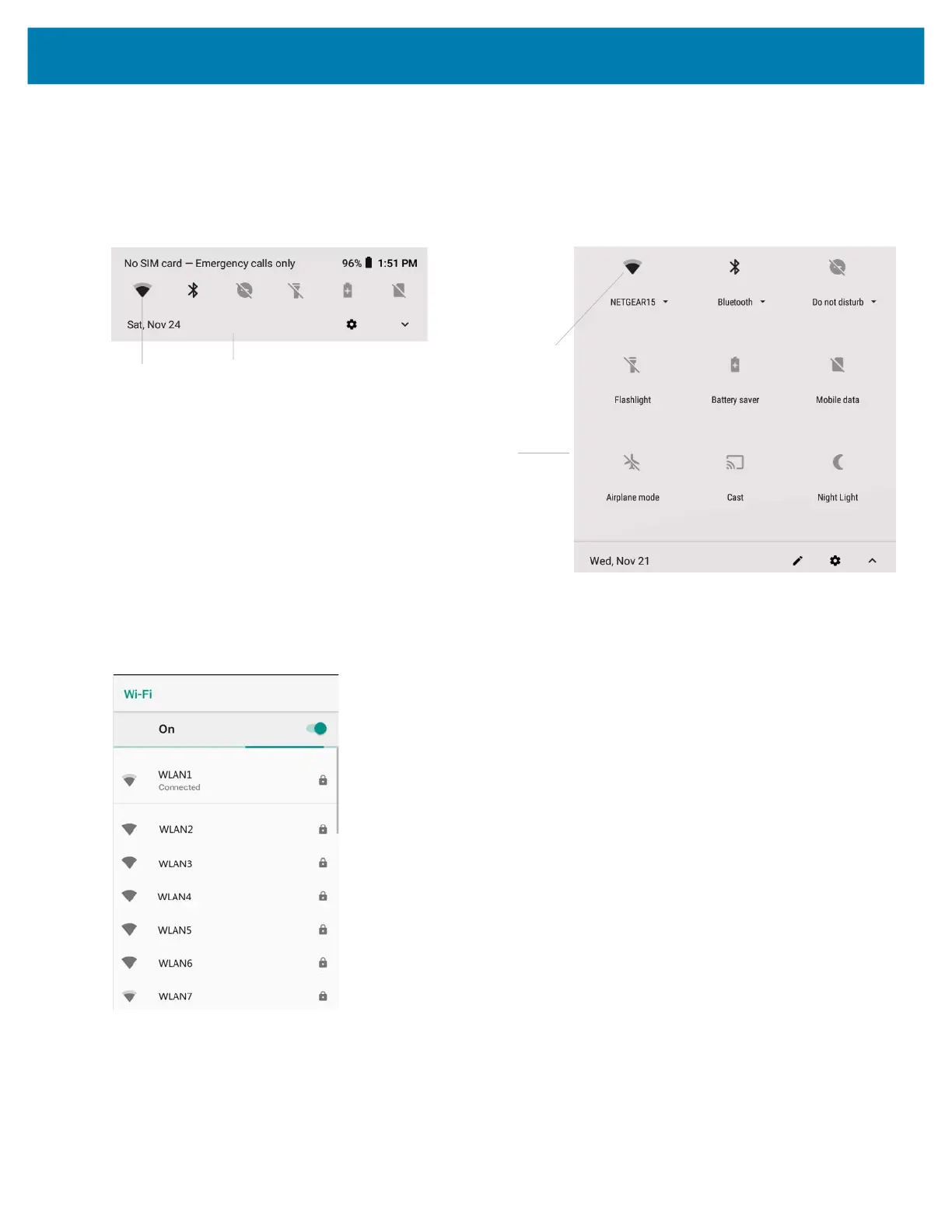Wireless
92
Scanning and Connecting to a Wi-Fi Network
To scan and connect to a Wi-Fi network, follow this procedure.
1. Swipe down from the Status bar to open the Quick Settings bar or the Quick Access panel.
Figure 69 Quick Access Bar Panel
2. Touch Wi-Fi to open the Wi-Fi screen.
The device searches for WLANs in the area and lists them.
Figure 70 Wi-Fi Screen
3. Scroll through the list and select a WLAN network.
4. For open networks, touch profile once or press and hold and then touch Connect to network or for secure
networks enter the required password or other credentials then touch Connect.
See the system administrator for more information.
Wi-Fi
Wi-Fi
Quick Settings bar
To display, use one finger
when you swipe down.
Quick Access panel
To display, use two fingers
when you swipe down.