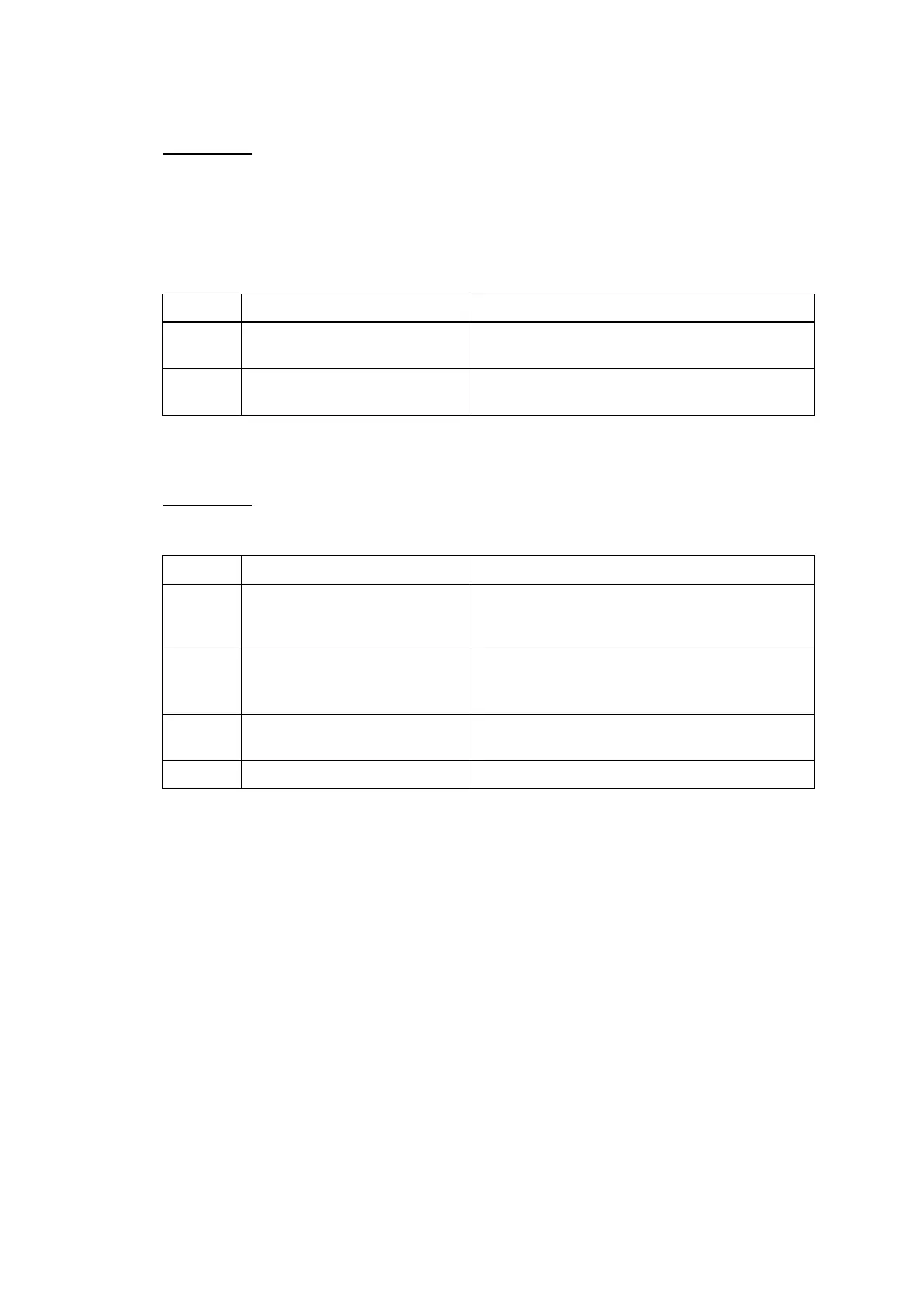Confidential
2-84
4.7.4 Wrinkles on documents
User Check
- Check that the document guide is correctly set to the document size.
- Check that documents are not curled.
- Check that document is loaded all the way to the end correctly in the document tray.
- Check that the number of documents loaded in the document tray is within specified
volume.
4.7.5 Document size not correctly detected
User Check
- Check that documents are within specified size.
Step Cause Solution
1
Document separation roller
worn out
Replace the document separate roller ASSY.
2
Each paper feed roller worn
out
Replace the ADF unit.
Step Cause Solution
1 First side document scanning
position actuator caught on the
surrounding parts
Set the first side document scanning position
actuator into place.
2 First side document scanning
position sensor harness
connection failure
Reconnect the first side document scanning
position sensor harness.
3 First side document scanning
position sensor defective
Replace the first side document scanning
position sensor PCB.
4 Main PCB defective Replace the main PCB ASSY.
