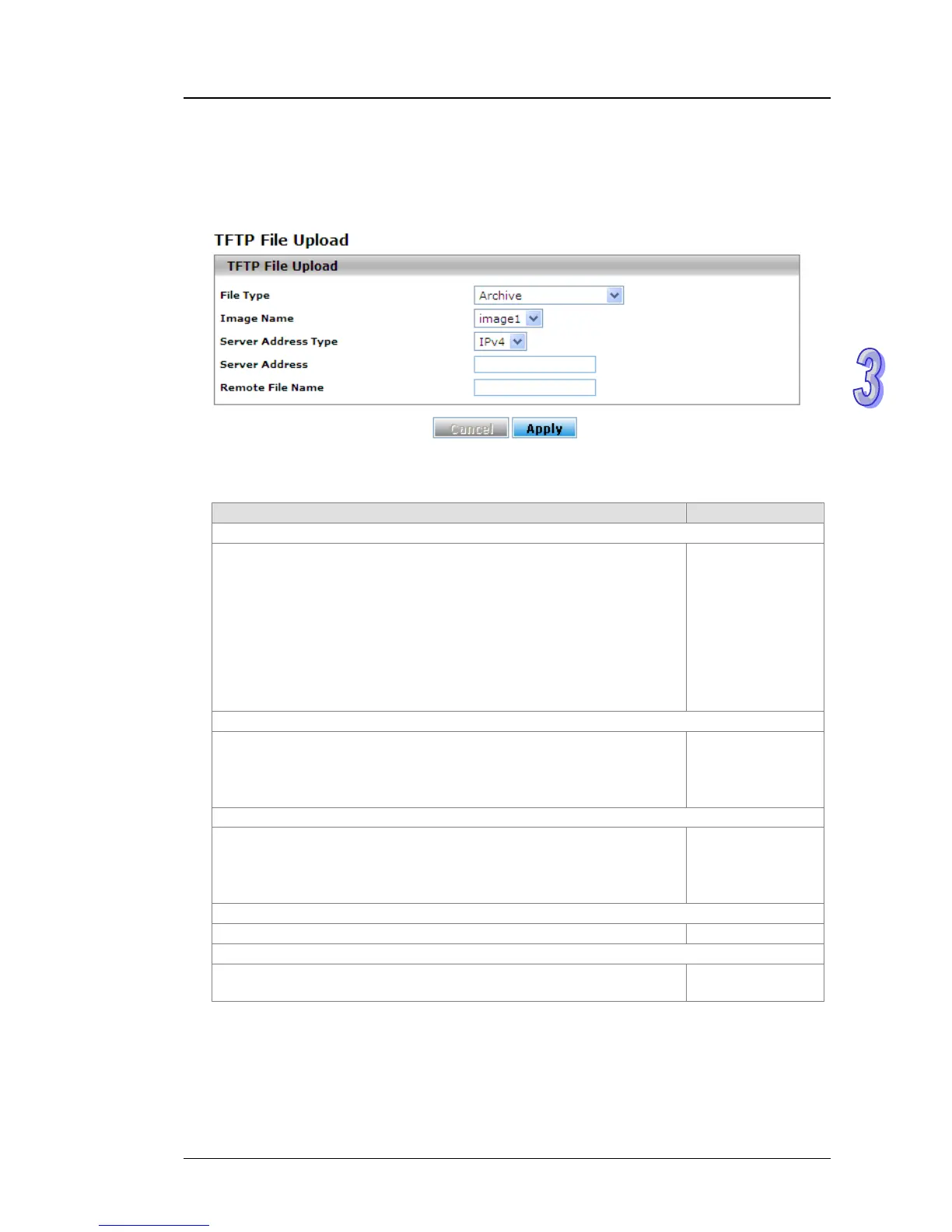Chapter 3 Featured Functions
3.1.7.2 Upload File
Delta switch supports 2 ways for user to upload files. If there is no TFTP server in your network
environment, you can chooses HTTP way to upload files.
TFTP Upload
TFTP Upload
Description Factory Default
File Type
Specify the type of file in the drop down list that you want to upload:
Archive: When you select Archive, the Image Name drop-down list
is displayed.
Startup Configuration: When the switch boots up, the Startup
Configuration will be applied.
Backup Configuration: It’s used to backup the Startup
Configuration file.
Log: This file records the log information of the switch.
Script File: This file is used to configure the switch by CLI script.
None
Image Name
Only when you select Archive from the File Type drop-down list is the
Image Name drop-down list displayed. Specify the image:
image1: The uploaded image firmware as image1.
image2: The uploaded image firmware as image2.
image1
Server Address Type
Specify the type of server address and enter the IP address or host
name in the Server Address field:
IPv4: The IPv4 address of a TFTP server.
DNS: The DNS host name of a TFTP server.
IPv4
Server Address
Enter an IPv4 address or a DNS host name of the TFTP server. None
Remote File Name
Enter the name of the file that you want to upload to the switch. You
can enter up to 32 characters.
None
If you select Archive in the File Type drop down list, the image name item will show up. After
selecting File Type, setting up Server Address and specifing Remote File Name, click Apply to
start uploading.
3-25