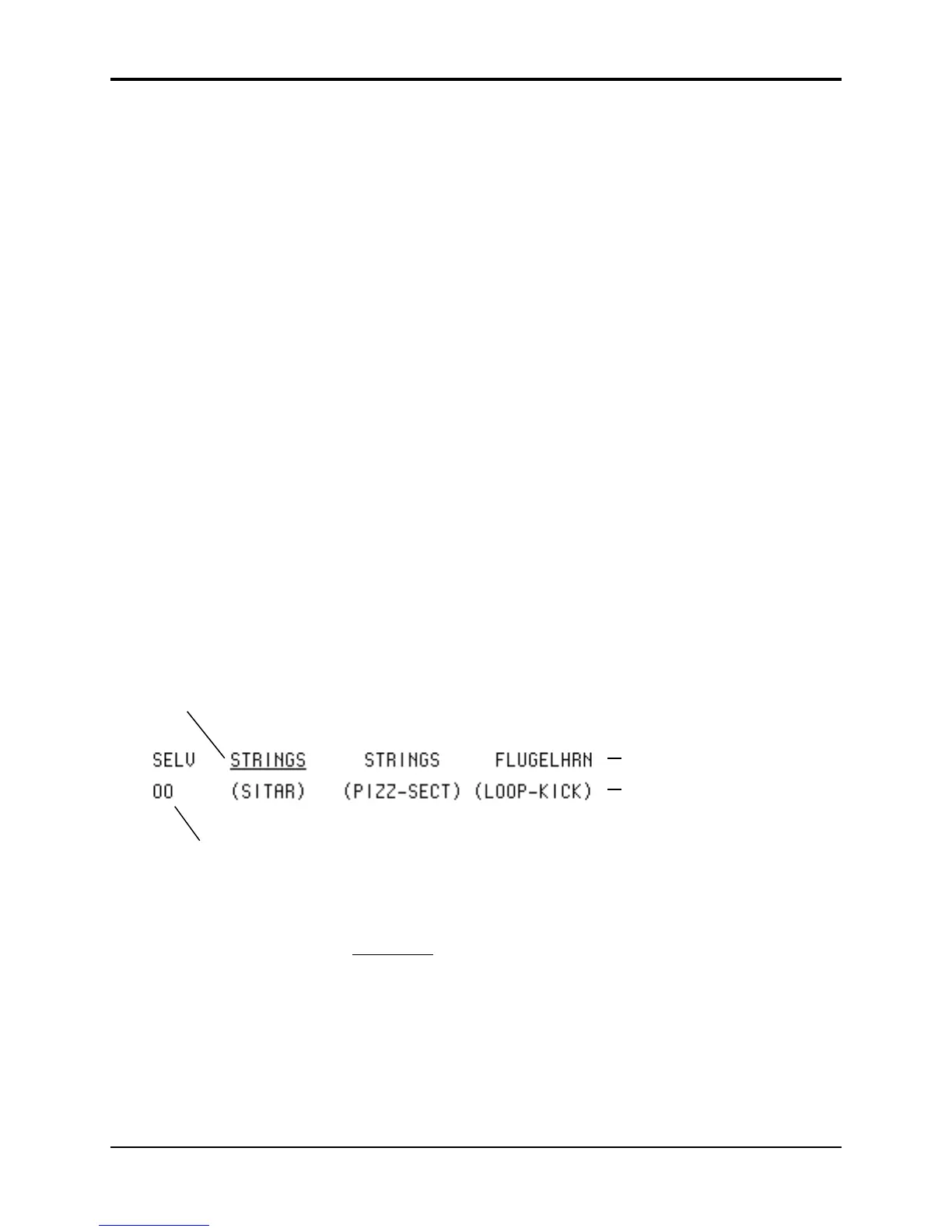TS-12 Musician’s Manual Section 8 — Understanding Programs
3
You can return to the edit program, even after selecting another program (as long as you don’t
change any parameters there) by pressing the Compare button. This puts you back in the edit
buffer, and any changes you make will affect the edit program.
A general rule of thumb: The sound you hear, is the one you’re editing.
If you like the result of the changes you have made to a program, you should rename it and save
the new program permanently to another location. See “Write Page,” later in this section.
Abandoning Your Edits
If you decide, while editing a program, that you’re not happy with what you’ve done, and you
want to start over with the original program, just go to the proper Sound Bank location and select
the program again. Then you can start editing the program again from scratch. Remember
though, you will lose the one you were working on before.
Using the Select Voice Page
The Select Voice page is one of the central programming pages of the TS-12. The mute status of
each voice is shown on this page, and it is easy to see which voices are being heard and which are
selected. Whenever you begin to edit a sound, you should start here so that you know just which
voice(s) you are editing.
On the Select Voice page you can:
• select a voice (or group of voices) for editing,
• determine which of the six voices will play (and which will be muted) for each of the four
Patch Select variations, or
• temporarily solo any one of the voices without disturbing the other settings on the page.
Press Select Voice. The display looks something like this:
Voices 1, 2 and 3 are active
Voices 4, 5 and 6 are muted
Voice 1 is selected
Patch Select status
The six locations on the screen represent the six voices which are available within the program.
For each voice, the display shows the name of the wave that the voice is assigned to play, and the
mute status of the voice in the current patch. When you press the soft button above or below one
of these voices, it becomes underlined , indicating that it is the currently selected voice, the one
that will be affected by any editing you do.
Voices shown without brackets are active and will play in the current patch. If you press the
Down Arrow button while on a selected voice, it will mute that voice. Brackets (or parentheses)
around the voice name indicate that the voice is muted in the current patch. Pressing the Up
Arrow button on a muted voice will un-mute it.
