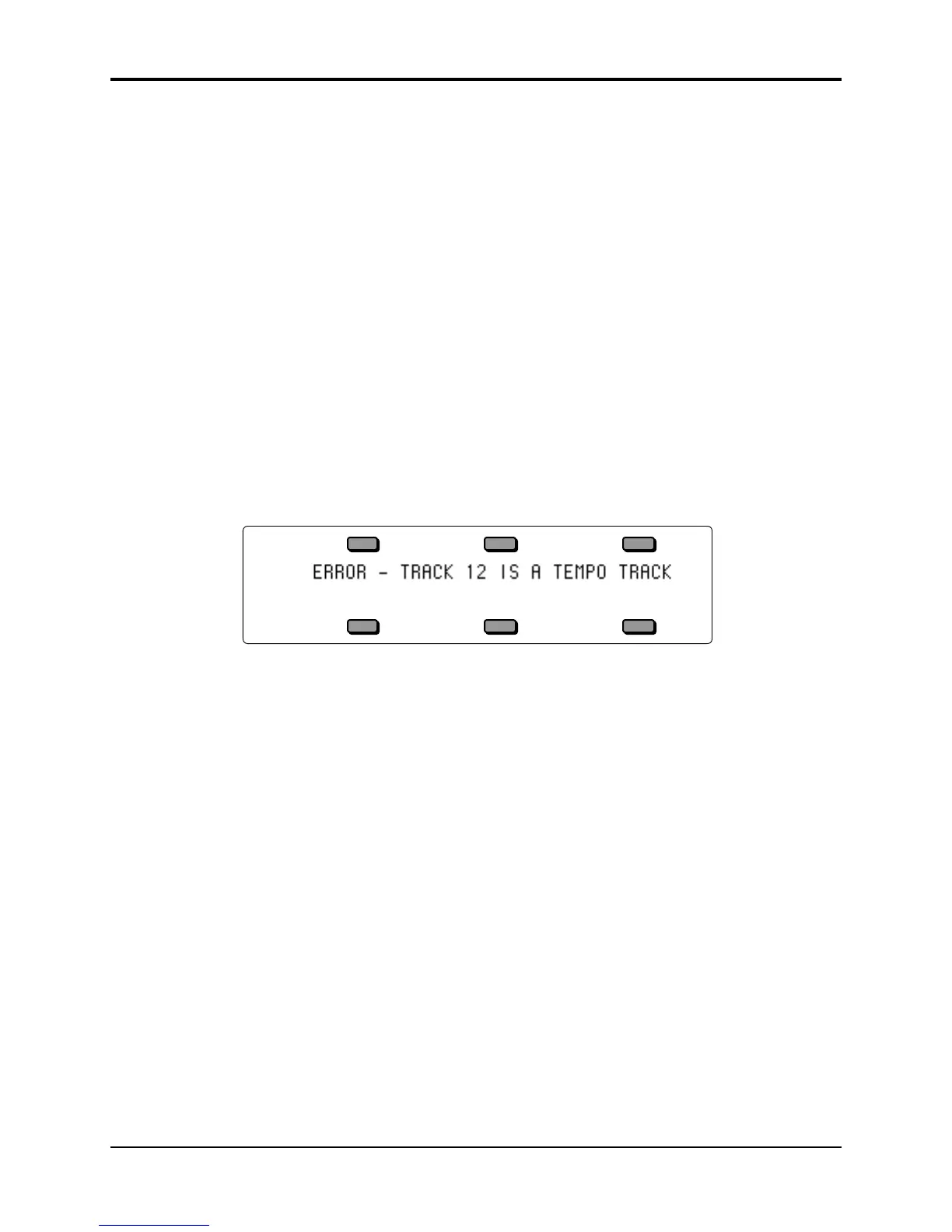TS-12 Musician’s Manual Section 10 — Understanding the Sequencer
31
location (bottom right in the display).
• Press the soft button beneath *TEMPO-TRK* to select it.
• Press the Edit Track button, and select the ERASE command by pressing its soft button.
• The display asks ERASE TRACK 12? Press the soft button above *YES*. The display will
return to the Seq/Song Tracks 7-12 page, and the Tempo Track will now be -UNDEFINED-.
• You can now select Song Track 12 to assign it the last selected sound. You can then use the
Replace Track Sound button, just as you would for any other track, to change the sound on
Song Track 12.
If you change your mind, you can use the ADD-TEMPO-TRK command on the Edit Song page to
regain the Song Tempo Track feature. See Section 11 — Sequencer Parameters for more about the
ADD-TEMPO-TRK feature.
Tempo Track Edit Functions
The following Edit Track commands will function normally when a Tempo Track is selected:
• SHIFT — causes the tempo changes to move ahead or back in time by a specified number of
clocks.
• ERASE — is used to erase a Tempo Track, and convert it into a normal song track.
• COPY — can be used to copy a Tempo Track from one song to another song. However, you
can only copy a Tempo Track to another Tempo Track. If you try to copy a Tempo Track to a
different sequence or song track, the following error message will be displayed:
• EVENT-LIST — allows you to individually edit each Tempo Track event. For this function,
Tempo Track events appear as TMP (see below).
• FILTER — can be used to selectively remove Tempo Track events.
• MERGE — functions in a similar way to the COPY command; you can only merge a Tempo
Track to another Tempo Track.
Note: The Edit Track QUANTIZE, TRANSPOSE, and SCALE commands will not function when a
Tempo Track is selected. The above error message will be displayed when a Tempo Track is
selected and these commands are invoked.
Thinning Out Tempo Changes Using the Event Editor
When you record Tempo changes with the Tempo Track feature, the Data Entry Controls will
“scroll” through every value between where you start and where you want to end. For instance,
if your song Tempo Track value starts at +00, at the bridge in your song (song step 3), and you
want to slowly increase the tempo to +05, and then at the beginning of the second verse (song
step 4) instantly return to +00, the Tempo Track events will scroll through all values between +05
and +00. These extra Tempo Track events can be eliminated using the Edit Track EVENT-LIST
command. Here’s how:
1) First create a song with at least four song steps, as explained later in this section.
2) Select Song Track 12 (*TEMPO-TRK*) of the song (it should be underlined).
3) Press the Locate button, followed by the lower left soft button in the display to select the
TEMPO parameter. This page shows the step of the song you are currently in and the name of
the sequence assigned to the step, and allows you to record tempo changes to the Tempo
Track. The TEMPO parameter defaults to +00. If it is not set at this value, set it to +00 at this
