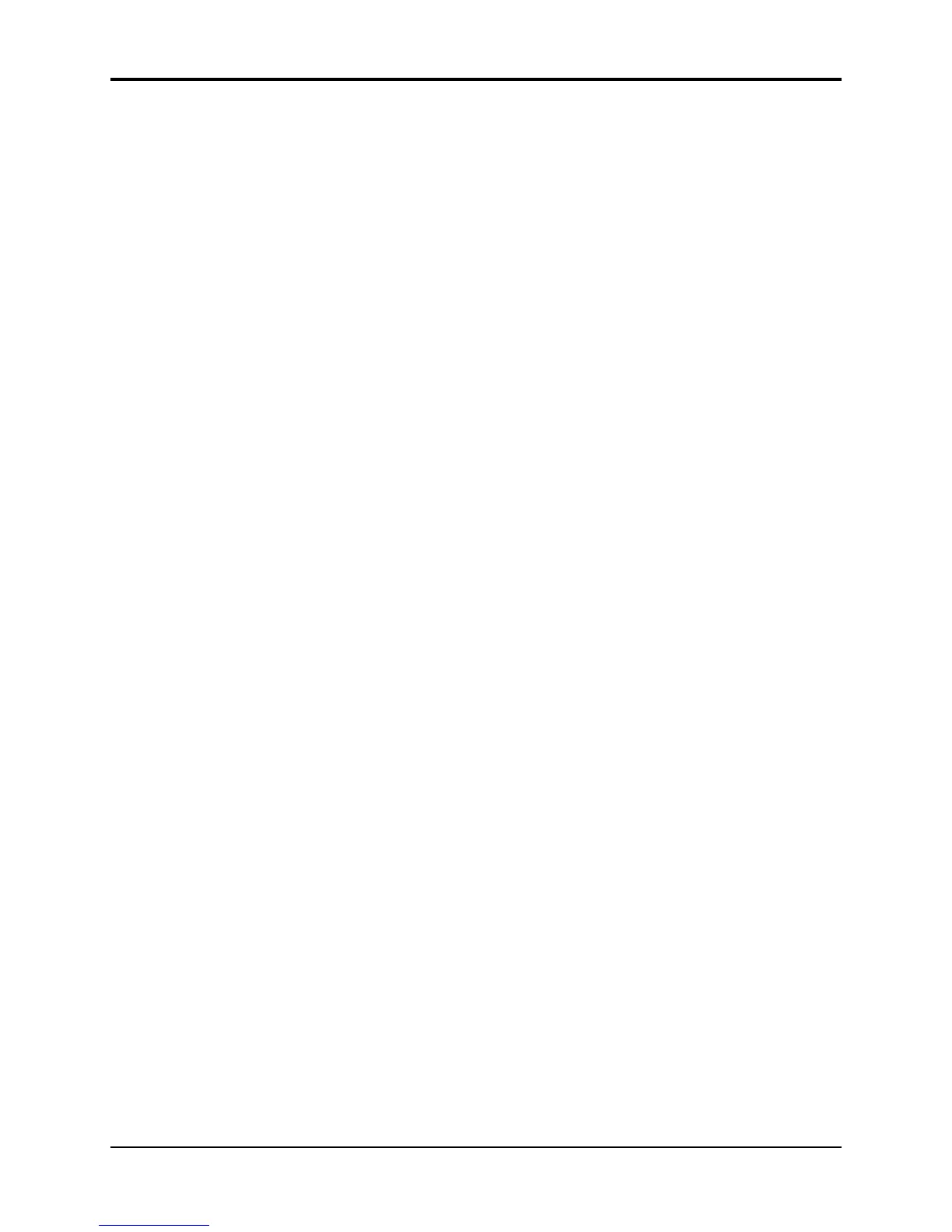TS-12 Musician’s Manual Section 10 — Understanding the Sequencer
33
27) Press the soft button above *EXIT*.
28) You can audition your tempo changes by pressing the soft button above PLAY NEW TRACK,
and keep them by selecting KEEP NEW.
You have just successfully eliminated four Tempo Track events (+04, +03, +02, and +01) using the
Event Editor.
Using Multi-Track Record
Tracks do not have to be selected in order to have data recorded on them, but they must be
defined. Each channel of incoming MIDI data will be recorded on the lowest-numbered TS-12 track
which has the corresponding MIDI channel number. For example, if both track 1 and track 2 are
set to MIDI channel 1, only track 1 will receive and record any data because it is the lowest-
numbered track set to MIDI channel 1. It is suggested that you set each track to a different MIDI
channel to avoid confusion.
A newly created sequence (or song) will have MIDI channels 1 to 12 automatically assigned to the
12 tracks in ascending order, but all of the tracks except track 1 are initially UNDEFINED.
Selecting undefined tracks while on the Track Select page (TRAX) will cause all the settings from
the previously selected track to be copied to the new track, including the MIDI channel number.
You will have to make sure that the channel assignments and other settings are correct after you
have defined the appropriate number of tracks to record on.
Suggestion for Advanced Users:
If you wish to define a new track but leave its settings alone, you can use Replace Track Sound
after underlining one of the new track’s Track Parameters (i.e. MIDI Channel). Underlining this
parameter sets up the new track to have its sound replaced without actually “selecting” the track.
This method allows you to define the track without changing most of the settings (except for
MIDI Program number, Timbre, Release, and Pressure mode). Beware - this technique can cause
problems if a MIDI loop is present.
Note: MIDI Program Changes will define the tracks on which they are received. If your external
sequencer sends program changes on each track before any other event data, then the tracks will
be automatically defined, and the MIDI channel settings will not be altered. You can see if this
happens by creating a new sequence on the TS-12, playing your external sequence, and checking
which tracks became defined.
Tip: If you will be doing a lot of Multi-Track recording, you may find it useful to create a template
sequence which has no track data recorded on it to use as a starting point for each recording.
Give it an easily recognizable name like “MULTI-TRACK”, and simply copy this template
sequence to an unused location before starting each new recording. You can then edit the copy to
suit the particular needs of the current multi-track recording.
There is no Audition when using Multi-Track Record. All new tracks that received data are kept
automatically after recording ends. The “EDITING DATA...” message is displayed while the
sequencer is processing the data you have recorded. The time required for processing depends
on how much data and how many tracks were recorded, and it can take several minutes. After
the processing is complete, the Locate page is displayed. You can either re-record or erase the
tracks (or the entire sequence or song) if you do not wish to keep the results after recording.
Multi-Track Record always operates in Replace mode, regardless of the setting of the REC-MODE
switch on the Sequencer Control page.
Data is not recorded on tracks whose status is set to MIDI-OFF, but all defined tracks will have
“dots” next to the program name after recording, even if they do not have any actual track events
on them.
