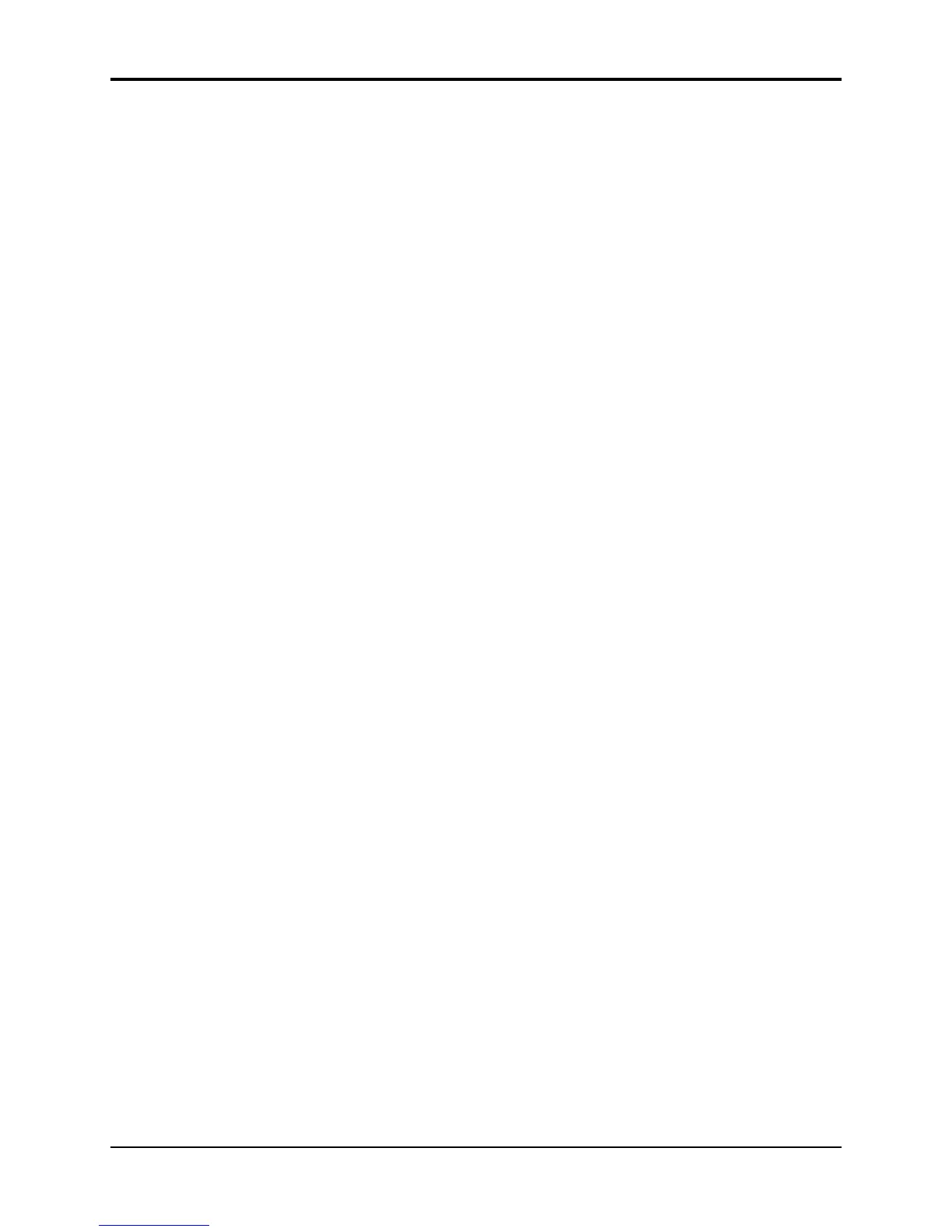Section 4 — Understanding Presets TS-12 Musician’s Manual
6
Avoiding Confusion when using Presets
Whenever you create and save a preset, the TS-12 only “remembers” the location of the three
sounds in memory — not the actual sounds themselves. This is important to remember when
you use User RAM programs in presets. If you move a sound, put another in its place, or transfer
an entire BankSet of sounds, the preset might still be “pointing to” a location that no longer
contains the sound you had in mind.
For example, if you create and save a preset containing a brass sound, a string sound and a piano
sound, and you then write over the piano sound with a flute sound, the flute sound will now
appear in the location originally occupied by the piano in your preset.
Using the Replace Track Sound Function in Presets Mode
The Replace Track Sound function is primarily used for:
• Assigning sounds to tracks without changing the effects or other Track Parameters
• Determining the exact placement of sounds in a preset
Normally, when sounds are selected from the sound bank pages, they are transferred to a track in
the Preset Edit Buffer, and many of the track parameters for that track are reset to standard
default settings. However, you may wish to change which sound is assigned to a track in a
preset without changing any of the other settings for that track. This is done using the Replace
Track Sound feature in Presets Mode. The Replace Track Sound button is located next to the
Seq/Song Tracks 1-6 and 7-12 buttons on the bottom row in the Track Parameters section.
Replacing a Sound in a Preset
• Press one of the Track Parameter buttons, such as Mix/Pan, to display the current preset, and
make sure that the correct track is selected. The track whose sound will be replaced is
indicated by the underlined parameter value on the lower line of the display. It does not
matter which Track Parameter page is displayed. Use the bottom three soft buttons below the
display to select the correct track.
• Press the Replace Track Sound button. The last selected sound bank page will be displayed
and the LED above the Sounds button will start to flash, indicating that you are in Replace
Track Sound mode.
• Locate the sound that you wish to install into the track and press the soft button nearest to it.
This sound is now installed on the track, and will acquire the status of the sound that was
replaced if it was selected or layered. You may change BankSets, Banks, and/or continue to
select replacement sounds until you are satisfied that you have found the right one. If you
replace the sound on a track that is not currently selected or layered in the preset, you will be
immediately returned to the preset page that you were on.
• Press Replace Track Sound again to exit Replace Track Sound mode and return to the preset
page to verify that your change was correct. Pressing Sounds or any other page button will
also exit Replace Track Sound mode.
The method described above is also used to change the sound assigned to a track in the current
sequence or song. Unlike using Replace Track Sound in a Preset, using it in Sequencer Mode will
update the track Program and Bank Select number to the correct value for the sound selected.
See Section 10 — Understanding the Sequencer for more information.
