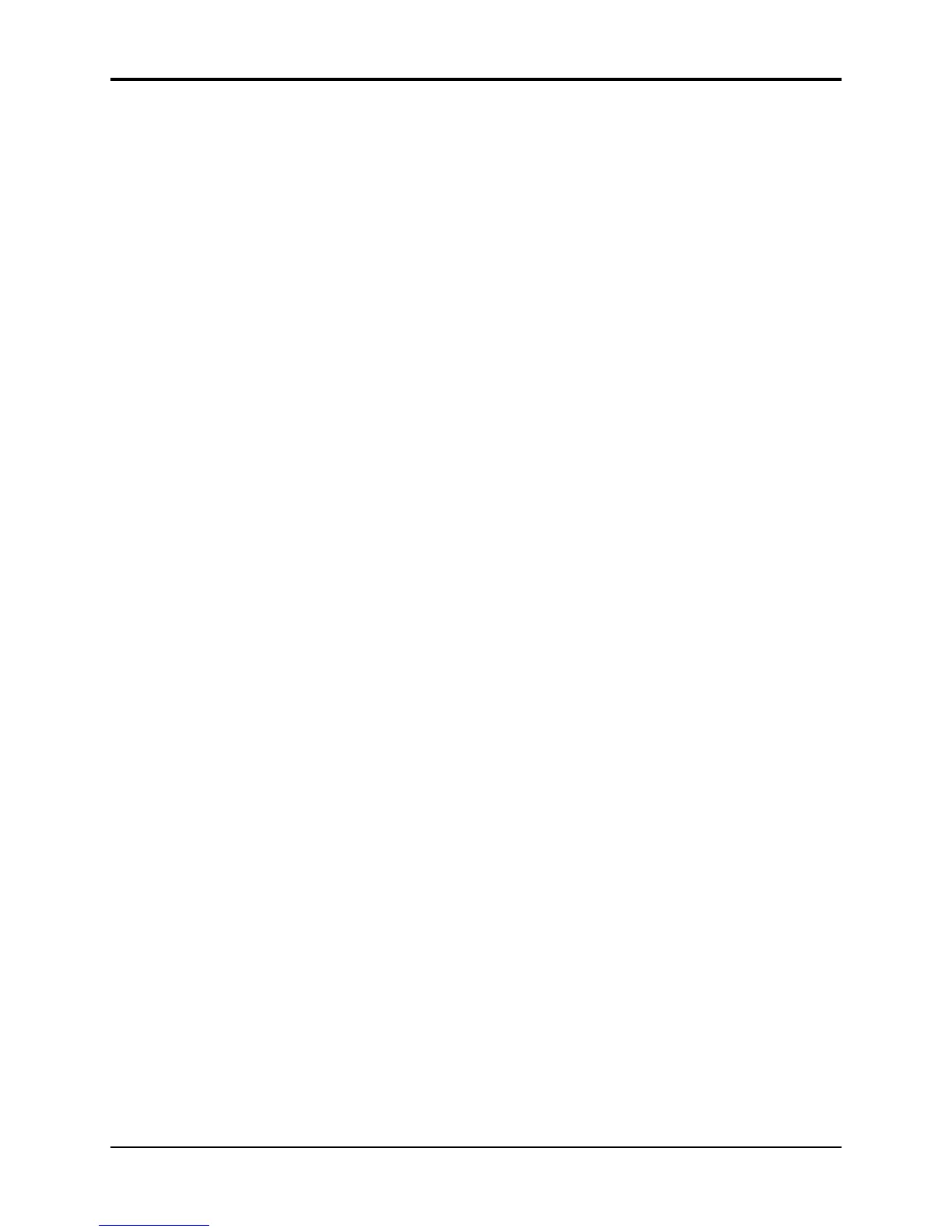Section 14 — Understanding Sampled Sounds TS-12 Musician’s Manual
14
TS-12 Sampled Sound Messages
Sampled Sound messages are displayed for one second and indicate either successful completion
or non-fatal error conditions encountered during a Sampled Sound operation:
• SELECTED LAYER IS NOT IN PATCH - indicates that you are attempting to edit a
WaveSample in a layer that is not enabled in the current patch. See the above description of
the LAYERS-IN-PATCH parameter for more information.
• LAYER EDIT NOT ALLOWED — certain parameters, like the Wave page parameters, can
only be edited when the Edit Context page is set up to edit a single WaveSample
(WAVESAMPLE=###). This message will be displayed if you try to edit those parameters
with the Edit Context set up to edit an entire layer or an entire Sampled Sound. See the above
description of the Edit Context page for more information.
• NO STEREO COMPANION LAYER — appears if you try to turn on the Layer page STEREO
parameter when no companion layer exists. See the description of the STEREO parameter in
the next section for more information.
Programming Patches
The LAYERS-IN-PATCH parameter allows you to program a layer—or combination of layers—to
either play or not play depending on which patch select buttons are pressed.
To program patches:
• Select the Sampled Sound that you would like to program patches.
• Press the Select Voice button.
• With no patch select buttons pressed, use any of the bottom soft buttons to select the
individual layers and the Up/Down Arrow buttons to enable and disable them. This will
program the default patch (the one that will play with no patch select buttons pressed).
• Once the default patch is programmed, press the left patch select button. Notice that the left
hand character in the display is now an asterisk, rather than a zero. This indicates the status of
the particular patch select button.
• With the left patch select button held down, use the soft buttons to select the individual layers
and the Up/Down Arrows to enable and disable them, as you did with the default patch.
• Repeat the procedure with the right hand patch select button held down, then with both patch
select buttons held down.
• Remember to use the SAMPLE-EDITS save file type after you’ve made any changes.
The Patch Select buttons are transmitted and received over MIDI as MIDI controller #70.
What is a Surrogate Program
Because Sampled Sounds are stored in dynamic RAM (DRAM), which can only operate while
power is on, they are not saved when the TS-12 power switch is turned off. If you should
unexpectedly lose power, or have to power down for some unknown reason, you can define a
substitute Program that will play on each Track that originally contained a Sampled Sound, until
you can load the Sampled Sound back into the TS-12. This substitute Program is called a
Surrogate Program. A Surrogate Program will also play whenever you mute a Sampled Sound
(by pressing the soft button beneath *MUTE* on the Sampled Sound Bank OPTIONS sub-page).
All defined Preset or Sequence Tracks always have a Program assigned to them. When a Sampled
Sound is put on a Track, it “covers up” the Program. When the power is turned off, the Sampled
Sound (being in dynamic RAM) is gone. The next time you power on, you will hear the
“uncovered” Surrogate Program until you reload the Sampled Sound.
Tip: To determine which Sampled Sound bank has been assigned to a track before power-off, press
and hold either Seq/Song Tracks button, and while holding it down, press the Sounds button.
