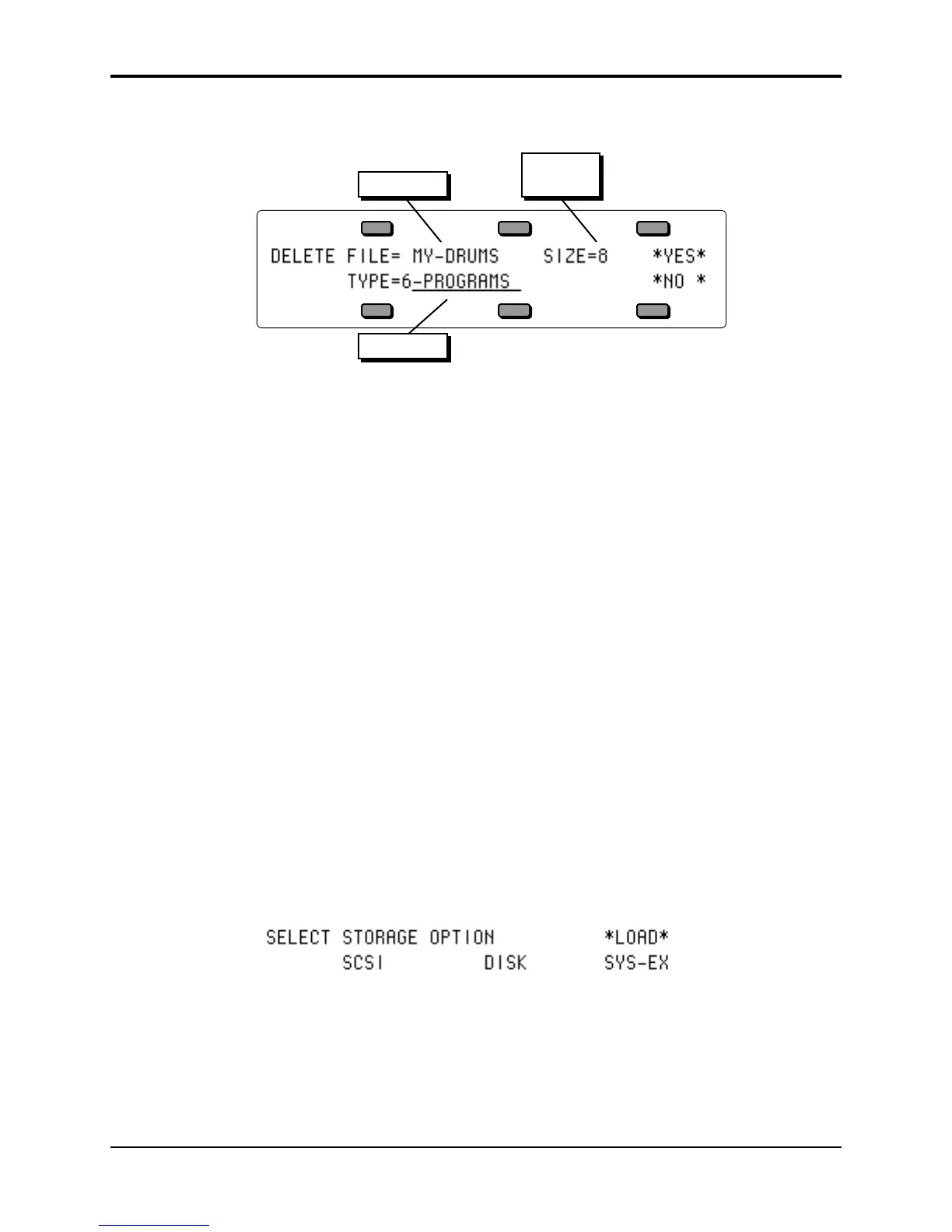Section 13 — Storage TS-12 Musician’s Manual
14
DELETE — Deleting (Erasing) Files from Disk
When you press DELETE from the Disk Storage menu, you will see the following display:
File Name
File Size
in blocks
File Type
The display shows the File Name which identifies the file that will be deleted if you press *YES*;
the Size of the file in Blocks; and the File Type. Only files of the type selected will be shown in the
Name field, or in the file banks. Note that you cannot delete any data from a Sampled Sound disk.
To Delete a file from disk:
• Insert the disk containing the file to be deleted into the disk drive.
• Press Storage to go to the Storage page.
• Press DISK. The Disk Storage menu appears.
• Press DELETE. The Delete File page appears as shown above. The file type is underlined.
• Select the file type you want from among the available types.
• Press the soft button above the file name and use the data entry controls to find the file you
want to delete. (Or you can press the Bank buttons (0-9) and use the File Banks to select the
file without scrolling, just as when loading.)
• Press *YES*. The display asks DELETE <FILE NAME>, and warns <FILE TYPE> FILE WILL
BE ERASED.
• Press *YES*. The display reads DELETING <FILE NAME>… while the file is being removed.
Or press *NO* to cancel the procedure for any reason.
• After the file is deleted, the TS-12 returns to the Delete File page so that you may delete any
other files you may want. If you have no more files to delete, press *NO* to exit.
SCSI Option (read-only)
A SCSI option is available for loading Sampled Sounds from EPS/EPS-16 PLUS/ASR-10 format
SCSI Storage Devices when the optional SP-4 interface is installed. The TS-12 SCSI port will only
read from SCSI; it will not write to SCSI Storage Devices. When the SP-4 is installed, the
STORAGE page will display a new active field, as below:
Pressing the lower left soft button beneath SCSI will reveal the following sub-page:
