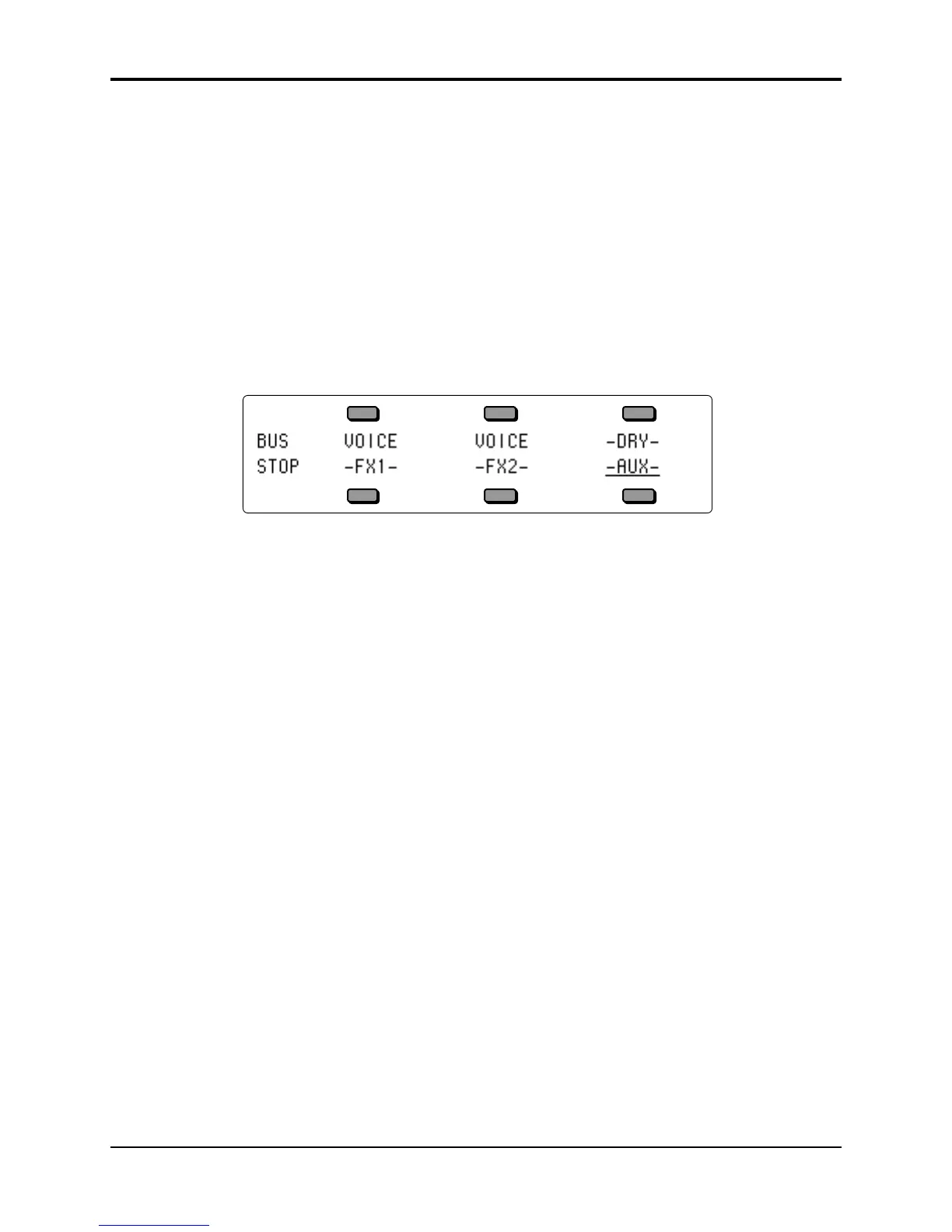Section 10 — Understanding the Sequencer TS-12 Musician’s Manual
22
• The TS-12 keyboard will only transmit Channel pressure out via MIDI, however.
• Either Channel pressure or Poly-Key pressure will be received via incomng MIDI.
Note: When REC-SOURCE=MULTI on the Sequencer Control page, the TS-12 sequencer will always
record both Channel and Poly-Key pressure (received via incoming MIDI), no matter what the
Track PRESSURE parameter is set to.
Assigning a Track to the AUX Outputs
Until you change it, each sequencer track will be sent to the output bus which is programmed
into the sound. In almost all cases this means that the track will be sent to the Main stereo
outputs. To assign a track to the AUX outputs for separate processing:
• Press Seq/Song Tracks 1-6 or 7-12 and select the track.
• Press the Track Effects button. The display shows the Effects Bus Override status for each
track, with the current track underlined:
• Use the data entry controls to set the track to -AUX-. Anything played or recorded on that
track will now be sent directly to the AUX outputs, bypassing the effects.
This page serves as a mixer for the various tracks, letting you determine how each track is routed
to (or around) the effects. The available settings are:
• VOICE uses normal voice routing as programmed into the sound — this is the default
setting in the track
• -FX1- forces FX2 voices to FX1; FX1 and DRY are unaffected
• -FX2- forces FX1 voices to FX2; FX2 and DRY are unaffected
• -DRY- forces all voices to the dry bus
• -AUX- forces all voices to the AUX outputs, bypassing the effects
Using the AUX Outputs as Separate Mono Outs
If you want to use the two AUX outputs as independent mono outputs, use the track Pan control
in conjunction with the Effects Bus Override:
• Select a track, press the Track Effects button and assign the track to –AUX– as shown above.
• Press Mix/Pan twice to get to the PAN page. Set to -63 to assign the track to the left AUX
output only; or set to +64 to assign the track to the right AUX output. You can also press the
soft button for the track and define if the AUX jacks will receive a stereo or mono signal.
