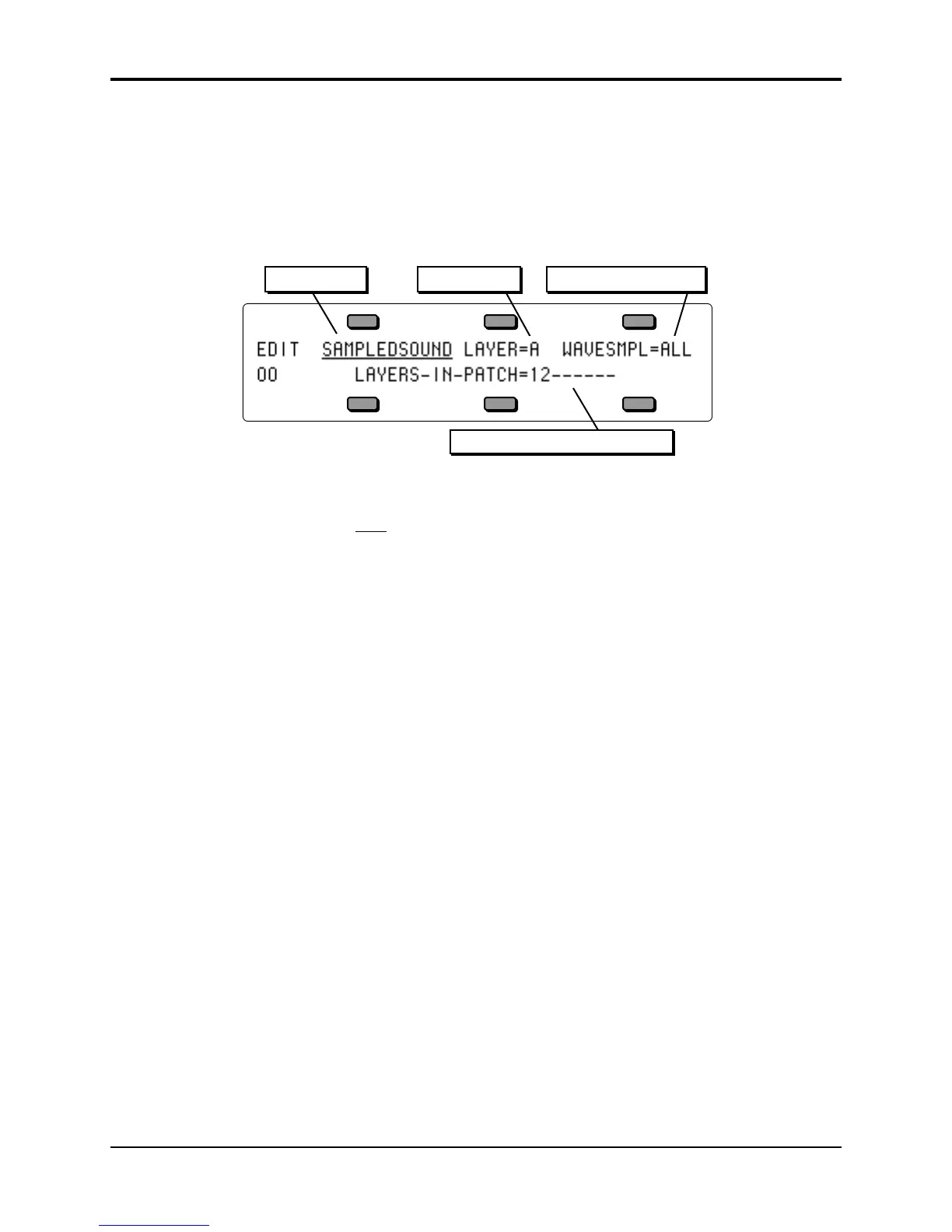Section 14 — Understanding Sampled Sounds TS-12 Musician’s Manual
12
Selecting a WaveSample or Layer for Editing — the Edit Context page (Select Voice button)
In the next two sections of the manual, all the tools available for editing a raw WaveSample will
be covered. Almost all of the Sampled Sound parameters will require you to select either a
WaveSample or Layer for editing. The procedure for doing this is quite simple:
• Select the Sampled Sound that you want to edit (it should be underlined).
• Press the Select Voice button, which is the Edit button for Sampled Sounds. The TS-12
displays the Edit Context page:
WaveSample NumberLayer NumberSound Name
Active Layers in Current Patch
You see the currently selected Sampled Sound, layer (stereo or mono), and WaveSample.
• Press the top right soft button to move the cursor (underline) beneath the WaveSample
Number (WAVESMPL=
ALL
).
• Play the keyboard to select the WaveSample you want to work on. When you play the
keyboard, the WaveSample Number showing on the display will change as you play different
WaveSamples. Whichever WaveSample Number is showing is considered the current “edit
WaveSample” — the one that will be affected by any WaveSample Edit functions.
• To perform editing on all WaveSamples in an entire layer, press the top middle soft button.
The cursor should be beneath the Layer Number (LYR=__ ). You can select the various layers
within the Sampled Sound by using the Data Entry Controls. Only layers active in the current
patch can be edited (active layers are displayed on the bottom of the display). If the layer
number has an “L” or an “R” directly after it, then it is defined as a Left or Right stereo layer.
Any edits to WaveSamples in a stereo layer will also affect the WaveSamples in its
“companion” layer, even if the companion layer is not active in the current patch.
• To perform editing on all active layers and WaveSamples in a Sampled Sound, make sure the
cursor is beneath the Name (by pressing its soft button). The Layer Number reads LYR=A,
and the WaveSample Number reads WAVESMPL=ALL. Now any WaveSample parameter
edits will affect all layers and WaveSamples in the current patch.
• When LYR=A or WS=ALL, the Data Entry Controls function as described below:
Note: When STEREO=ON on the Layer page (found by pressing the Program Control button), editing
layer or WaveSample parameters in one layer will edit the same parameter in its companion
layer. Editing with the Data Entry Slider will set the current parameter in both layers to the
same absolute value. Editing with the Up/Down Arrow buttons will edit parameter values in
both layers relative to one another.
Tip: When the cursor is beneath the Layer Number on the Edit Context page, selecting any
WaveSample Edit page, and pressing different keys, will display the parameter values for the
WaveSamples assigned to that key range in the selected layer.
Note: Always make sure the WaveSample you want to edit is selected on the Edit Context page.
Note: Wherever you see the notation ##, that symbol will represent the numeric value of a parameter
whose setting or level is considered arbitrary to the subsequent discussion. For example, if
LOOP-POSITION= ##, the ## represents the entire range of this parameter. You can use the
Data Entry Slider or Up/Down Arrow buttons to explore the range of values.
