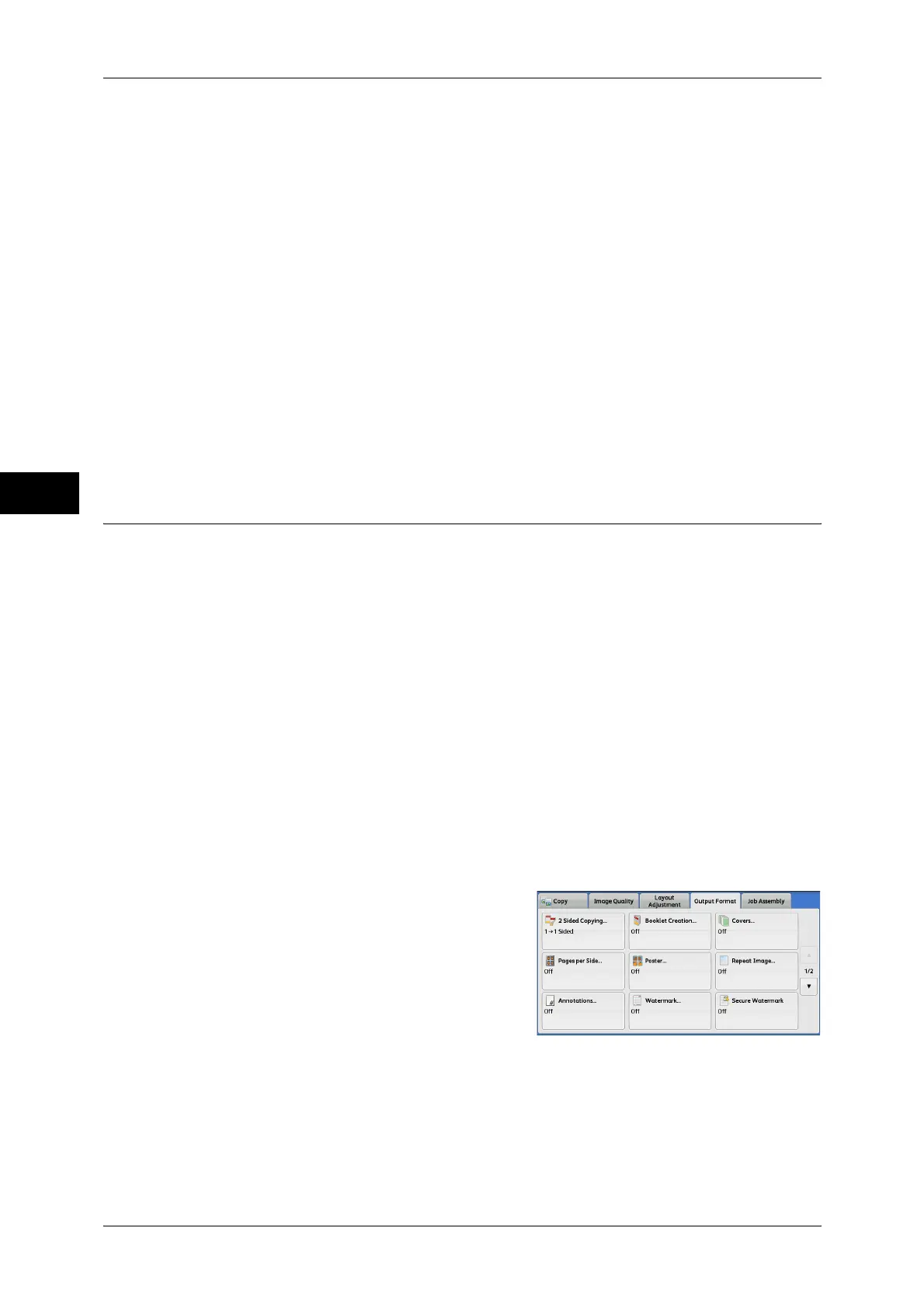3 Copy
100
Copy
3
Auto Repeat
Automatically determines the number of the repeated copies according to the
document size, paper size, and copy ratio, and then repeatedly copies the document
image onto the paper.
Note • Copies cannot be made when the document image is larger than the specified paper size.
Variable Repeat
Allows you to specify how many copies to place along each of the long and short edges
of paper. You can specify a value between 1 and 23 in the Y direction, and a value
between 1 and 33 in the X direction.
Image Layout
z
Evenly Spaced
The specified number of images are evenly arranged on the paper.
z
Side by Side
The specified number of images are arranged with no space on the paper.
Annotations (Adding a Comment/a Date/Page Numbers to Copies)
This feature allows you to add a comment, date, and page numbers onto copies.
You can select a comment, date, and page numbers, and their print positions from
preset formats.
Important • When you select this feature, if the number of pages scanned by the machine exceeds the
maximum, the machine will not print the already-scanned data. In that case, follow the
instructions of the message displayed on the screen to cancel the job. The maximum
number of pages that the machine can scan is 2000 pages per job.
Note • The setting in [Reduce/Enlarge] does not affect the annotation image and text sizes.
• If you specify a comment, date, and page numbers together, make sure that their print
positions do not overlap before making copies.
• When [Pages per Side] is set, an annotation is added to the combined image.
• When [Repeat Image] or [Booklet Creation] is set, an annotation is added to each copy
image.
• If a layout template is specified in [Apply Layout Template to Copy/Print Jobs] under [Force
Annotation] in the System Administration mode, the comment, date, and page number
specified here are overlapped with the text on the layout template when printed. For
information on [Force Annotation], refer to "5 Tools" > "Common Service Settings" > "Force
Annotation" in the Administrator Guide.
1 Select [Annotations].
