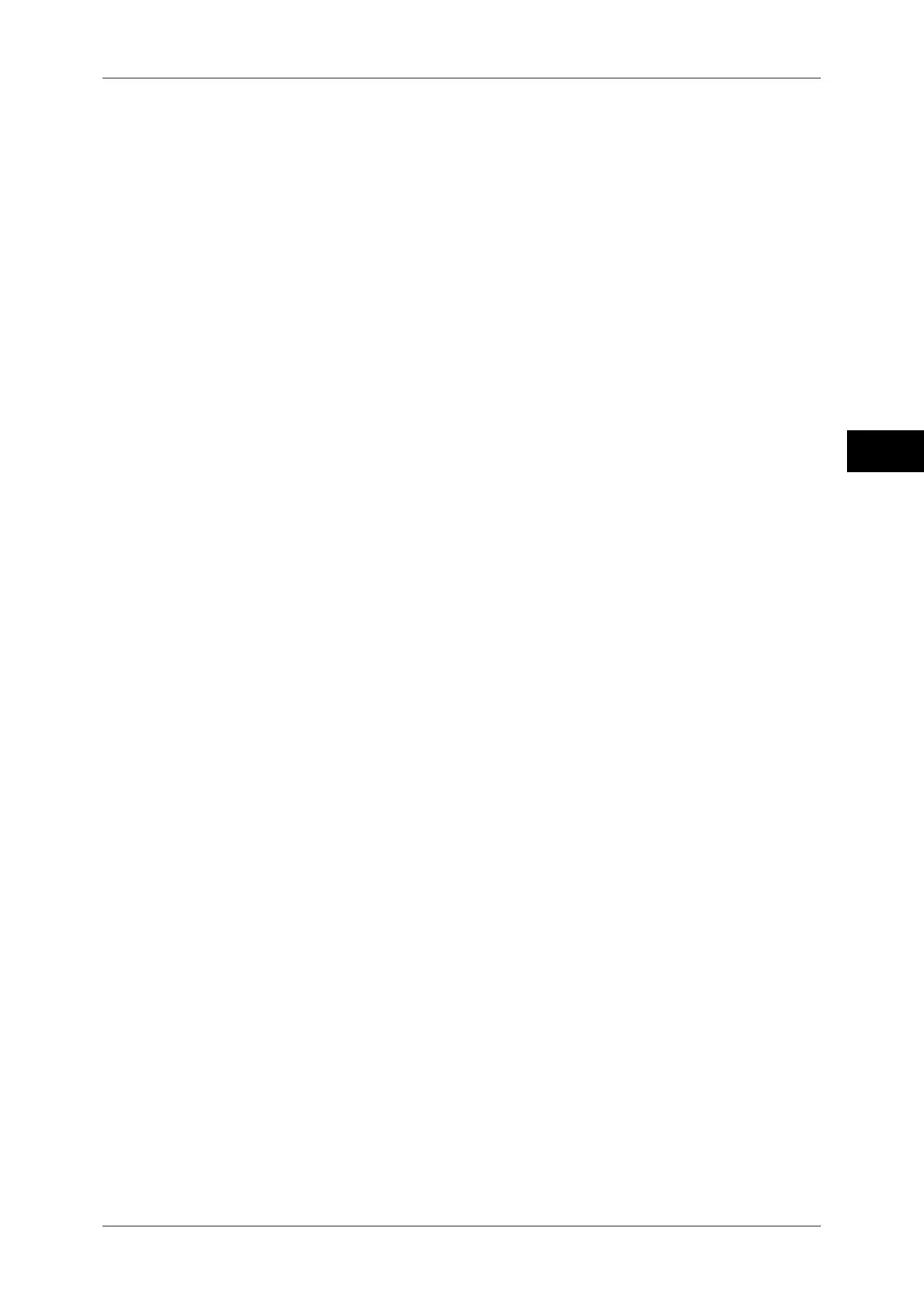About the [Services Home] Screen
47
Product Overview
2
Media Print - Text
You can print document files (PDF, TIFF, XML Paper Specification (XPS), XDW (XBD),
and JPG (JFIF)) after retrieving the files from a USB memory device. You can also print
the scan data stored with the Store to USB service.
For more information, refer to "Media Print - Text" (P.294).
Note • This service is not available for some models. An optional component is required. For more
information, contact our Customer Support Center.
Store to WSD
You can scan documents set on the machine and save the scanned data by operating
from a computer on the network. Also, you can save the scanned data to a computer
on the network.
For more information, refer to "Store to WSD" (P.185).
Note • WSD stands for Web Services on Devices.
Web Applications
You can access web applications via a network using the browser on the machine in
order to display and store data.
For more information, refer to "Web Applications" (P.281).
Note • This service is not available for some models. An optional component is required. For more
information, contact our Customer Support Center.
Additional Feature Buttons
Allows you to set the additional features that are not related to jobs.
Language
You can select the language to be displayed on the touch screen.
The setting here will be reset when the power is switched off and on.
Important • When you select [English], only ASCII characters can be used.
• When you set [Language] to [English] on the [Services Home] screen and an address book
entry or contents of [Details] of Job Flow Sheets is entered in double-byte characters, the
characters may not be displayed properly. When you use CentreWare Internet Services to
import a CSV file* that includes double-byte characters other than a selected language, the
characters in the file may be garbled or the import may fail.
*: CSV (Comma Separated Values) is a file format that is often used for saving data by
spreadsheets and database programs.
Note • Under [Default Language] in the System Administration mode, you can select the standard
language displayed on the touch screen when the power is switched on. For more
information on how to set [Default Language], refer to "5 Tools" > "Common Service
Settings" > "Screen/Button Settings" > "Default Language" in the Administrator Guide.
Screen Brightness
You can adjust the screen brightness of the touch screen.
Setup
You can create or update folders, job flows, and the Address Book.
For more information, refer to "5 Tools" > "Setup" in the Administrator Guide.
Print Mode
You can register a print mode and change its settings.
For more information, refer to "4 Machine Status" > "Machine Information" > "Print Mode" in the
Administrator Guide.
