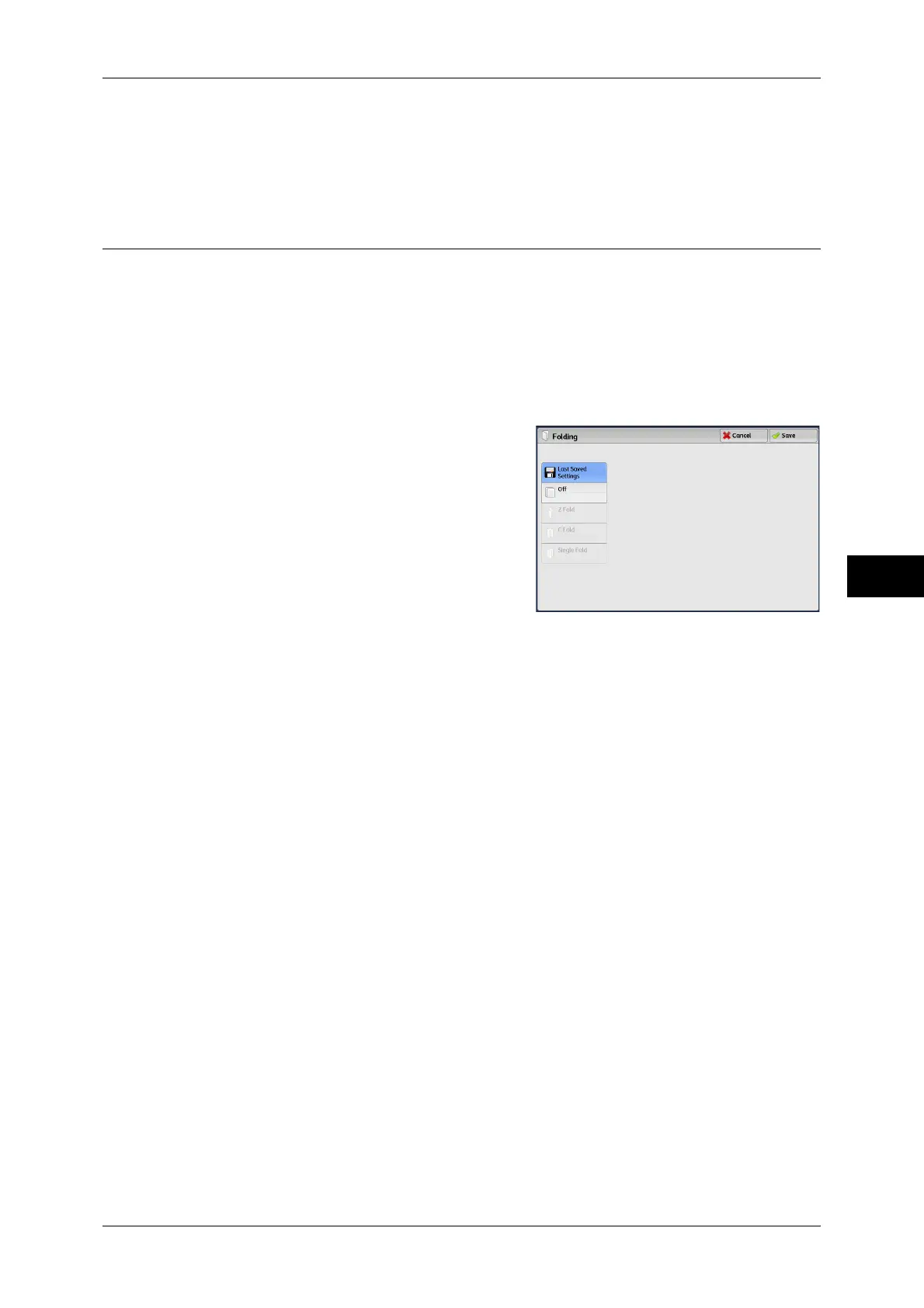Printing Files in Copy & Print Jobs
237
Send from Folder
5
Paper Supply
Displays the [Covers - Paper Supply] screen.
Select the trays for front and back covers from [Front Cover Tray] and [Back Cover
Tray].
Folding
You can make copies to be folded in half or in three.
Note • This feature does not appear for some models. An optional component is required. For more
information, contact our Customer Support Center.
• Outputs may not be correctly folded depending on the paper type and orientation of the
document.
• [Z Fold] and [C Fold] are available only for the paper size A4 or 8.5 x 11".
1 Select [Folding].
2 Select any option.
Last Saved Settings
Holds settings at the time when the file was saved.
No Folding
Does not fold the copies.
Z Fold
Folds copies in three with the printed side inside.
C Fold
Folds copies in three with the printed side outside.
Single Fold
Folds copies in half.
Image Inside Fold
Folds copies so that the image is printed inside.
Image Outside Fold
Folds copies so that the image is printed outside.
Trimming
When the Squarefold Trimmer Module (optional) is installed, this option is displayed if
you select [Single Fold]. Specify whether to trim the fore edge of booklets.
Refer to "[Booklet Trimming/Pressing] Screen" (P.94).
