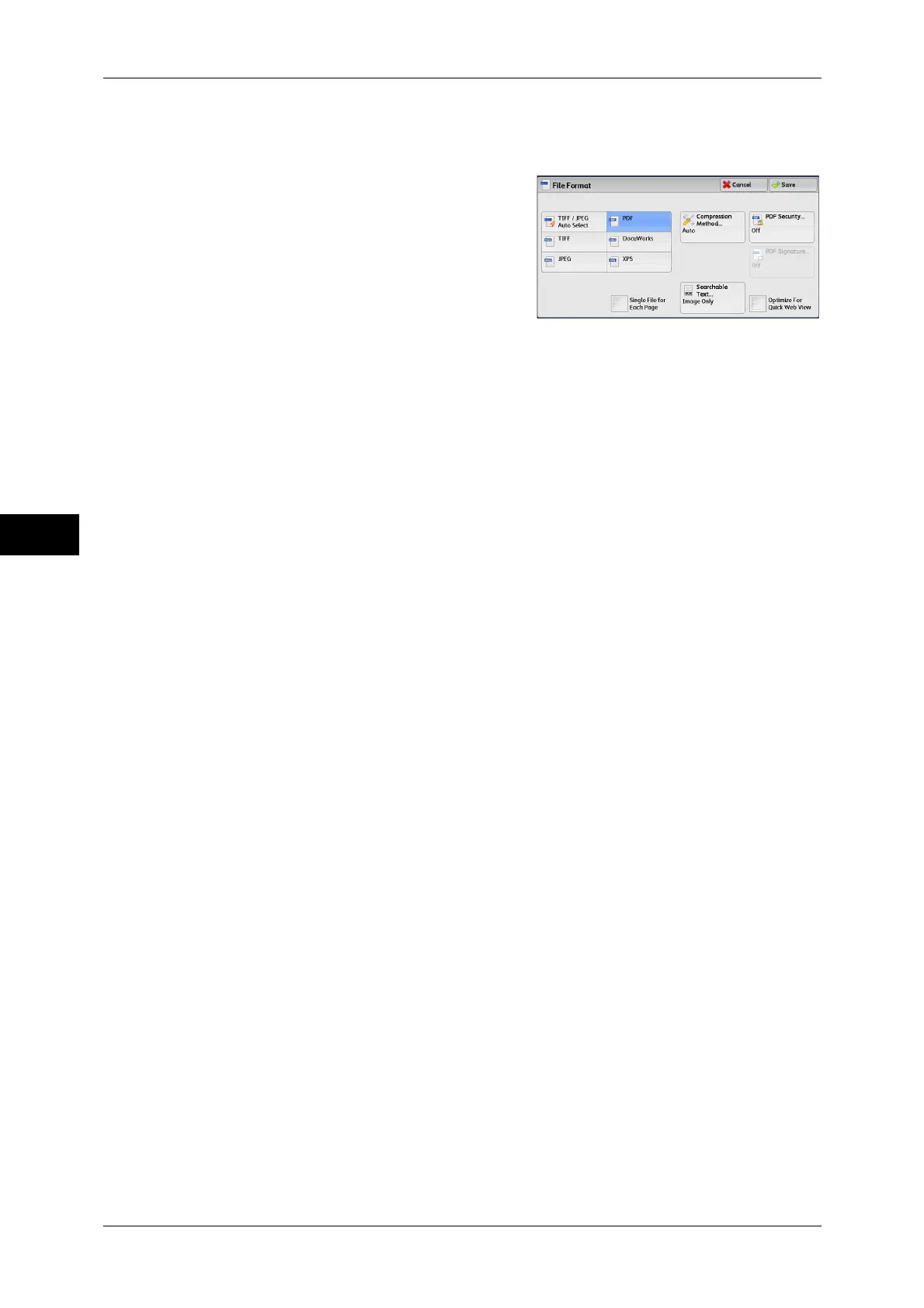Scan
4
4 Scan
158
[File Format] Screen
This screen allows you to select all available options for File Format.
1 Select any option.
Note • XPS stands for XML Paper Specification.
TIFF/JPEG Auto Select
Automatically selects JPEG or TIFF. The file format is determined for each page:
[JPEG] for full-color and grayscale pages, and [TIFF] for monochrome pages.
TIFF
Saves scanned data in TIFF format.
JPEG
Saves scanned data in JPEG format. This option is selectable when either [Color] or
[Grayscale] is selected in [Color Scanning].
PDF
Saves scanned data in PDF format.
Note • The version of PDF files is Adobe
®
Acrobat
®
4.0 (PDF 1.3).
DocuWorks
Saves scanned data in DocuWorks format.
Note • To browse or print DocuWorks files on a computer, one of the following software is required:
• DocuWorks 4.0 or later
• DocuWorks Viewer Light 4.0 or later
• DocuWorks Viewer Light for Web 4.0 or later
XPS
Saves scanned data in XML Paper Specification (XPS) format.
Compression Method
Allows you to select a compression method for scanned image data.
Note • When you select [Auto], the following compression methods will be used:
• When [Original Type] is set to [Photo & Text] or [Text] for black-and-white images: MMR
• When [Original Type] is set to [Photo] for black-and-white images: MH
• For grayscale and color images: JPEG
• When you select [TIFF], [DocuWorks], or [XPS]* and then select [Manual Select] in
[Compression Method] under [File Format], you can select a compression method from [MH]
and [MMR] under [Black & White Pages].
* XPS stands for XML Paper Specification.
• If you select [PDF] and then select [Manual Select] in [Compression Method] under [File
Format], you can select a compression method from [MH], [MMR], [JBIG2 Arithmetic
Encoded], and [JBIG2 Huffman Encoded] under [Black & White Pages], and one from
[JPEG] and [Flate] under [Grayscale/Color Pages]. Selecting [Flate] saves the image data
with higher compression than [JPEG].
• You cannot retrieve grayscale or color images in uncompressed (Raw) format.
