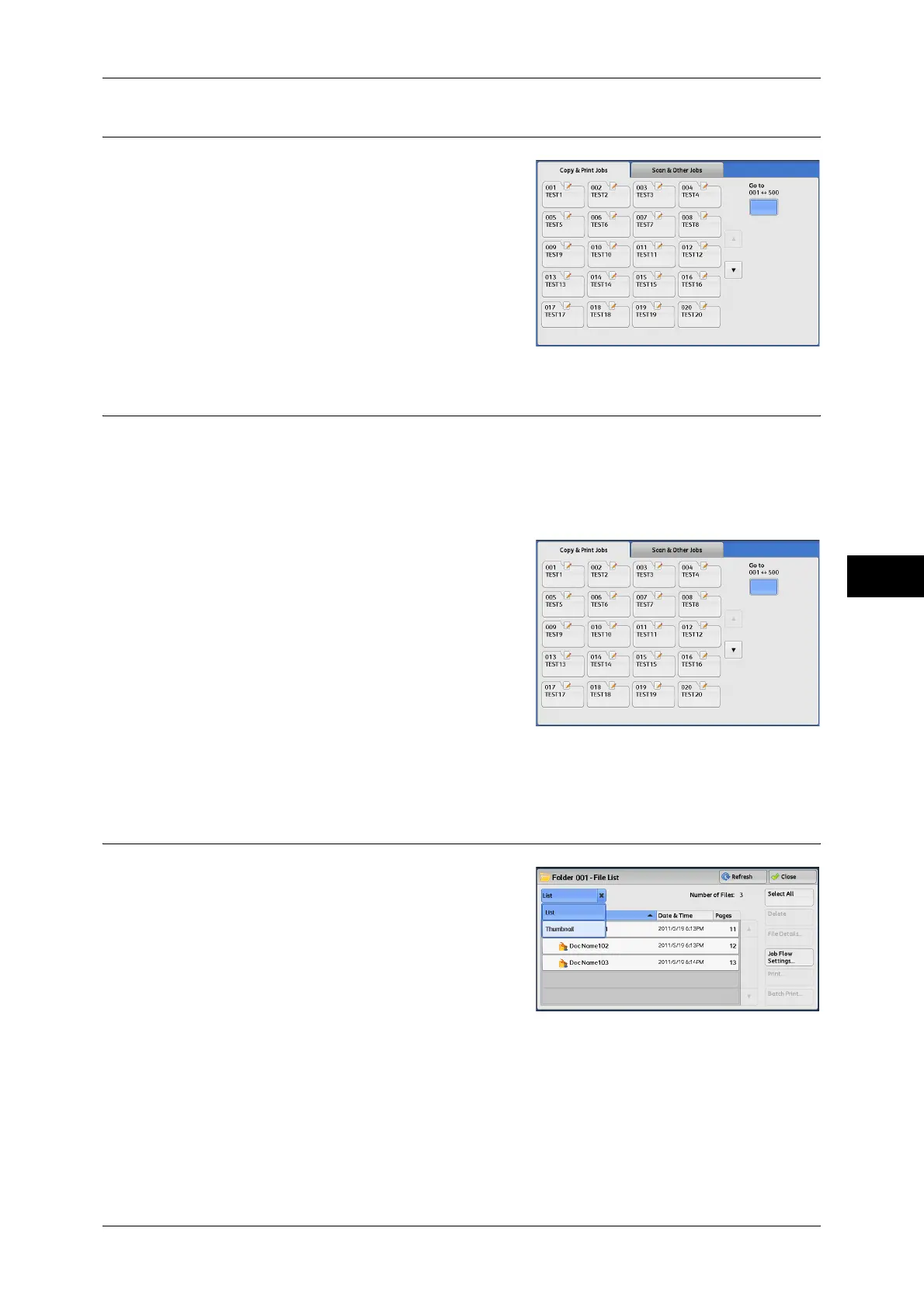Folder Operating Procedure
211
Send from Folder
5
Step 2 Selecting the Folder Type
1
Select [Copy & Print Jobs] or [Scan & Other
Jobs].
Step 3 Selecting a Folder
Access to some folders may be restricted, depending on the settings of the
Authentication feature.
For information on selectable folders depending on the Authentication feature being used, refer to "11
Authentication and Accounting Features" > "Authentication for Job Flow Sheets and Folders" in the
Administrator Guide.
1 Select a folder on the [Send from Folder]
screen.
2 If a passcode is set for the folder, enter the passcode and select [Confirm].
Step 4 Checking/Selecting Files in a Folder
1
Select the display style from [List] and
[Thumbnail].
For information on the [File List] screen, refer to "Checking/Operating Files in Copy & Print Job"
(P.214) and "Checking/Operating Files in Scan & Other Jobs" (P.245).
Note • In a folder under [Copy & Print Jobs], you can store a combination of copy files and print files
totaling up to 100 files.
• In a folder under [Scan & Other Jobs], you can store a combination of scan files and print
files totaling up to 1000 files (including up to 100 print files). Or you can store up to 1000
scan files (only) or up to 100 print files (only) in a folder under [Scan & Other Jobs].
