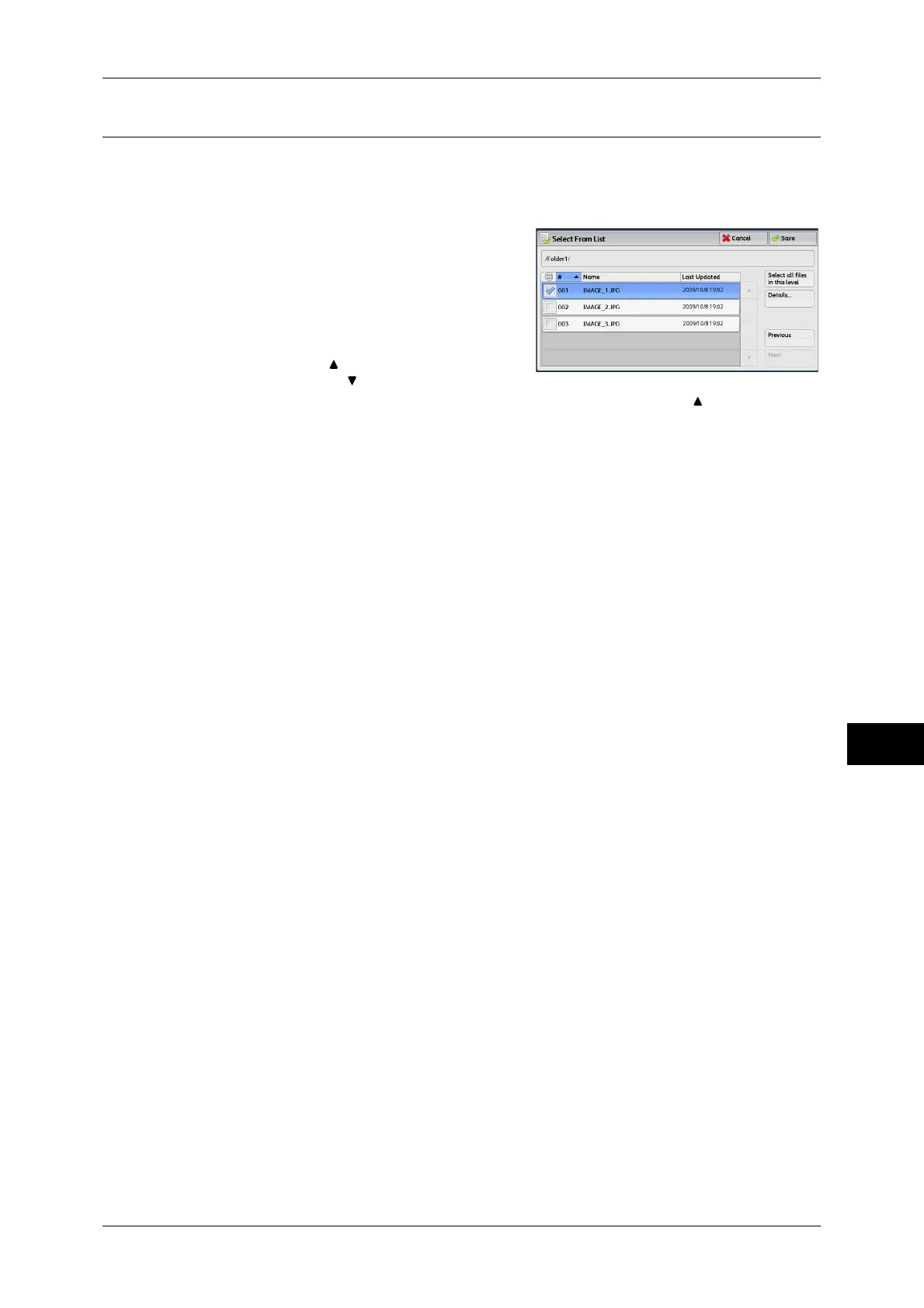Selecting Files
293
Media Print - Text
9
[Select From List] Screen
This screen displays a list of files with their folder and file names and stored dates and
times.
You can select the desired files from a list of files.
1 Select the desired files from a list of files.
Note • Select [ ] to return to the previous
screen or [ ] to move to the next screen.
• You can sort the list in ascending or descending order by selecting [# ], [Name], or [Last
Updated].
• A check mark is placed in the check box for each file selected. To deselect the file, select the
file again while the file is selected (highlighted).
• If a folder or file name has more than 170 characters long, the folder or file name is not
displayed.
• Folder names which include characters that the machine does not support may not be
correctly displayed. If you specify the folders as file storage locations, an error occurs. For
more information on characters that the machine supports, refer to "Entering Text" (P.48).
• The machine does not distinguish between upper and lower cases of folder and file names
that are created in Windows environment and that consist of eight characters or less. The
names for these folders and files are displayed in capital letters.
Details
Displays detailed information on the selected (highlighted) file. To print the file, select
the [Print] check box on the [Details] screen.
Select all files in this level
Selects all files in the current folder.
Previous
Allows you to move to the upper directory.
Note • This button is grayed out if there is no upper directory.
Next
Allows you to move to the lower directory.
Note • This button is available when a folder is selected.
