
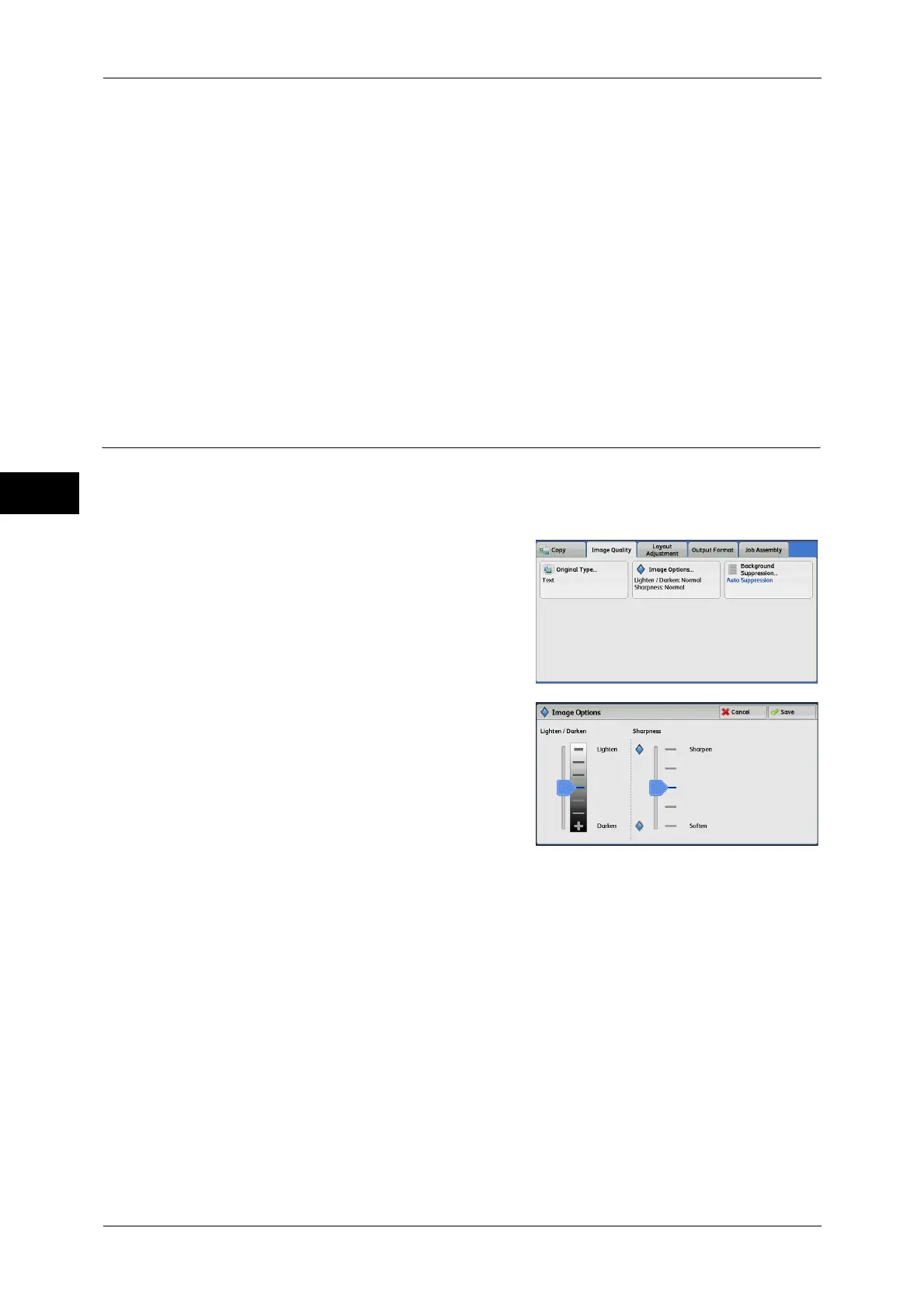
Do you have a question about the Fuji Xerox D110 and is the answer not in the manual?
| Brand | Fuji Xerox |
|---|---|
| Model | D110 |
| Category | Printer |
| Language | English |
Introduction to the user guide and machine operation.
Lists and describes various manuals provided with the machine.
Explains the structure and conventions used in the user guide.
Information regarding software licenses and acknowledgments.
Details legal restrictions concerning document copying and printing.
Identifies and describes the various parts of the machine.
Explains how to switch the main and power switches on/off.
Describes the safety feature that cuts off power during leakage.
Details the low power and sleep modes to save electricity.
Explains the names and functions of control panel components.
Describes the fields and buttons on the main service screen.
Explains how to input text using the on-screen keyboard.
Outlines the basic steps for performing a copy operation.
Details actions like stopping or interrupting a copy job.
Explains how to save scanned documents into folders.
Describes basic copy features for easy document copying.
Details advanced copy features and settings for comprehensive copying.
Covers features for adjusting scan density and image sharpness.
Details layout options for copies.
Details finishing options for copy output like stapling and folding.
Covers combining jobs and settings.
Outlines the basic steps for performing a scan operation.
Details actions like stopping or previewing during scanning.
Explains scanning and sending documents via email attachments.
Covers scanning documents using network job templates.
Details scanning documents directly to a network computer.
Explains saving scanned data into folders on the machine.
Details saving scanned data to a USB memory device.
Explains sending links to scanned data via email for retrieval.
Covers storing scans via Web Services on Devices protocol.
Details various refinements for scan quality and appearance.
Explains features for adjusting the layout of scanned images.
Details options for email sending and file saving.
Describes the general procedures for operating files in folders.
How to select folders for copy and print operations.
Managing files within Copy & Print folders.
Step-by-step guide on how to delete files.
Procedures for copying and moving files between folders.
How to edit files stored in folders.
Combines multiple files for batch printing.
Details how to print files from folders.
How to select folders for scan operations.
Managing files within Scan & Other folders.
How to view detailed information about files.
How to print files from Scan & Other folders.
Guides on setting up and initiating job flows.
Procedures for backing up folder files.
Outlines the steps for operating a job flow sheet.
How to select or edit existing job flow sheets.
Introduction to storing and using custom job settings.
Procedures for managing stored programs.
How to activate and use stored program settings.
Explains accessing web applications via network.
Details how to access registered web applications.
Accessing apps via custom buttons on the home screen.
Introduction to retrieving and printing document files from USB.
Step-by-step guide for connecting a USB device.
How to select files for printing from USB.
Details various printing options for Media Print.
Explains how to check current, pending, and completed jobs.
How to view and manage active and pending jobs.
How to view the status and details of finished jobs.
Procedures for printing and deleting jobs like Secure Print.
How to print jobs waiting in the queue.
Guides on resolving job errors and terminations.
General overview of features performed from a computer.
How to submit print jobs to the machine from a computer.
Details sending documents via email for automatic printing.
How to import scanned files from the machine to a computer.
How to manage the machine and import files via a web browser.
Provides definitions for terms used throughout the guide.











