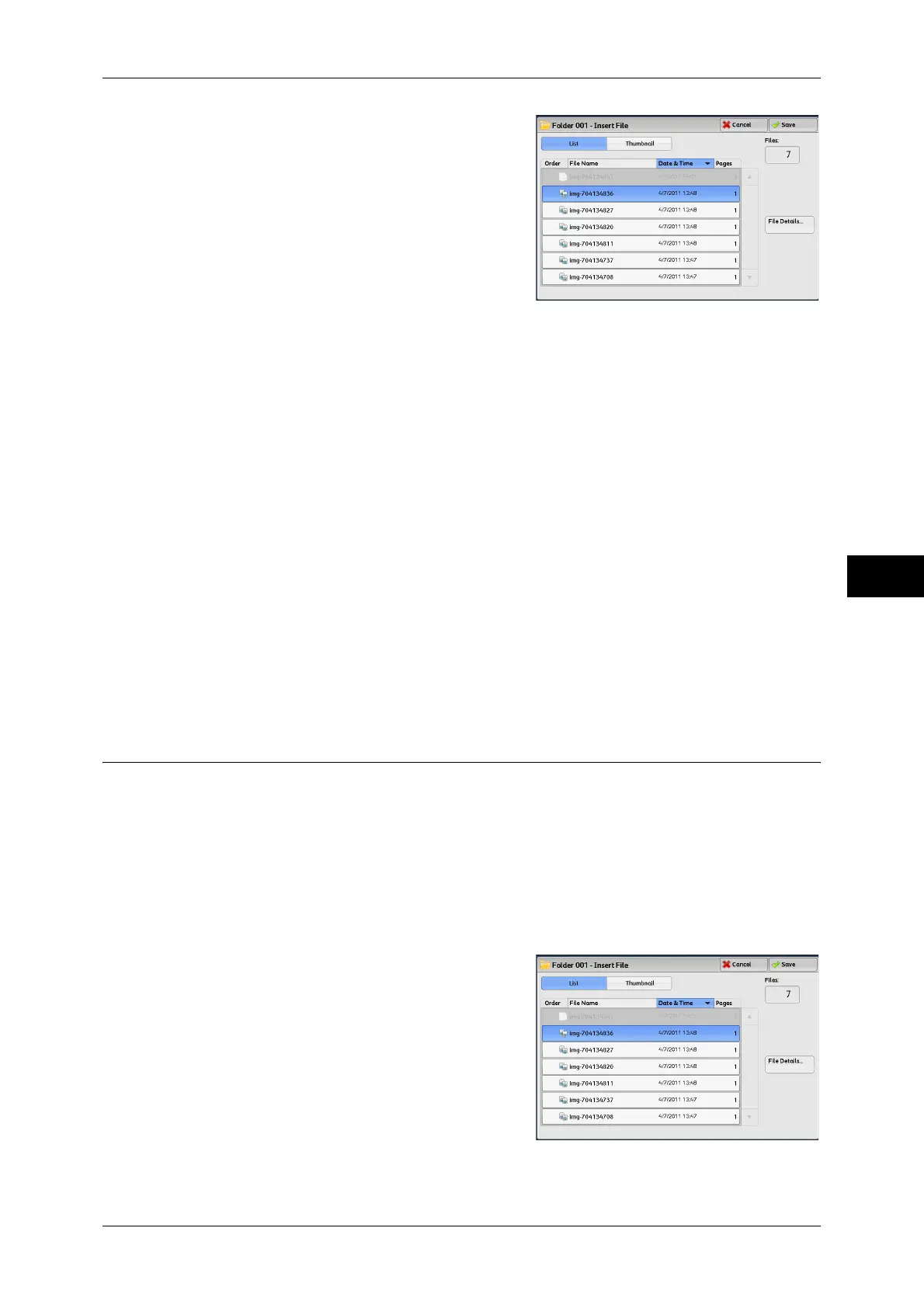Editing Files in Copy & Print Jobs
223
Send from Folder
5
2 Select a file to be inserted, and select
[Save].
List
Lists the files stored in the folder, with their stored dates and pages.
Thumbnail
Displays the images and names of the files stored in the folder.
Important • If the power is cut off immediately after a scanned file is stored in a folder, or if the hard disk
space is insufficient to display thumbnails, files in the folder may not be displayed in
thumbnail view. In that case, display them in list view.
• The thumbnail view may not be available for long documents. If a long document is not
displayed in thumbnail view, display it in list view.
• Characters and images in thumbnail view may not be correctly displayed because they are
scaled down from the actual sizes.
Note • The orientation of an image displayed in thumbnail view may not match the orientation (LEF
Orientation/SEF Orientation) in which the document was loaded.
Number of Files
Displays the number of files stored in the selected folder.
File Details
Allow you to check the preview image of the selected file.
Insert File
You can insert a file after the target page of the main file. If the main file is programmed
to be copied or printed on 2 sides, the 2 sided setting will be applied also to the file
inserted.
Important • You cannot insert a file into the main file if the main file is a mixed-size document, if it
contains cover pages or separators, if it contains different-sized paper, or if the orientations
of its paper are not the same.
• A file cannot be inserted between a cover page and a separator.
1 Select [Insert File].
2 Select a file to be inserted, and select
[Save].
Note • You can select only one file.
