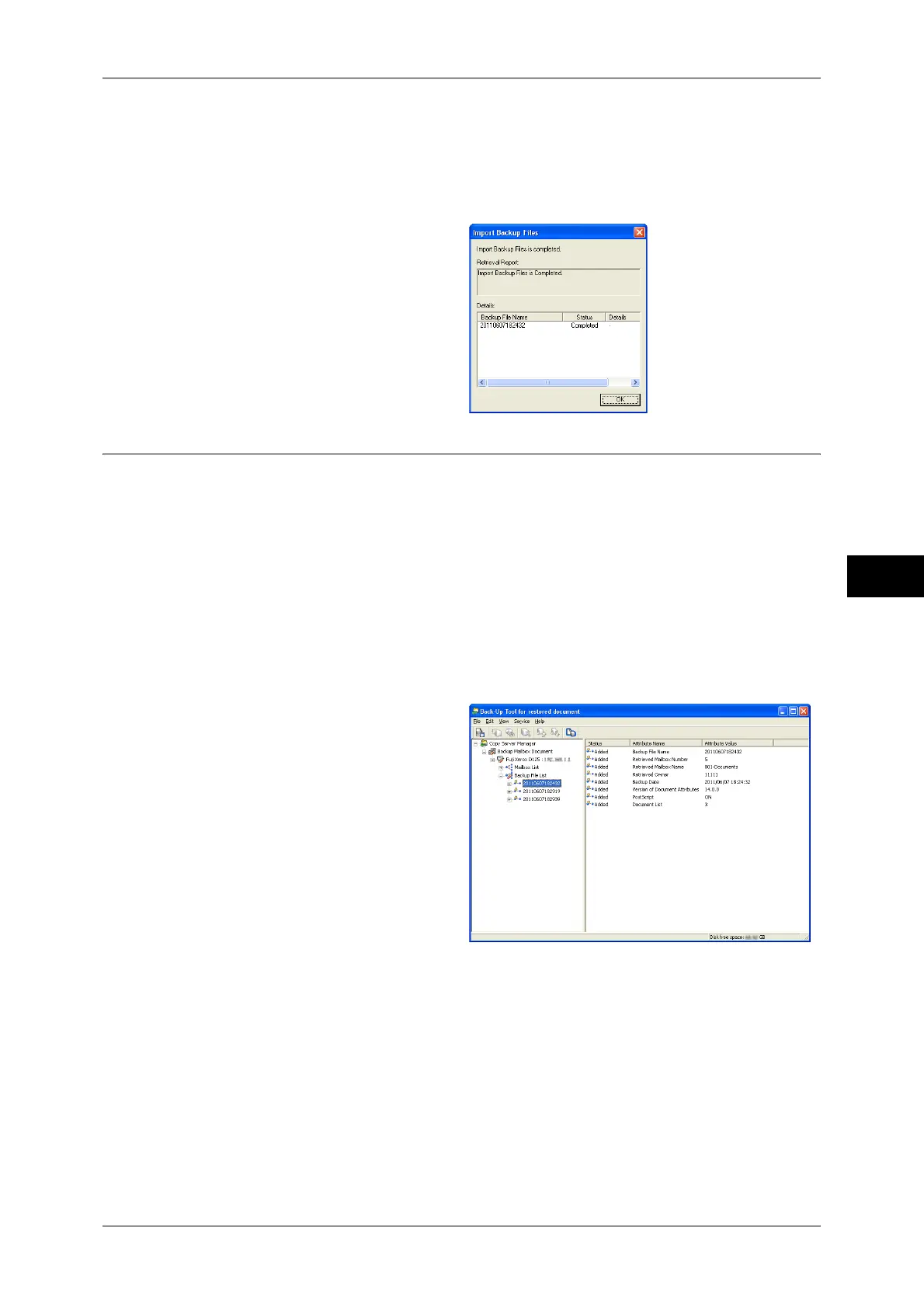Making Backups of Files in a Folder
261
Send from Folder
5
2 Select a file to be imported, and click [Open].
Note • Only files with an extension of ".bf1" can be imported.
• If files with the same name exist, a confirmation window appears on the screen. Select either
[Overwrite Existing Backup File] or [Save As A New Backup File].
3 After the processing is complete,
click [OK].
Restoring Backup on Machine
The following describes how to restore the backed-up files onto the machine.
The backup files that are saved on the computer must be imported to the Back-Up Tool for restored
document. For information on how to import saved backup files onto the Back-Up Tool for restored
document, refer to "Importing Backup on Computer" (P.260).
Note • The following settings originally programmed on the mailbox will be lost on its backup. After
restoring the backup onto the machine, re-program the following settings:
• Passwords
• Access Restrictions
• Automatic deletion of documents after retrieval
• Deletion of documents after document expiry date
• Links to job flows
1 Select a backed-up file to be
restored, and from the menu
displayed by right-clicking, select
[Restore Backup Files].
Note • Select [Backup File List], and
then select [Restore Backup
Files] to restore all files.
