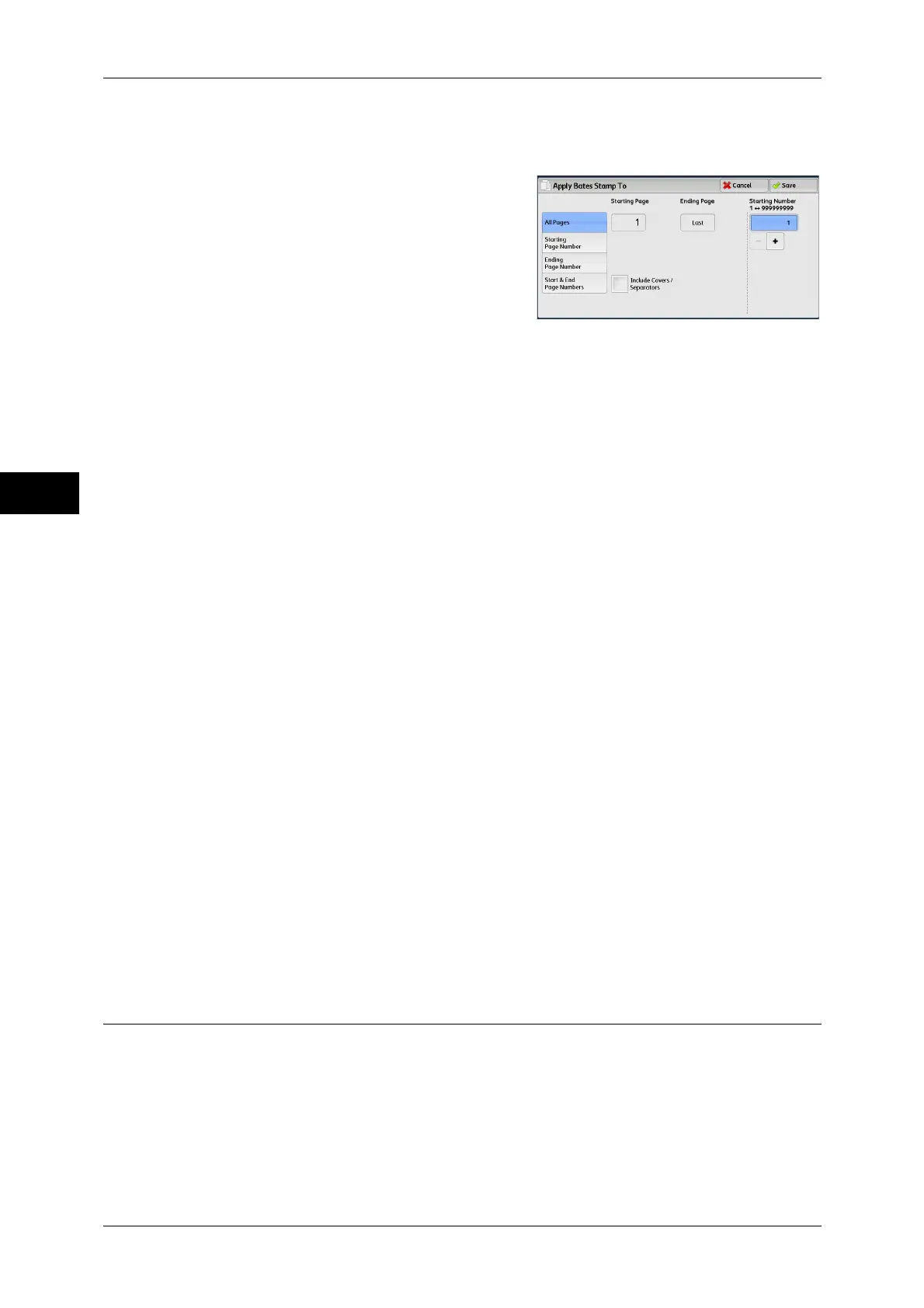3 Copy
106
Copy
3
[Apply Bates Stamp To] Screen
This screen allows you to specify a page range to add prefix text and page numbers.
1 Select any option.
All Pages
Adds prefix text and page numbers to all pages.
Starting Page Number
Allows you to specify the start page to add prefix text and a page number, in the range
from 1 to 9999.
Note • Use [+] and [-], or the numeric keypad to enter the start page number.
Ending Page Number
Allows you to specify the end page to add prefix text and a page number, in the range
from 1 to 9999.
Note • Use [+] and [-], or the numeric keypad to enter the end page number.
Start & End Page Numbers
Allows you to specify the start and end pages to add prefix text and page numbers, in
the range from 1 to 9999.
Note • Use [+] and [-], or the numeric keypad to enter the start and end page numbers.
Include Covers/Separators
This option is available when you select [All Pages]. Select this check box to include
covers and separators.
Starting Number
You can specify a starting page number in the range from 1 to 999999999 when you
do not set [Number of Digits], or can specify a starting page number of up to the
allowable number of digits specified in [Number of Digits].
Note • Use [+] and [-], or the numeric keypad to enter the end page number.
Important • If the page number exceeds the specified value (999999999 when [Number of Digits] is not
set) during copying, the copy job will be canceled.
Watermark (Printing Control Numbers on the Background of Copies)
This feature allows you to faintly print a sequential control number in the background
of each copy page.
If you set "1" as the starting number, "1" is printed on each page of the first copy set
and "2" is printed on each page of the second set.
To prevent, for instance, the duplication of confidential documents that are to be
distributed at a conference, you can use this feature to add sequential numbers to the
copies, and associate the numbers with the conference members.
