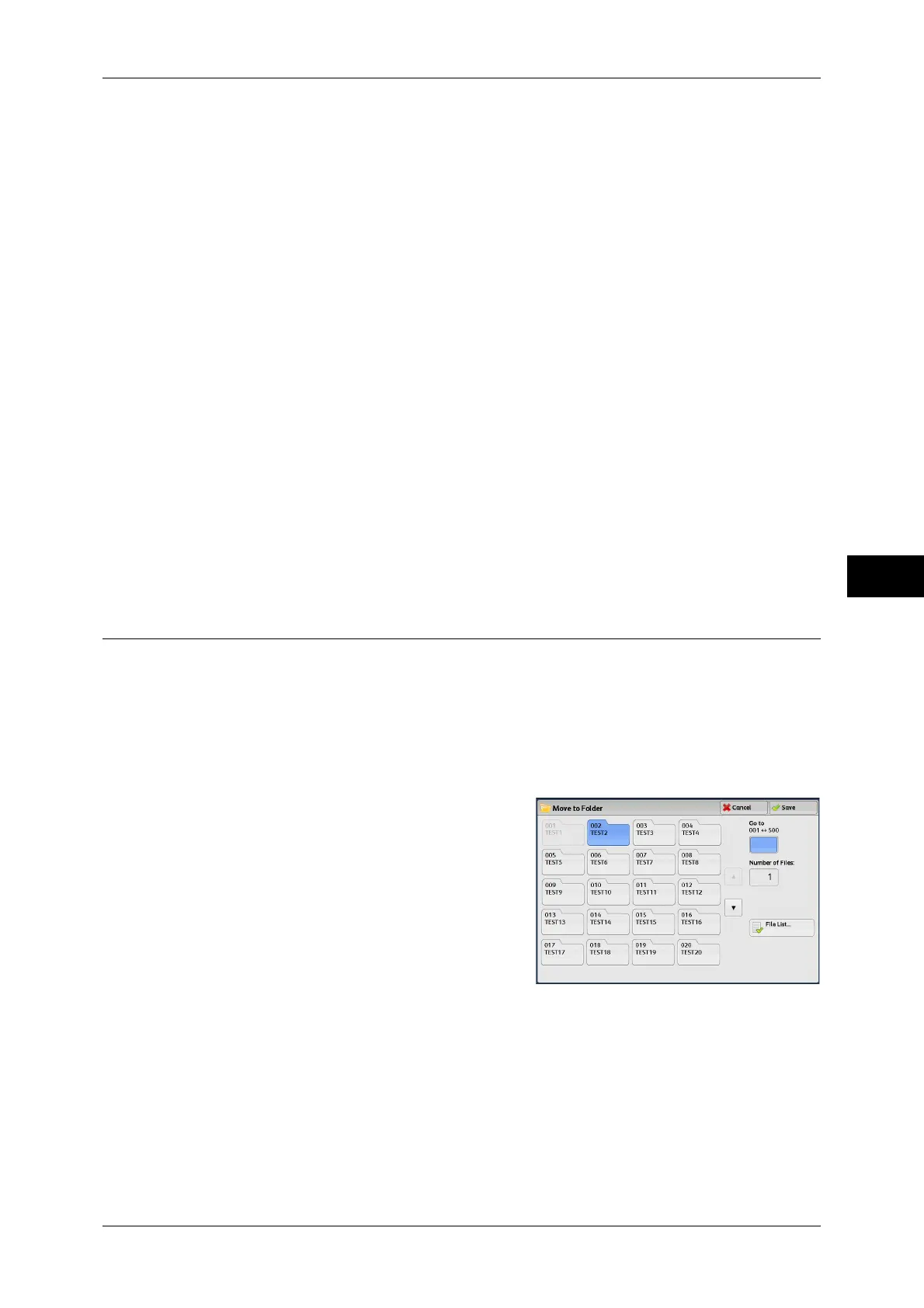Copying/Moving Files in Copy & Print Jobs
219
Send from Folder
5
Thumbnail
Displays the images and names of the files stored in the folder.
Important • If the power is cut off immediately after a scanned file is stored in a folder, or if the hard disk
space is insufficient to display thumbnails, files in the folder may not be displayed in
thumbnail view. In that case, display them in list view.
• The thumbnail view may not be available for long documents. If a long document is not
displayed in thumbnail view, display it in list view.
• Characters and images in thumbnail view may not be correctly displayed because they are
scaled down from the actual sizes.
Note • The orientation of an image displayed in thumbnail view may not match the orientation (LEF
Orientation/SEF Orientation) in which the document was loaded.
Number of Files
Displays the number of files stored in the selected folder.
Select All
Selects all the files in the folder.
Delete
Deletes the selected files in the folder.
File Details
Allows you to check the preview image of the selected file.
Move
You can move files from one folder to another.
Important • Even when the folder to which a file is moved is linked to a job flow, the moved file itself will
not be linked to the job flow.
Note • A folder to which a file is moved must be a folder other than the one that currently stores the
file.
1 Select [Move].
2 Select a folder to which a file will be moved,
and select [Save].
Note • If a passcode is set for the folder, the
passcode entry screen appears. Enter the
passcode, and select [Confirm].
• If the folder is full, the file cannot be
moved to that folder.
File List
Displays the [Move to Folder - File List] screen.
Refer to "[Move to Folder - File List] Screen" (P.220).
