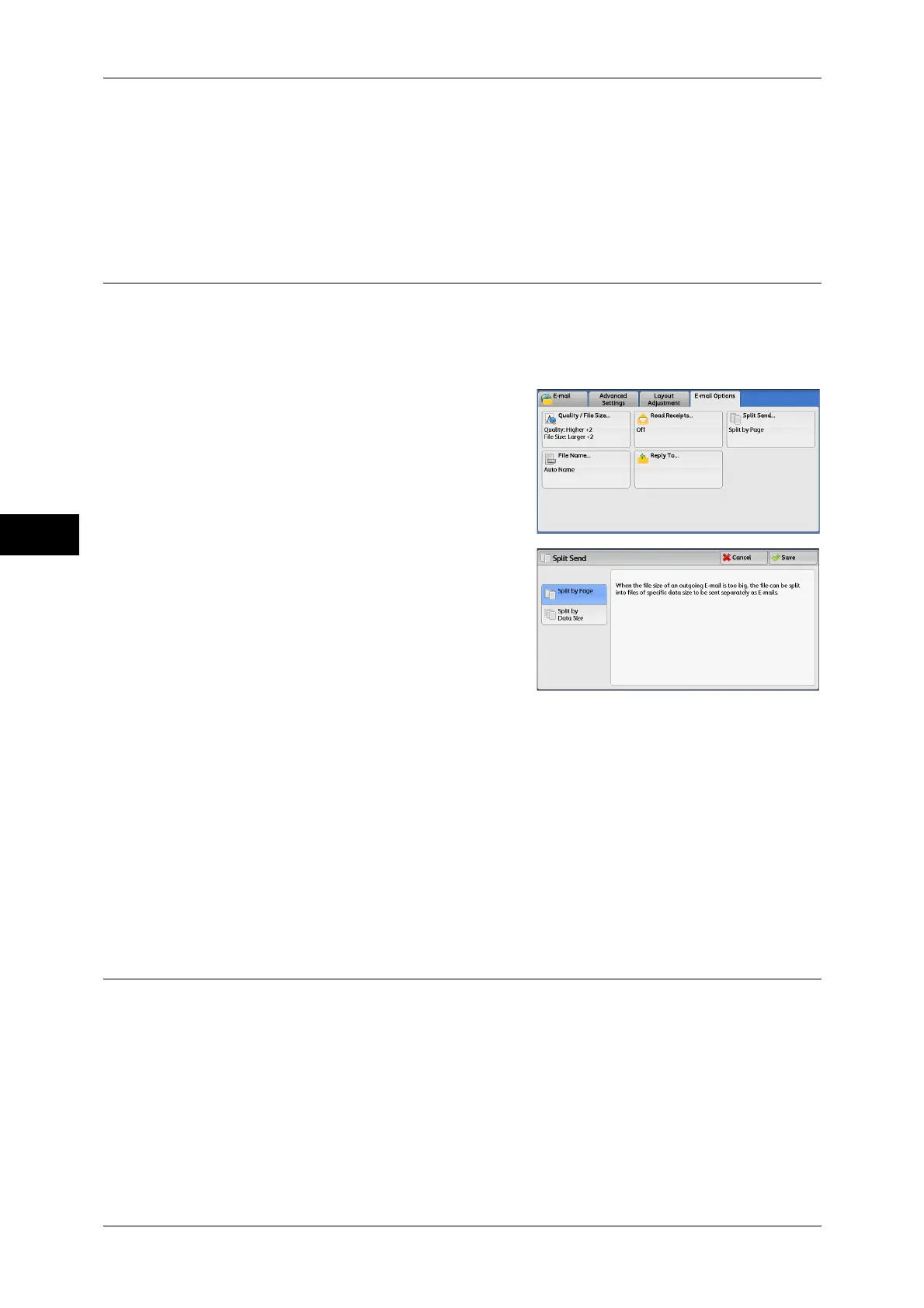Scan
4
4 Scan
204
Off
Select this option when you do not request read receipts.
On
Select this option when you request read receipts.
Split Send (Sending in Sections)
When using the E-mail service, and the size of the data to be attached is large, you can
split the data at page breaks or by a certain data size and then send the data.
For information on [Split Send], refer to "5 Tools" > "E-mail Service Settings" > "E-mail Control" >
"Split Send Method" in the Administrator Guide.
1 Select [Split Send].
2 Select any option.
Split by Page
The data is split at page breaks.
Note • [Split by Page] is available only when [File Format] on the [E-mail] screen is set to [PDF],
[DocuWorks], or [XPS]*, or when [File Format] is set to [TIFF] with [Single File for Each
Page] check box not selected.
* XPS stands for XML Paper Specification.
Split by Data Size
The data is split by a certain data size.
Note • Select this option if your e-mail application supports message/partial.
File Name (Specifying a Name for the File to be Sent)
When using the E-mail, Scan to PC, Network Scanning, or Store & Send Link service,
you can specify a name for the file to be sent.
Auto Name
The file name is "img-xxx-yyy.zzz" (where xxx is the date and time, yyy is the page
number, and zzz is the extension).
The extension depends on the setting in [File Format].
z
When [TIFF] is selected in [File Format]: tif
z
When [JEPG] is selected in [File Format]: jpeg
