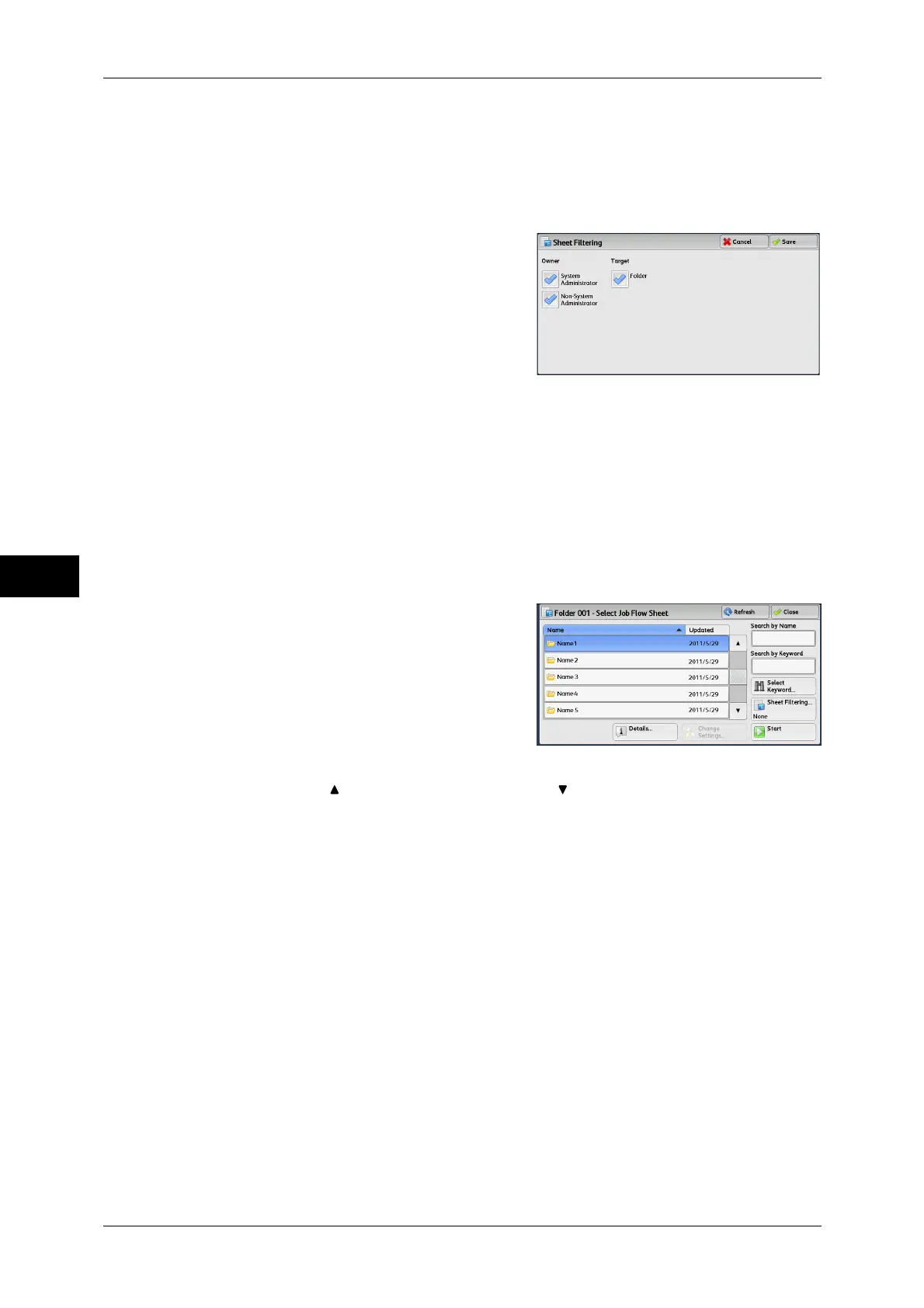5 Send from Folder
254
Send from Folder
5
[Sheet Filtering] Screen
This screen allows you to filter the job flow sheets displayed.
Displayed job flow sheets may vary depending on the Authentication feature. For more information,
refer to "11 Authentication and Accounting Features" > "Authentication for Job Flow Sheets and
Folders" in the Administrator Guide.
1 Select the filtering conditions, and select
[Save].
Note • The job flows that can be displayed on
[Send from Folder] are those whose
[Target] is [Folder], and those stored in
the machine.
Owner
Select the owner of job flow sheets to filter.
Target
Select the target of job flow sheets to filter.
[Select Job Flow Sheet] Screen
This screen allows you to select and execute a job flow for the selected files.
1 Select a job flow, and select [Start].
Note • Select [ ] to return to the previous screen or [ ] to move to the next screen.
• You can sort the list in ascending or descending order by selecting either [Name] or
[Updated].
Start
Executes the selected job flow sheet.
Refresh
Displays the updated information.
Details
Displays the [Details] screen.
For more information, refer to "5 Tools" > "Setup" > "Create Job Flow Sheet" > "Edit/Delete" in the
Administrator Guide.
Change Settings
If the selected job flow sheet setting is editable, the [Change Settings] screen appears.
You can temporarily change the settings.
