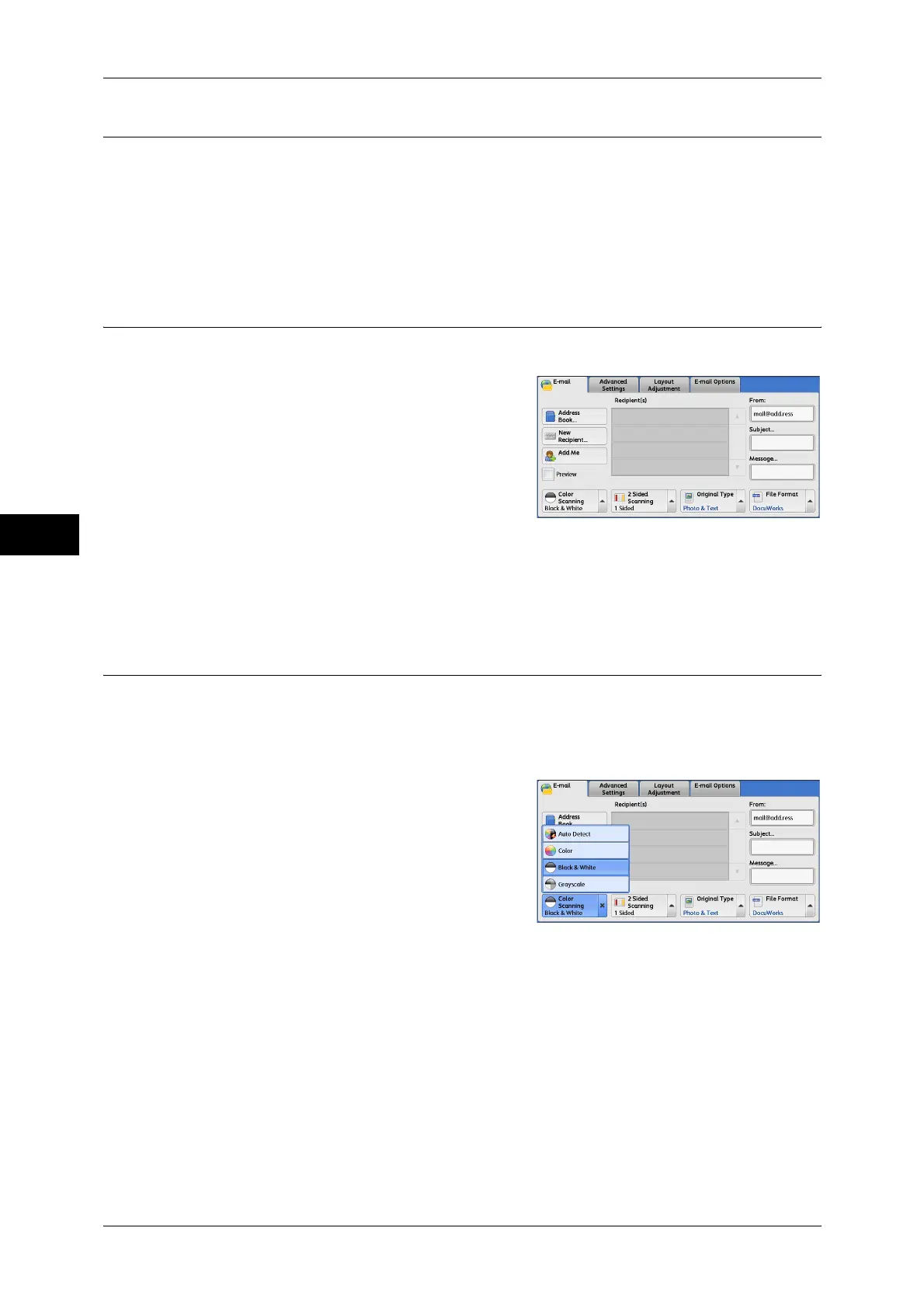Scan
4
4 Scan
154
Message (Entering the E-mail Body)
You can enter the e-mail body using the following procedure.
1 Select [Message].
2 Enter a message with up to 512 characters using the displayed keyboard.
For information on how to enter characters, refer to "Entering Text" (P.48).
Preview (Previewing the Scanned Images during a Scan Job)
You can preview the scanned images while scanning the document.
1 Select the [Preview] check box.
2 Preview the scanned images after the document is scanned.
Important • You cannot preview the scanned images when [MRC High Compression] is set to [On] on
the [File Format] screen.
Color Scanning (Selecting an Output Color)
You can set the output color to scan a document.
Note • Only [Black & White] is selectable when [Searchable Text] is set to [Searchable] on the [File
Format] screen. To enable [Grayscale] and [Color], the High Compression Image Kit
(optional) is required. For more information, contact our Customer Support Center.
1 From the menu displayed by selecting [Color
Scanning], select any option.
Auto Detect
The color of the document is determined automatically; the machine scans in full color
when the document is colored, otherwise scans in monochrome.
Note • When you select [Auto Detect], the available features on the [Advanced Settings] screen are
the same as when you select [Color] in [Color Scanning] for color documents, or the same
as when you select [Black & White] in [Color Scanning] for monochrome documents.
Color
Select this option to scan a color document.
