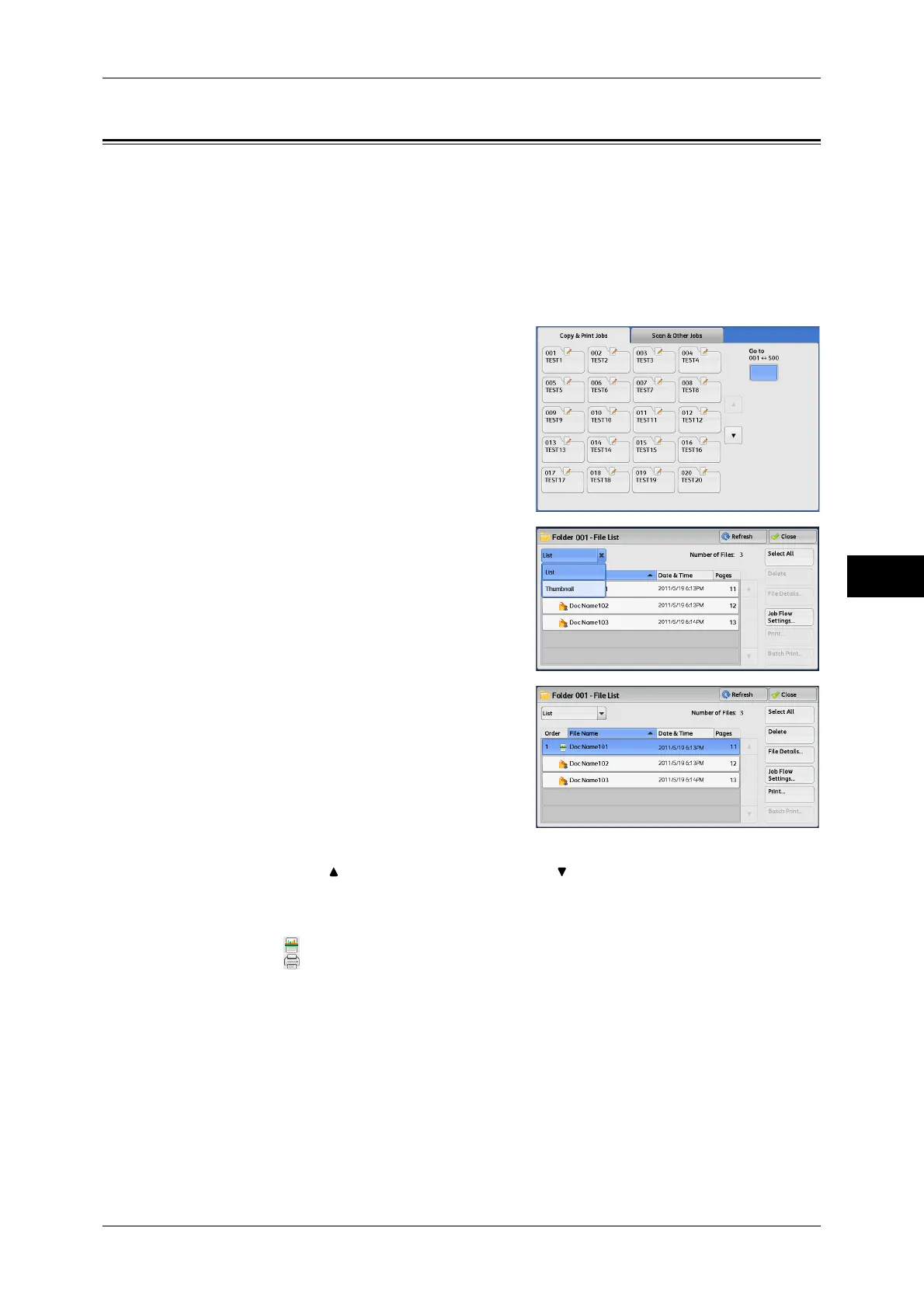Checking/Operating Files in Scan & Other Jobs
245
Send from Folder
5
Checking/Operating Files in Scan & Other Jobs
You can check or operate files stored in a folder under [Scan & Other Jobs]. Both scan
and print files are displayed in a folder under [Scan & Other Jobs].
Note • When selecting print files, [Job Flow Settings] cannot be selected for some models.
• Copy files stored under [Copy & Print Jobs] are not displayed under [Scan & Other Jobs].
• The same print files are displayed under [Scan & Other Jobs] and [Copy & Print Jobs].
Selecting [Delete] or [File Details] for files displayed under [Scan & Other Jobs] also applies
the operation to the same files displayed under [Copy & Print Jobs].
1 Select a folder on the [Scan & Other Jobs]
screen.
2 Select the display style from [List] and
[Thumbnail].
3 Select a file.
Note • Select [ ] to return to the previous screen or [ ] to move to the next screen.
• You can sort files in ascending or descending order by selecting either [File Name] or [Date
& Time].
• At the left of each file name, an icon is displayed to show the file type.
: Scan file
: Print file
• You can select up to 100 files separately, or select all files at a time. If you select files
separately, a number appears to the left of the icon indicating the order in which it was
selected. Files are processed in this order.
4 Select any option.
Refresh
Displays the updated information.
