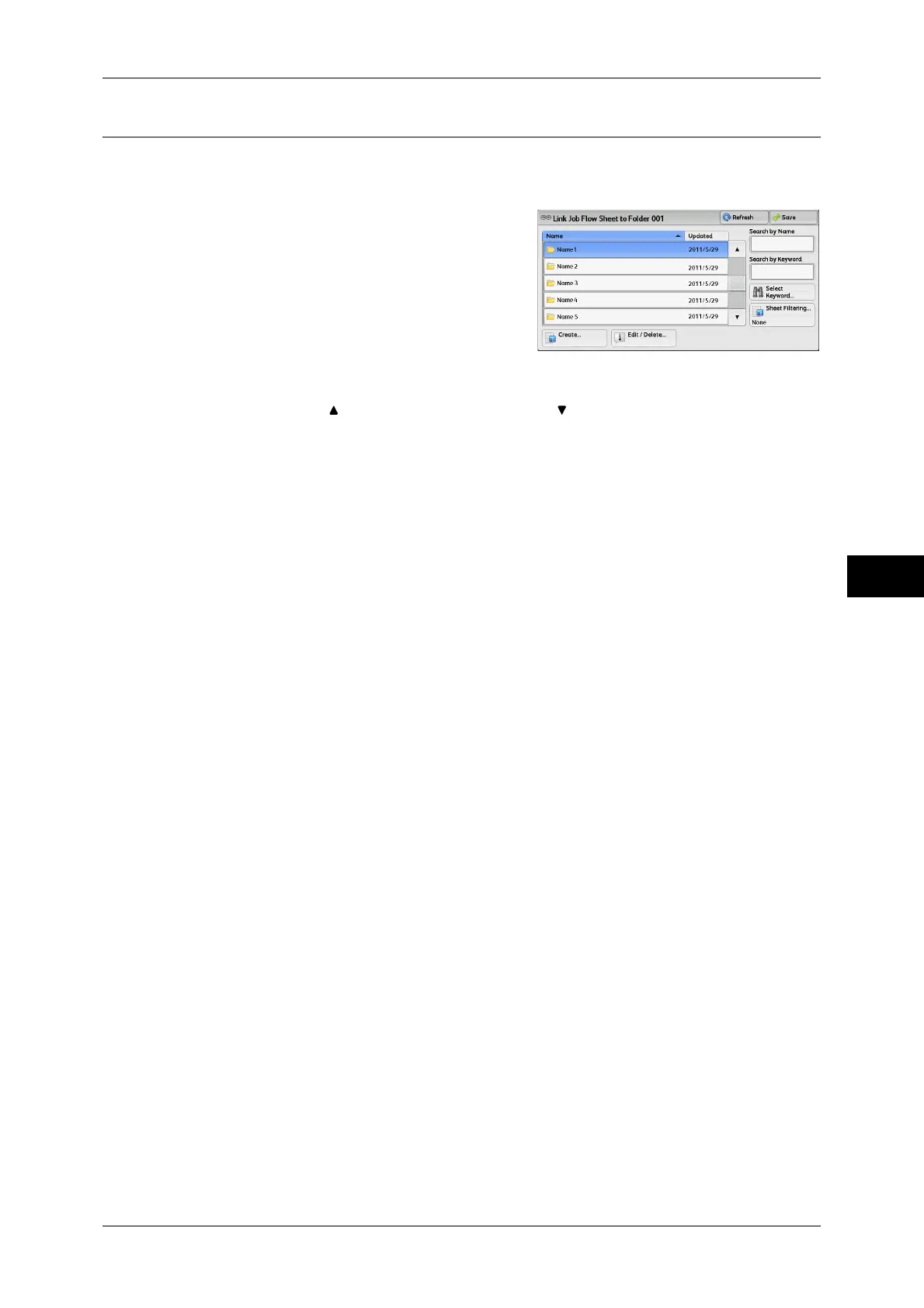Configuring/Starting Job Flow
253
Send from Folder
5
[Link Job Flow Sheet to Folder] Screen
You can change the link between the folder and its job flow sheet.
Note • Linking, delinking, and auto start settings can be also performed when you create a folder.
1 Select a job flow sheet to link to.
Important • Selecting [Save] without selecting a job flow sheet does not set a link. If the selected job flow
sheet is already linked, the link is canceled.
Note • Select [ ] to return to the previous screen or [ ] to move to the next screen.
• You can sort the list in ascending or descending order by selecting either [Name] or
[Updated].
Refresh
Displays the updated information.
Create
Displays the [Create New Job Flow Sheet] screen.
For more information, refer to "5 Tools" > "Setup" > "Create Job Flow Sheet" > "Create New Job Flow
Sheet" in the Administrator Guide.
Edit/Delete
Displays the [Details] screen.
For more information, refer to "5 Tools" > "Setup" > "Create Job Flow Sheet" > "Edit/Delete" in the
Administrator Guide.
Search by Name
Searches for job flows that partially match the entry. The machine searches through job
flow names that were registered upon each job flow creation. The entry can be up to
128 characters long.
For information on how to enter characters, refer to "Entering Text" (P.48).
Search by Keyword
Searches for job flows that fully match the entry. The machine searches through
keywords that were registered upon each job flow creation. The entry can be up to 12
characters long. You can select from preset keywords if they have been registered in
the System Administration mode.
For information on how to enter characters, refer to "Entering Text" (P.48).
Select Keyword
Displays the [Select Keyword] screen. Select a keyword registered in the System
Administration mode to search for job flows. Job flows that fully match the entry are
searched. The machine searches through keywords that were registered upon each
job flow creation.
Sheet Filtering
Displays the [Sheet Filtering] screen.
Refer to "[Sheet Filtering] Screen" (P.254).
