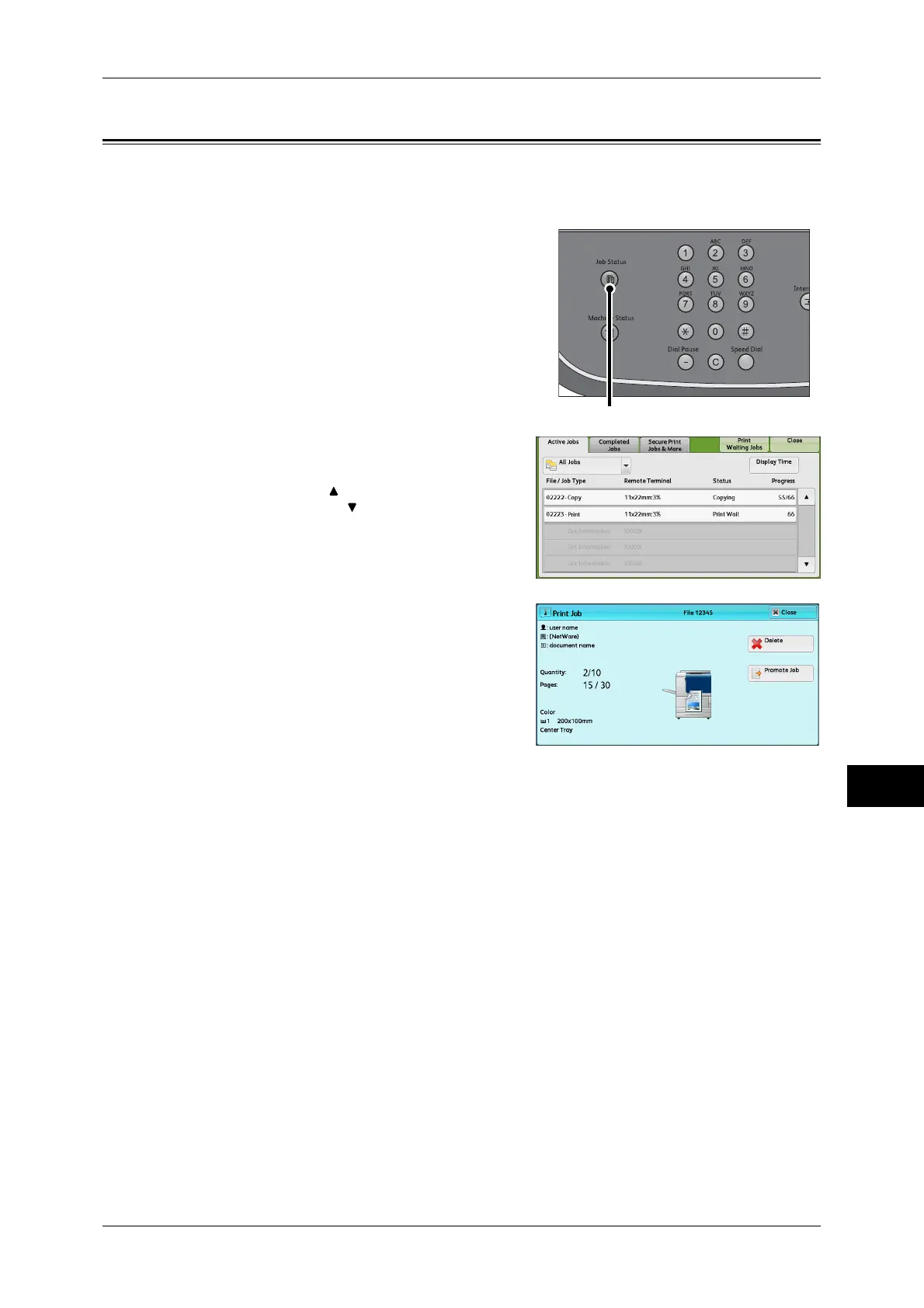Checking Current/Pending Jobs
299
Job Status
10
Checking Current/Pending Jobs
This section describes how to check current or pending jobs. On the status screen, you
can cancel or preferentially execute jobs.
1 Press the <Job Status> button.
2 Select the job to be canceled or
preferentially executed.
Note • Select [ ] to return to the previous
screen or [ ] to move to the next screen.
• From the drop-down menu, you can
select and display the desired type of
jobs.
3 Select [Delete] or [Promote Job].
Print Waiting Jobs
Prints the jobs that are waiting to be output or resumed.
For more information, refer to "Printing Pending Jobs" (P.313).
Display Time
Displays the estimated time required to complete the job. The time is displayed in the
form of either [Cumulative time for all jobs] or [Time required for single job].
Note • The estimated time is not displayed while data is being processed.
• The estimated time is not displayed for the following jobs: Printing without using a print
driver, copy, and printing reports and lists.
You can change the form in which the estimated time is displayed. For more information, refer to "5
Tools" > "Common Service Settings" > "Other Settings" > "Estimated Job Time" in the Administrator
Guide.
Delete
Cancels the current or pending job.
<Job Status> button
