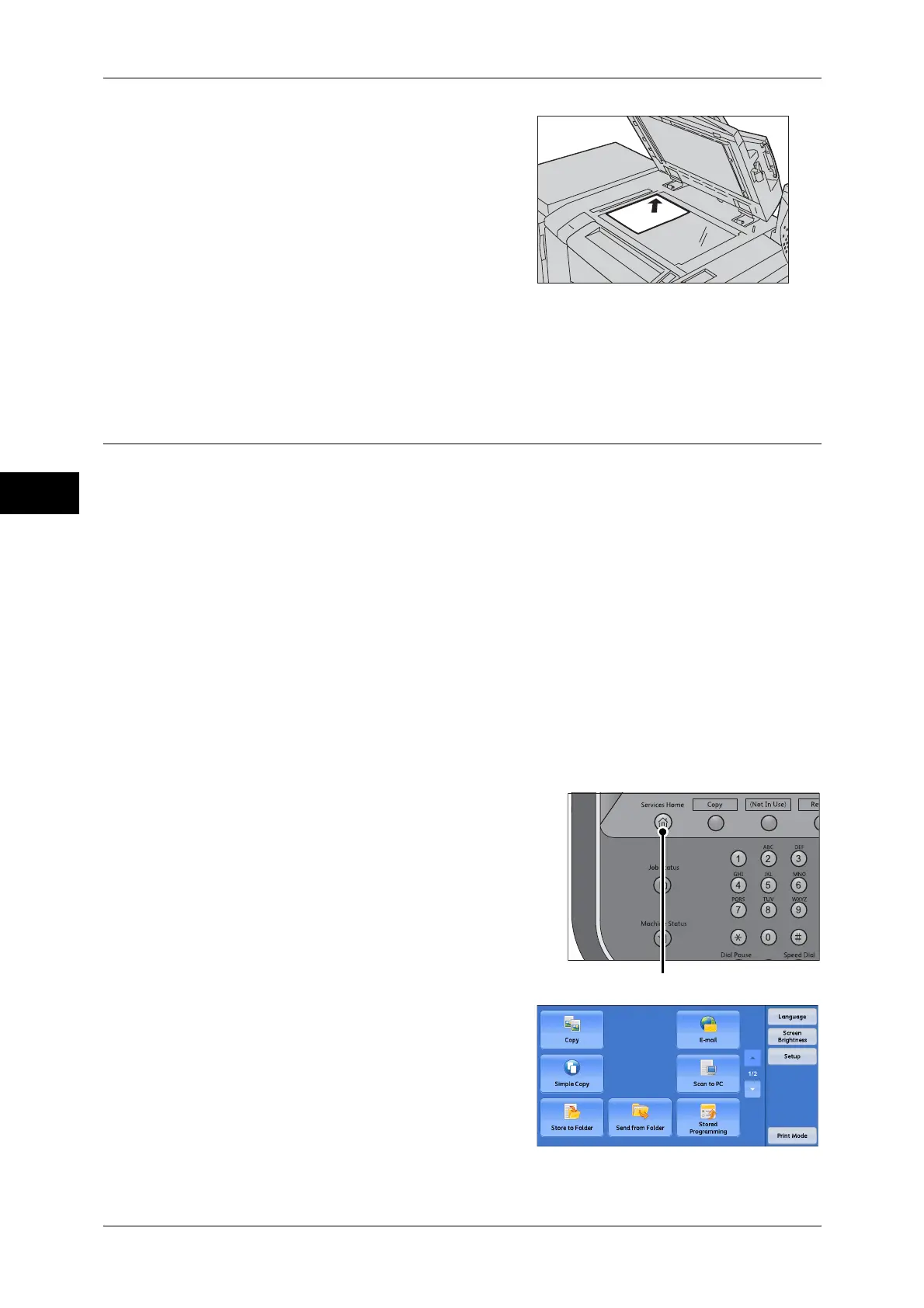3 Copy
52
Copy
3
2 Load the document face down, and align it
against the top left corner of the document
glass.
3 Close the document cover.
Note • When a standard size document is loaded on the document glass, the size of the document
is displayed in the message field. For information on the message field, refer to "Message
Field" (P.45).
Step 2 Selecting Features
The following two services are available to copy documents.
Simple Copy
Allows you to only select basic features to copy documents.
Copy
Allows you to make detailed settings to copy documents.
The following procedure uses [Copy] to describe how to select features.
The following describes how to copy a document and how to store scanned documents
as data in a folder on the machine.
For information on Simple Copy, refer to "Simple Copy" (P.62).
Note • The features displayed on the screen depend on the configuration of your machine.
• When the Authentication or Accounting feature is enabled, a user ID and passcode may be
required. Ask your system administrator for the user ID and passcode.
1 Press the <Services Home> button.
2 Select [Copy].
<Services Home> button
