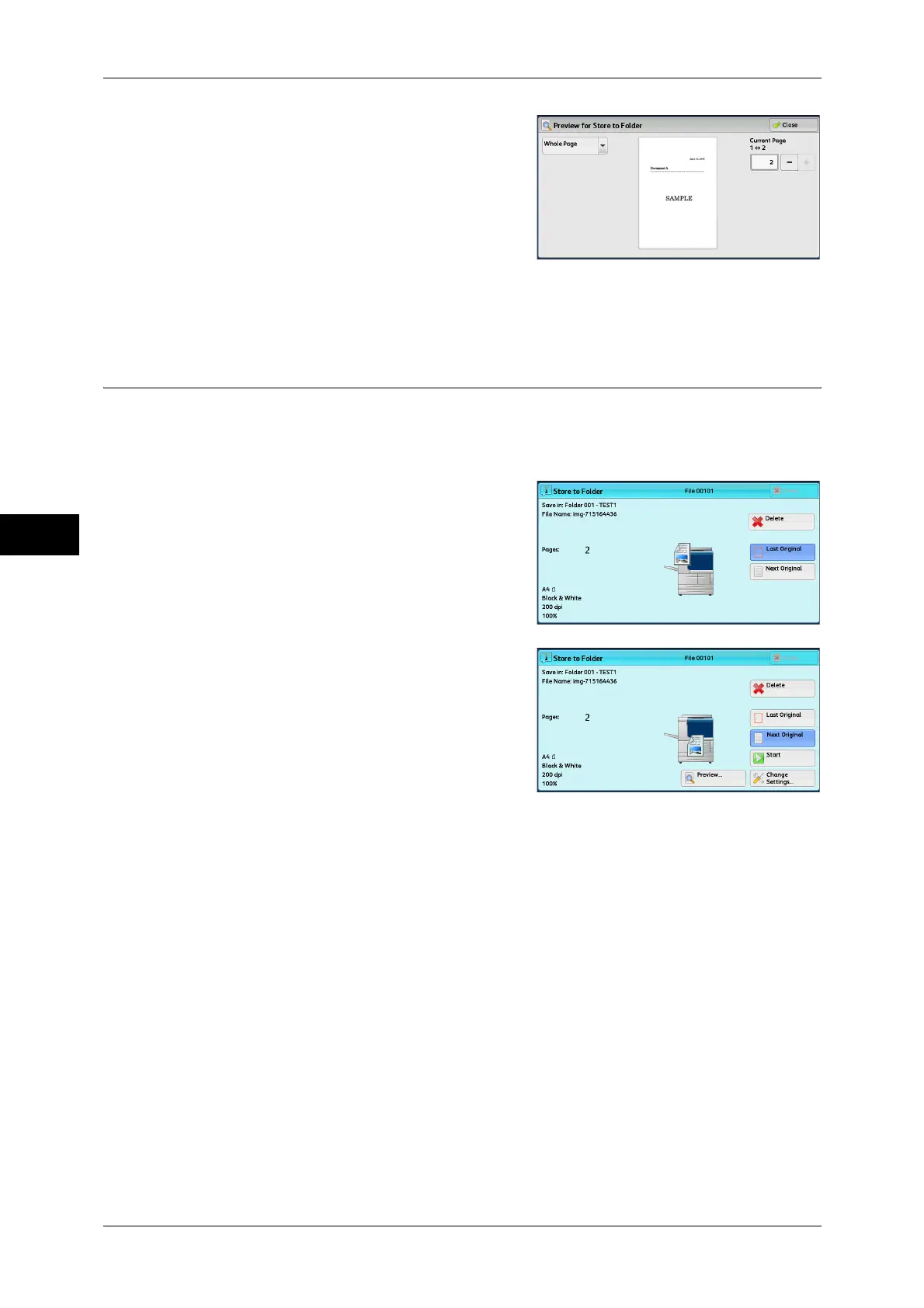Scan
4
4 Scan
146
3 From the drop-down menu, specify the view
size by selecting [Whole Page] or [Enlarge
View], and set [Current Page].
4 After the confirmation, select [Close] to close the preview screen.
Changing Scan Settings
You can change scan settings while scanning the document.
Note • For [Store to WSD], you cannot change scan settings while scanning the document.
• WSD stands for Web Services on Devices.
1 Select [Next Original].
2 Select [Change Settings].
3 Set [Color Scanning], [Original Type], [Resolution], [Lighten/Darken], [Original
Orientation], [2 Sided Scanning], and [Original Size].
The following shows the reference section for each feature.
"Color Scanning (Selecting an Output Color)" (P.154)
"Original Type (Selecting the Document Type)" (P.156)
"Resolution (Specifying a Scanning Resolution)" (P.194)
"Image Options (Adjusting Scan Density and Image Sharpness)" (P.190)
"Original Orientation (Specifying the Orientation of the Loaded Documents)" (P.201)
"2 Sided Scanning (Scanning Both Sides of a Document)" (P.195)
"Original Size (Specifying a Scan Size)" (P.196)
4 Press the <Start> button.
