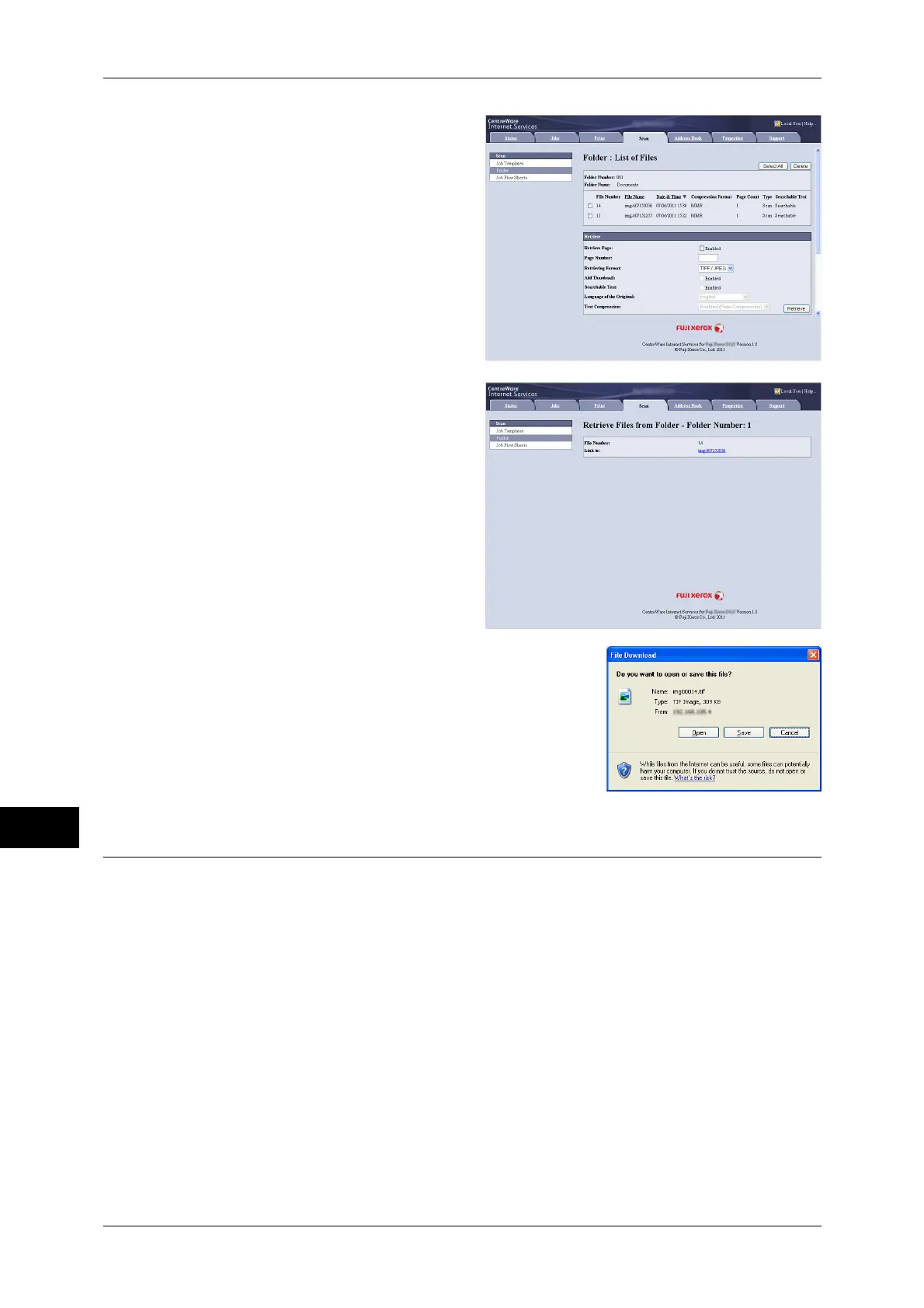11 Computer Operations
328
Computer Operations
11
5 Place a check mark next to each
file to be imported, set the
necessary items, and then click
[Retrieve].
Note • When you import files in
PDF format from a folder,
they cannot be optimized for
web view.
6 Click a file name and save a link.
7 Click [Save].
Importing Using EasyOperator
When you use Fuji Xerox applications such as EasyOperator, you can import files
stored in a machine’s folder to your computer without using Network Scanner Driver.
The files in a folder can also be listed or displayed in thumbnail view.
To import files stored in a folder, prior settings are required, such as enabling ports. For more
information, refer to "9 Scanner Environment Settings" > "Configuration of Store to Folder" in the
Administrator Guide. For information on the operation of the application, refer to the documentation
provided with the application.
The following describes how to import files stored in a machine’s folder by using
EasyOperator as an example.
1 Click the [Start] menu, and select [All Programs] > [Fuji Xerox] > [CentreWare
EasyOperator] > [EasyOperator].
Note • If you used another directory for installation, specify the directory instead.
