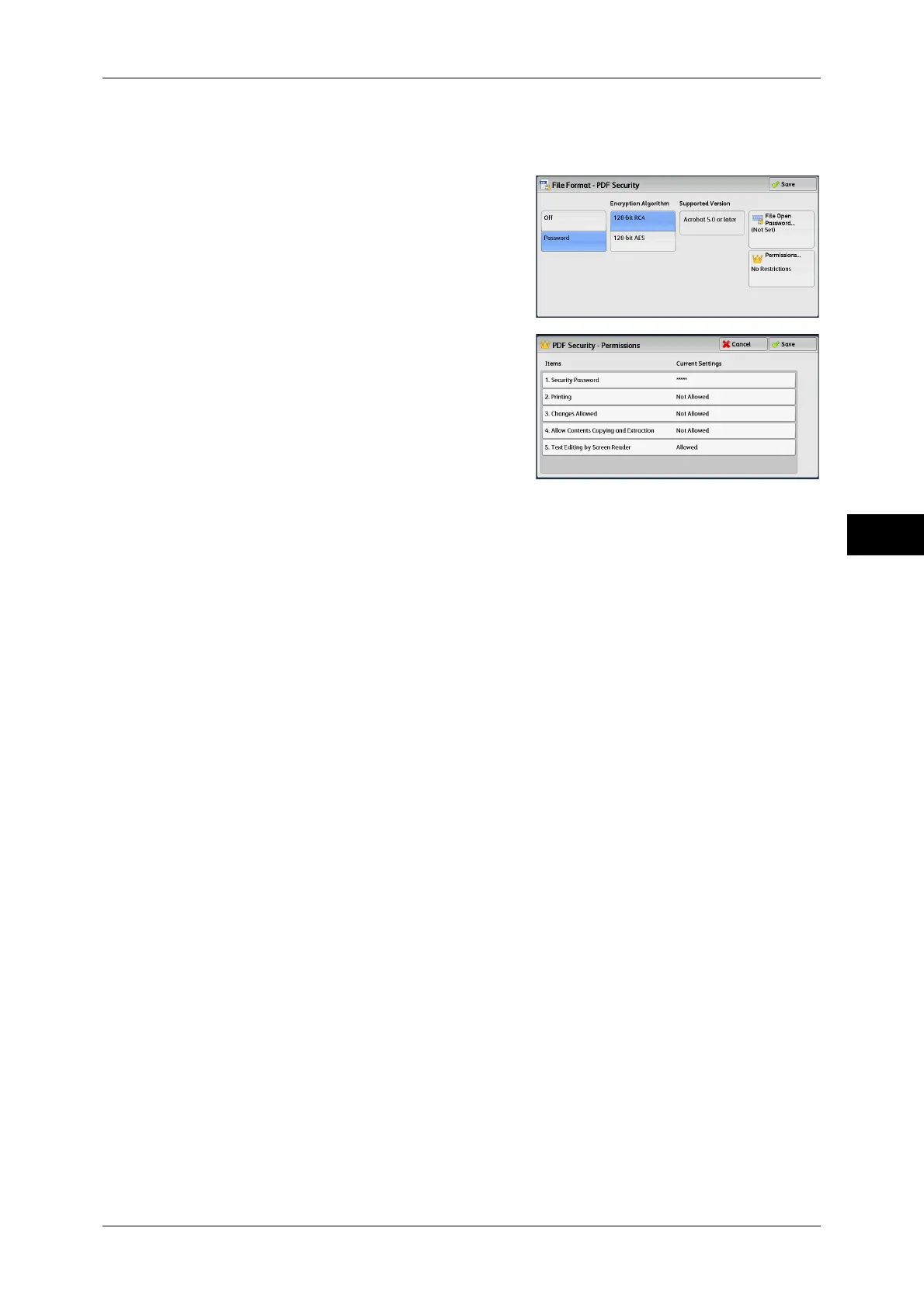E-mail
163
Scan
4
[PDF Security - Permissions] Screen
This screen allows you to assign access privileges to a file.
1 Select [Permissions].
2 Select [Security Password].
3 Select [On].
4 Enter the security password, and select [Save].
5 Likewise, re-enter the security password, and select [Save].
6 Select [Save] again.
7 Select any option.
Security Password
Displays the [PDF Security - Security Password] screen.
[Security Password] allows to assign access privileges to files. The password is
required to change the access privileges or to perform unauthorized operations.
You can enter a password with up to 32 characters.
Printing
Displays the [Permissions - Printing] screen.
Specify whether to allow printing the file. If allowed, select the print resolution.
Changes Allowed
Displays the [Permissions - Changes Allowed] screen.
Specify whether to allow changing the file contents, such as inserting pages or adding
notes.
Allow Contents Copying and Extraction
Displays the [Allow Contents Copying and Extraction] screen.
Specify whether to allow copying the file contents, such as text and images.
Text Editing by Screen Reader
Displays the [Text Editing by Screen Reader] screen.
Select [Allowed] to use application software, such as a screen reader, that reads out
PDF documents for the visually handicapped.
