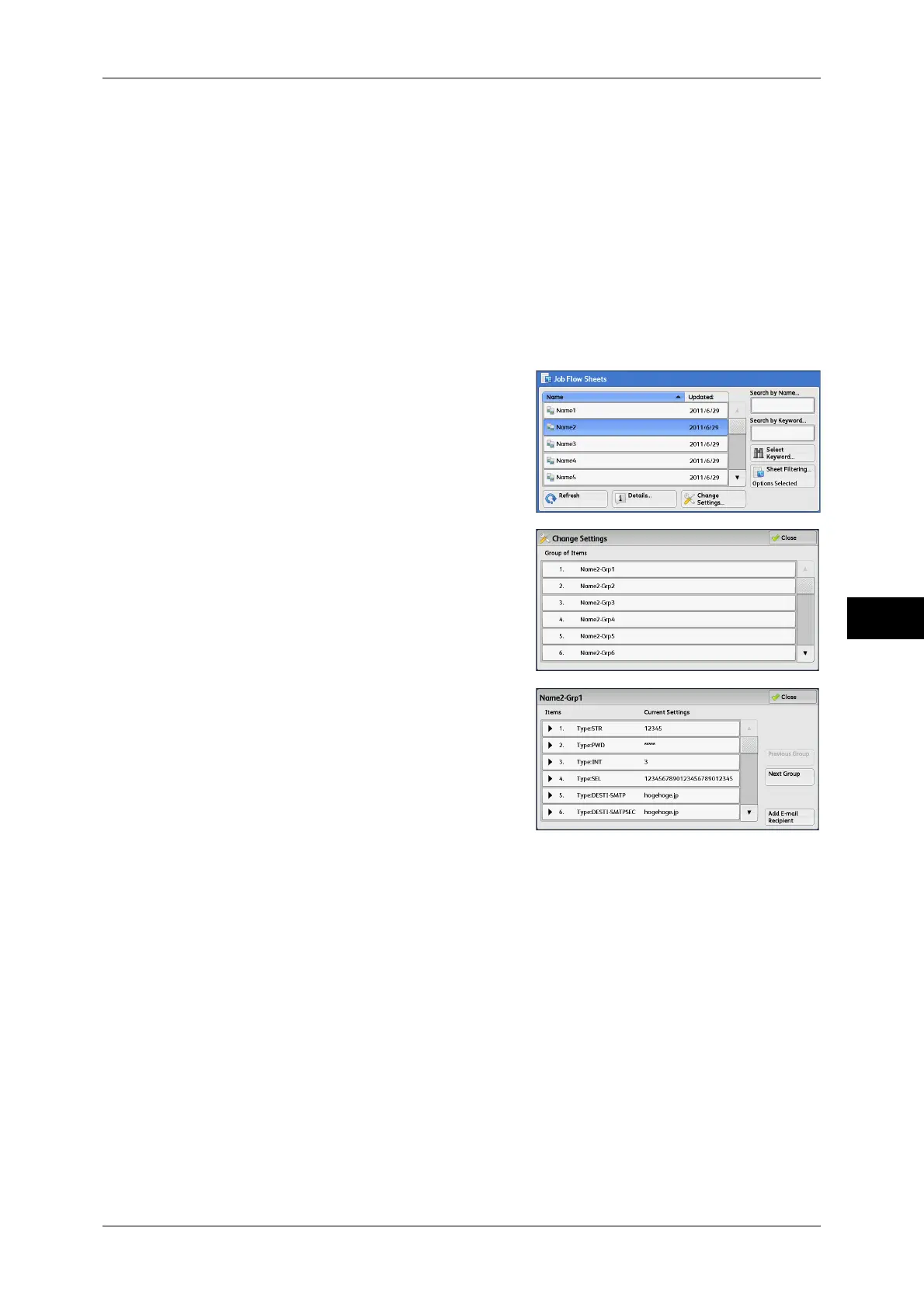Selecting/Changing a Job Flow Sheet
269
Job Flow Sheets
6
Select Keyword
Displays the [Select Keyword] screen. Select a keyword registered in the System
Administration mode to search for job flows. Job flows that fully match the entry are
searched. The machine searches through keywords that were registered upon each
job flow creation.
Sheet Filtering
Displays the [Sheet Filtering] screen on which you can filter the job flow sheets
displayed.
Refer to "[Sheet Filtering] Screen" (P.270).
[Change Settings] Screen
1 Select [Change Settings].
2 Select a group to be changed from [Group of
Items].
Note • The screen as shown on the right does
not appear if only one group is registered.
3 Select the item to be changed.
Note • A triangle icon appears at the left of each
mandatory item.
4 Select any option.
Items
Displays the items set for the job flow sheet.
Current Settings
Displays the values set for the job flow sheet.
Previous Group
Displays the items of the previous group.
Next Group
Displays the items of the next group.
Add E-mail Recipient
Adds recipients for the e-mail.
