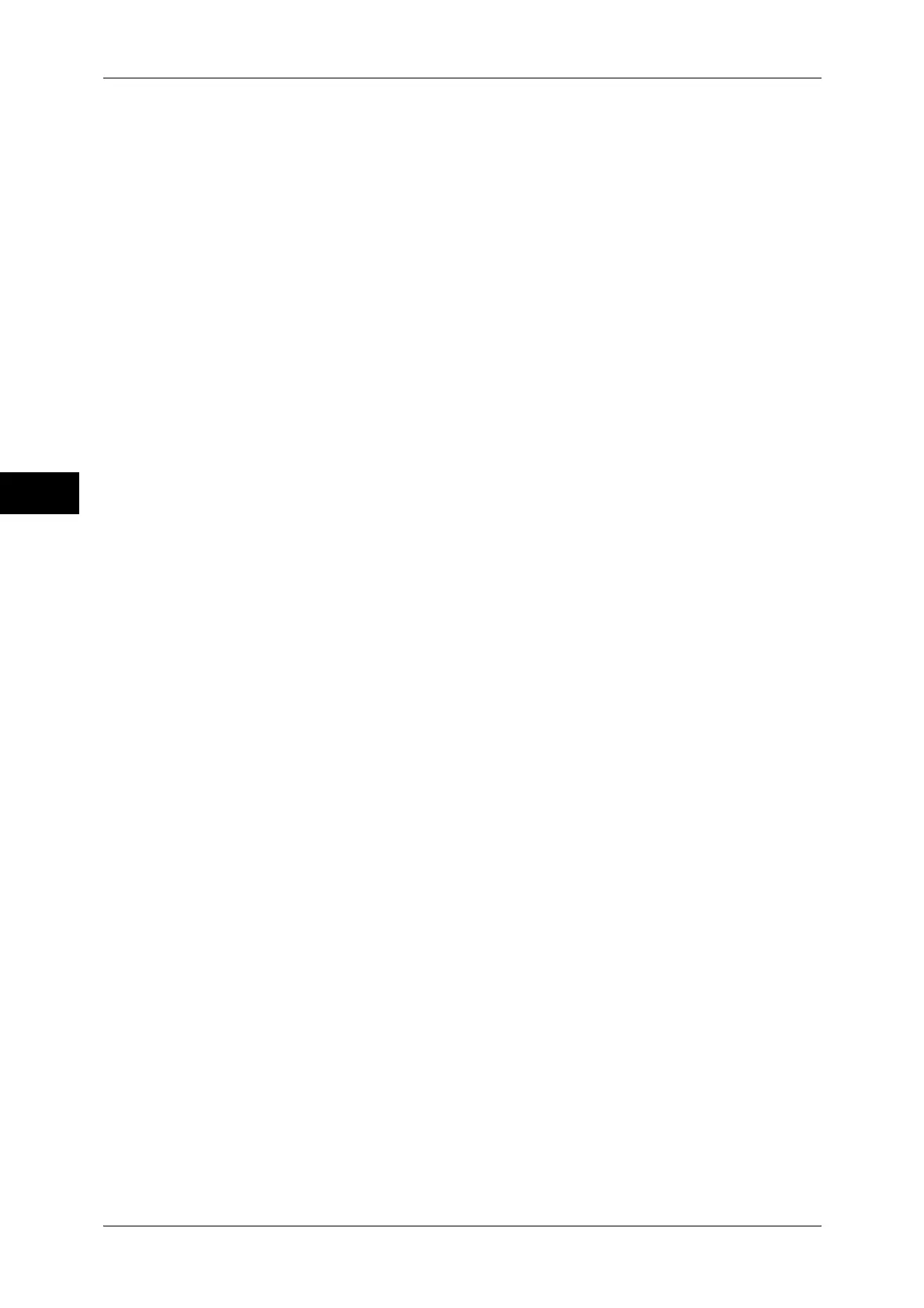3 Copy
92
Copy
3
Copy Booklet
You can output the copies of scanned documents as they are by specifying [Fold &
Staple]. Select this option when you do not need a document to be copied in booklet
page order.
Note • This feature does not appear for some models. An optional component is required. For more
information, contact our Customer Support Center.
Covers
You can attach covers to a booklet.
z
Off
No cover is attached.
z
Blank Cover
A blank sheet of paper is attached as the cover.
z
Print on Both
The first and second pages of the document are copied on both sides of the cover.
z
1 Sided Covers Print Outside
The first and the last pages of the document is copied on the front side of the cover.
z
Last Page on Back Cover
Select this check box to copy the image of the last document page onto the last page
of the copy sheets as a back cover. When you use [Divide Output] to divide a booklet
into subsets, the image of the last document page will be copied onto the last page
of the last subset.
Note • Depending on the number of pages in the original document, a blank page may be inserted
before the last page of a booklet.
Binding Shift
Displays the [Booklet Creation - Binding Shift] screen.
Refer to "[Booklet Creation - Binding Shift] Screen" (P.93).
Divide Output
Displays the [Booklet Creation - Divide Output] screen.
Refer to "[Booklet Creation - Divide Output] Screen" (P.93).
Fold & Staple
Displays the [Booklet Creation - Fold & Staple] screen.
Refer to "[Booklet Creation - Fold & Staple] Screen" (P.93).
Note • This feature does not appear for some models. An optional component is required. For more
information, contact our Customer Support Center.
Auto Image Positioning
This option is displayed if you select [Create Left/Top Bound Booklet] or [Create Right
Bound Booklet].
Auto Image Positioning is a feature that adjusts the image position. Image shifting may
occur, for example, when you print and create booklets that contain a large number of
pages due to their thicknesses. This feature adjusts images so that the printing position
from the edge of each page remains consistent between the inner and outer pages of
a booklet.
Based on the image position on the sheet in the middle of a booklet, the whole image
on each page will be slightly shifted from the inner to the outer side.
