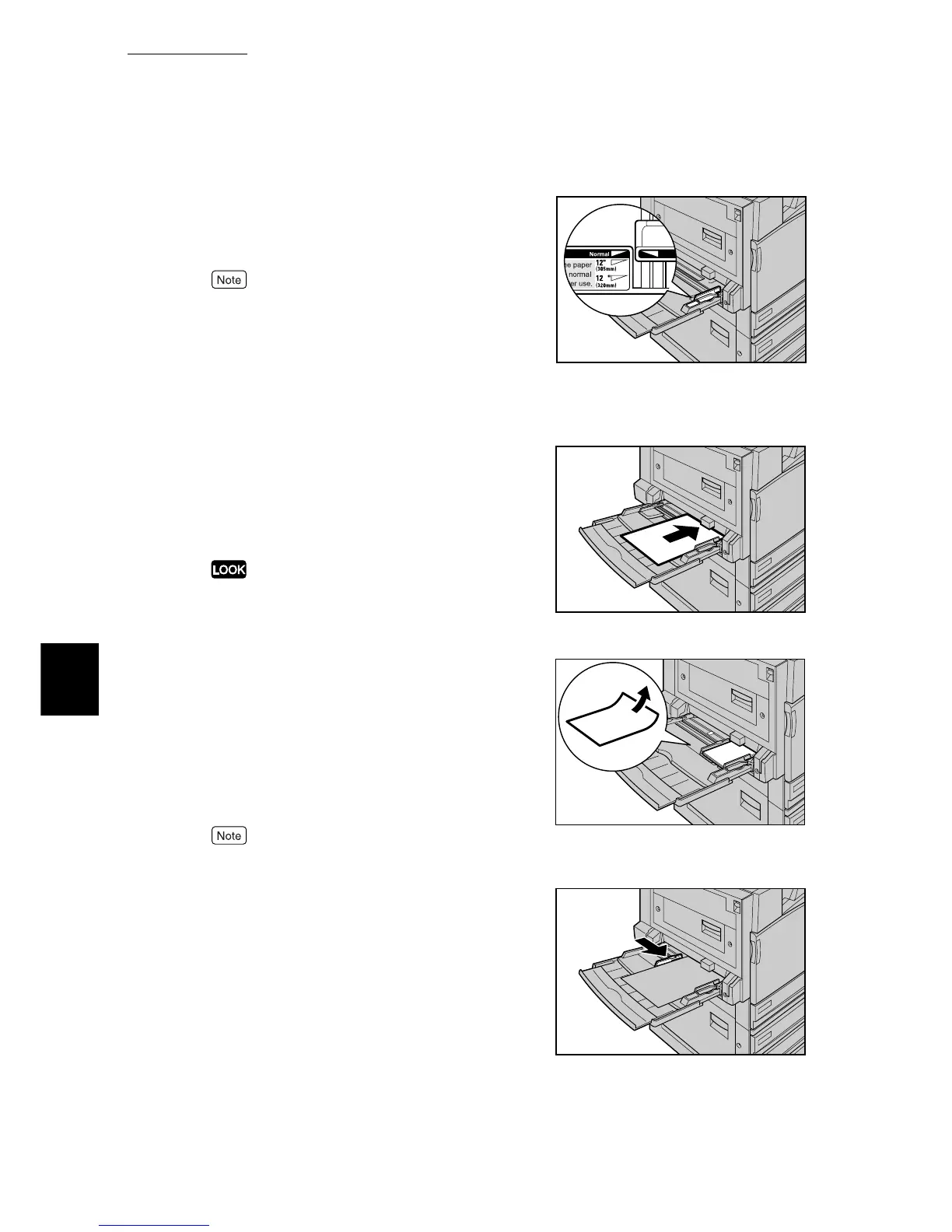5.4 Loading Paper
128
Maintenance
5
2
Check the position of the paper guides
at the front side of Tray 5 (bypass).
Normally, set the paper guide to the Normal position.
If the paper guide is in the 12" (305mm) or 12.6"
(320mm) position, return it to the Normal position. If
using paper for prints whose width exceeds that of A3
(297mm), such as 12 x 18 inches or 12.6 x 17.7 (SRA3)
inches, move the paper guide. For information about
how to move the paper guide, refer to "Moving the Posi-
tion of the Paper Guide" (P.129) in the next paragraph.
3
Load paper with the side to be printed
on facing down, and insert the paper
lightly along the paper guide on the
front side of the machine until it comes
to a stop.
●
Do not load mixed paper types into the tray. This can
be the cause of paper jams.
●
- Do not load paper exceeding the maximum fill line.
Doing so might cause paper jams or machine trouble.
●
- When printing on thick-stock paper such as post-
cards, and the paper is not fed into the machine,
apply a curl to the leading edge of the paper as shown
in the figure on the right. Note, however, that exces-
sively bending or folder the paper might cause paper
jams.
●
The method for loading a postcard, envelope, or long
paper varies. Refer to "4.4 Printing on Postcards/
Envelopes" (P.52).
Do not load paper of mixed size together into the tray.
4
Lightly push the paper guide against
the paper you loaded.
5
Instruct printing.
On the [Paper/Output] tab, click [Paper Select], select
[Tray 5 (Bypass)] from [Paper Source], and then select
the paper type from [Paper Type for Bypass Tray].
