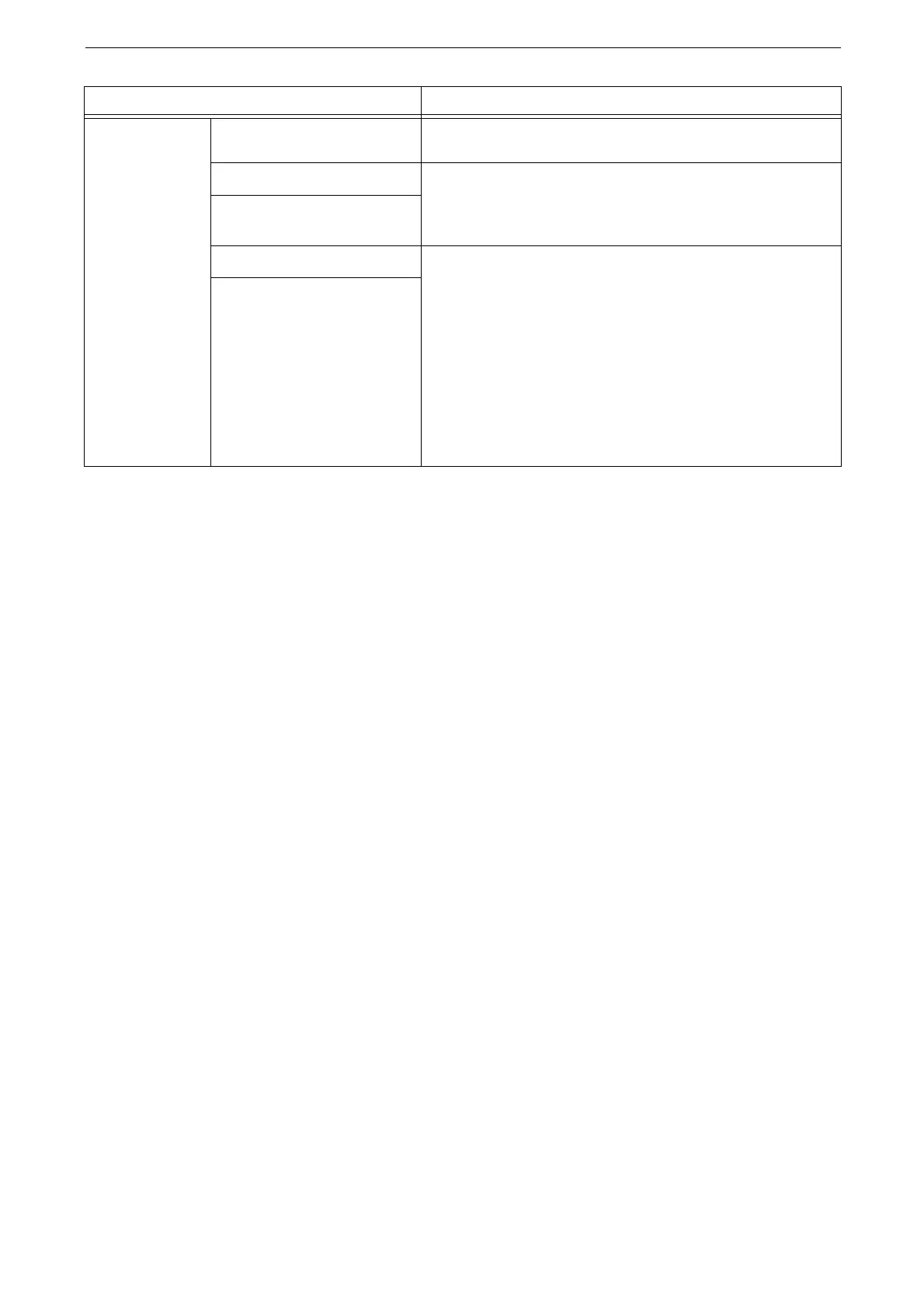2 Setup
38
*1 : [Ad-hoc] is not available when Wi-Fi Direct connection is enabled.
*2 : The encryption methods are not available when [Communication Mode] is set to [Ad-hoc].
3
After you confirm the update, tap [OK].
The device reboots and the setting becomes effective.
Using WPS (Push Button)
1
Tap [WPS Settings (PIN Code)] on the [Wi-Fi Connection Settings] screen.
2
Tap [Start] and press the WPS push button on the wireless LAN access point within two
minutes.
3
After you confirm the update, tap [OK].
The device reboots and the setting becomes effective.
Using WPS (PIN Code)
1
Tap [ WPS Settings (PIN Code)] on the [Wi-Fi Connection Settings] screen.
2
Tap [Start] and enter the PIN Code displayed on the screen to the wireless LAN access point
within two minutes.
3
After you confirm the update, tap [OK]. The device reboots and the setting becomes
effective.
Connecting to a High Security Network via CentreWare Internet Services
The Wi-Fi connection feature on the device supports IEEE802.1X authentication. To use
IEEE802.1X authentication method, which requires a certificate, get the necessary
certificate issued by the certificate authority and import it to the device from CentreWare
Internet Services.
The required certificates on each IEEE802.1X authentication method are as follows.
Encryption
Settings
WEP Up to four WEP keys can be registered. Select the desired WEP
key in the [Transmit Key] screen.
WPA2 Personal
*2
Set the passphrase.
Mixed Mode Personal (AES /
TKIP)
*2
WPA2 Enterprise
*2
Set the authentication method.
Mixed Mode Enterprise (AES /
TKIP)
*2
When PEAP is selected, you need to set [Identity], [User Name],
and [Password].
When EAP-TLS or EAP-TTLS is selected, you need to configure
certificates and authentication settings on CentreWare
Internet Services.
For information on the settings using CentreWare Internet Services, refer to
"Connecting to a High Security Network via CentreWare Internet Services"
(P.38).
Setting Items Description
