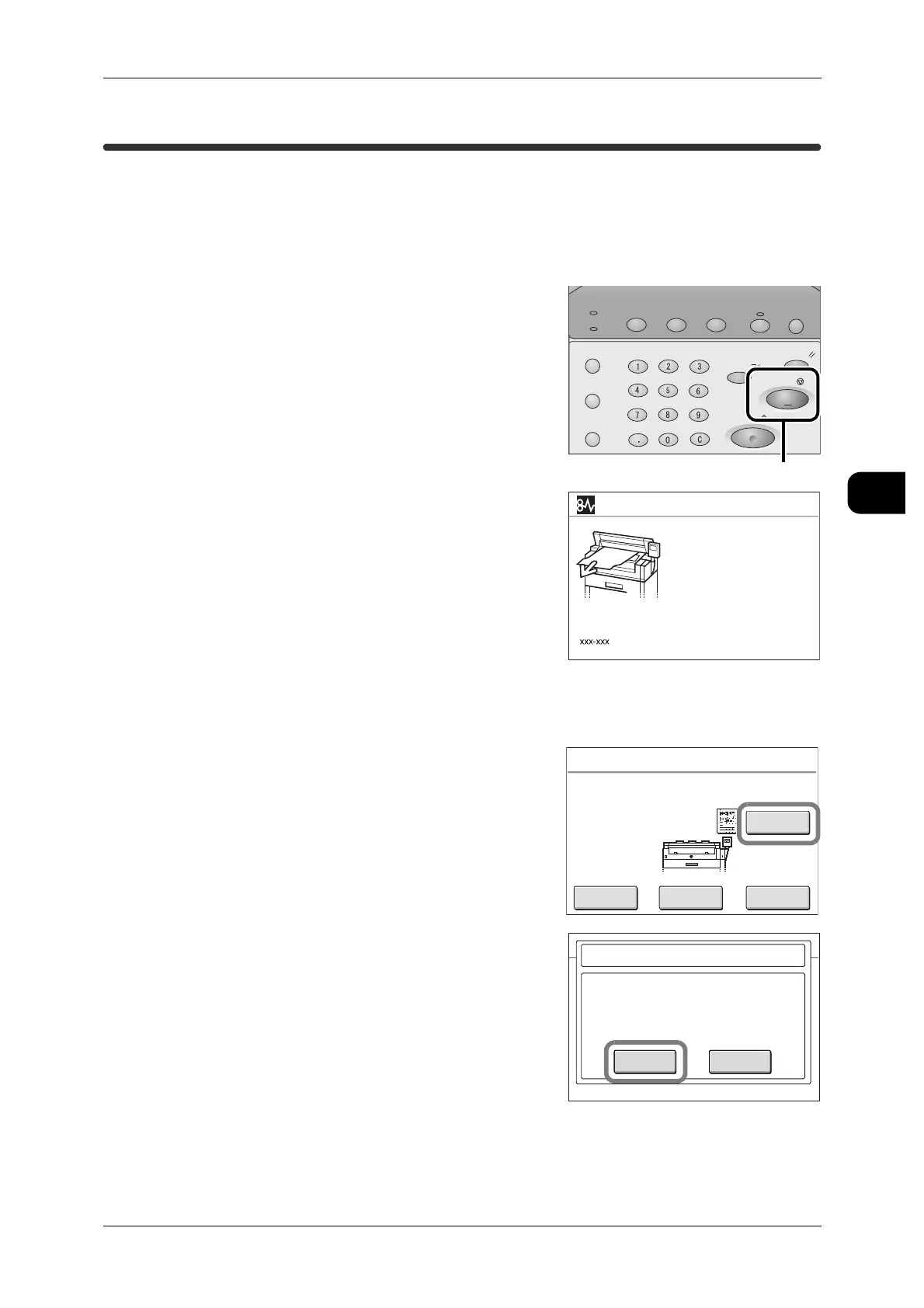Stopping Scan Job
115
Scan
3
Stopping Scan Job
To stop scanning the document, use the following procedure:
Stopping Single-page Scanning
You can stop a scanning job when the document sheet skews, etc.
1 Press the <Stop> button on the control panel
while the document is being scanned.
The machine stops scanning.
2 If an document jam occurs, follow the instruc-
tions on the touch screen.
Stopping Multiple-page Scanning
You can cancel the scan job and delete all the pages already scanned.
1 Press [Stop] on the touch screen.
2 Press [OK].
Job Status
Machine Status
Log In/Out
Clear All
Interrupt
Start
Stop
Transmitting
Copy Scan Menu
Job in memory
Copy from
Memory
Power Saver
<Stop> button
Document Jam
1. Open scanner cover.
2. Follow the label to
remove the document.
3. Close scanner cover.
Scan
Save in
Document Name
Pages
: Mailbox 002 - B Mailbox
: 002-081001-003.tif
: 3
Change
Settings
Last
Original
Stop
Delete Prev.
Image
OK CancelOK Cancel
Scan - Stop
Stop scanning.
The current scan job will be deleted from
memory.
Select OK to cancel the current job.
