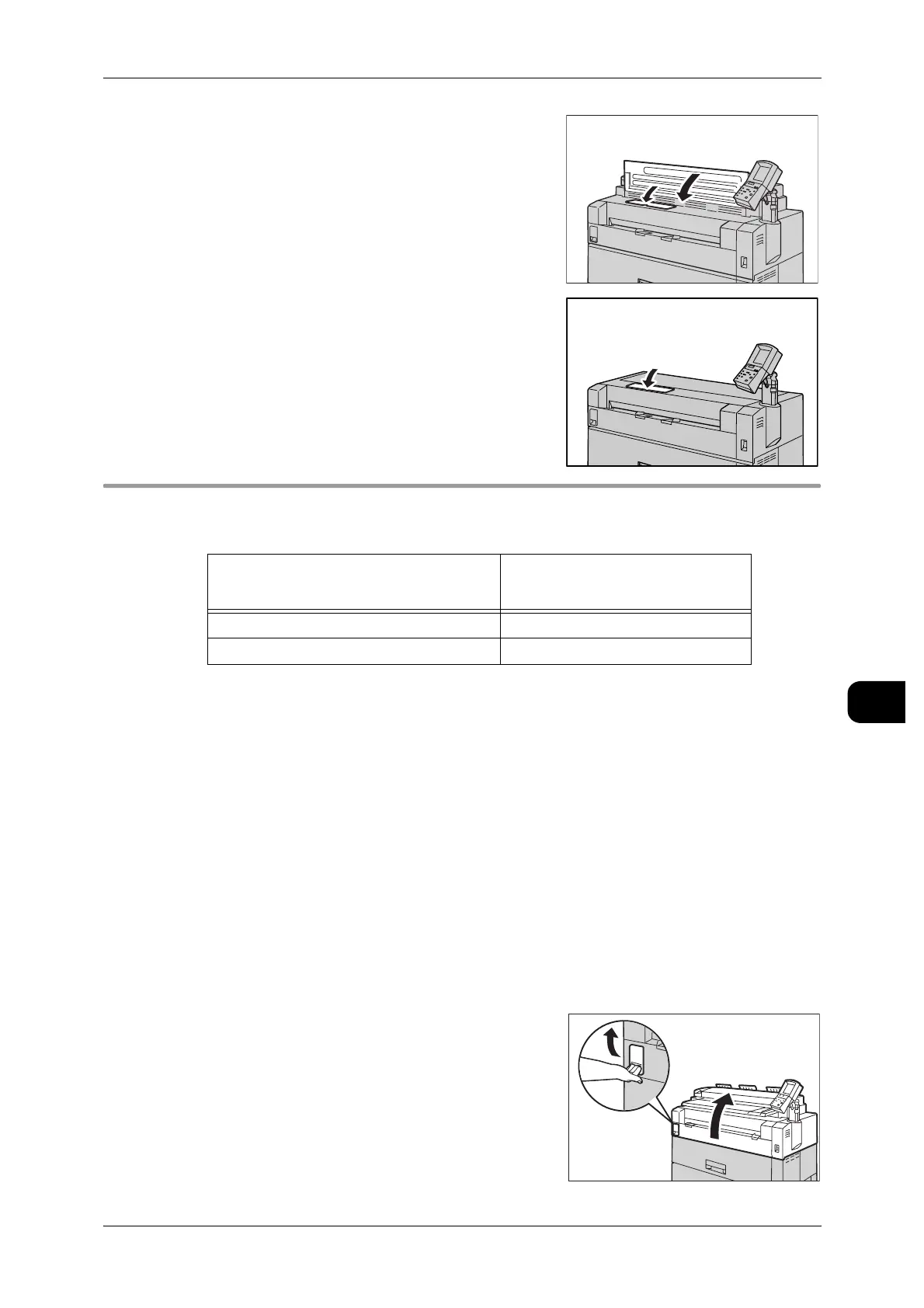Replacing Consumables
169
Maintenance
8
8 Close the toner cartridge panel cover, and lower
the document table into its original position.
Note • Close the toner cartridge panel cover on Docu-
Wide 6035/6055 printers.
Replacing the Waste Toner Bottle
When the waste toner bottle becomes full, a message displays on the touch screen.
Follow the message instructions.
*1 The table above lists the number of A1 Landscape-size pages with an image density of 3
percent that you can print after the message is displayed. Remember that the actual num-
ber of pages will vary depending on the content, paper size, paper type, and computing
environment.
*2 The "Replace the Toner Waste Bottle soon." and "Ready to Copy" messages are dis-
played alternately every 10-20 seconds.
Important • Prepare spare waste toner bottle in advance. When a message displays to replace the
waste toner bottle, replace it.
• When you stop printing to replace the waste toner bottle, select [Offline] for the machine's
Print Mode. For details, refer to "Machine Information" (P.259)
1 Prepare a new waste toner bottle.
Important • When replacing the waste toner bottle, always
cover the flooring with paper or a plastic sheet
to protect it from toner spills.
2 Ensure that the machine has stopped, and
release the upper unit releasing lever to open the
upper unit of the machine.
Message
Number of pages you can print
after the message displays
*1
Replace the Toner Waste Bottle soon.
*2
About 600 pages
Replace the Toner Waste Bottle. Stops printing.
