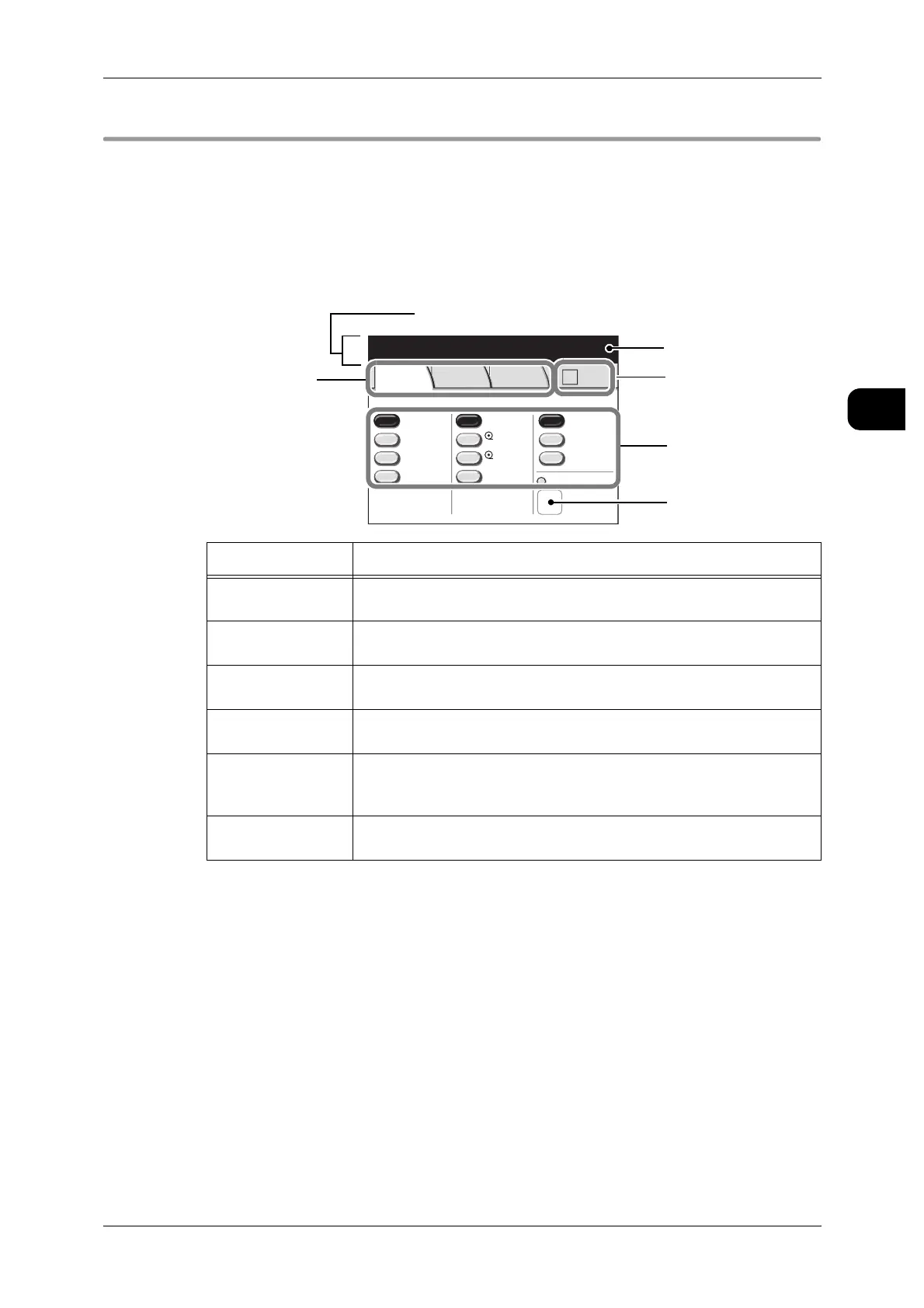Machine Components and their Functions
31
Before Using the Machine
1
Using the Touch screen
This section describes how to use the touch screen.
Note • The displayed tabs and buttons may vary depending on models, options installed, and
machine settings. Unavailable items and buttons are displayed with thin dotted lines.
Names and Functions of Touch screen
This section describes components and the functions of touch screen on the illustrative
copy screen.
Component Function
Message Area Displays the status related messages of the machine and operation
guidance.
Tabs Change the menu screen displaying the selection buttons etc. for
setting each function.
Number of Copies Enter the number of copies required using the numeric keypad ranging
from 1 to 99. Press the <C> button to return the settings to 1.
Check Box Press to select settings. When selected, a check mark is displayed.
Press again to cancel the selection.
Selection Buttons The selected choices are highlighted. "More..." indicates that you can
display additional setting screens by pressing the button.
Unavailable items and buttons are displayed with thin dotted lines.
Feature Button Touch to display the feature setup screens.
Unavailable items and buttons are displayed with thin dotted lines.
2 ISO A2
1 ISO A0
50.0%
A0
Auto R/E
More...
More...
Bond
Bond
Auto
Select
Auto%
100.0% Bond
Media SupplyReduce/Enlarge Media Type
Vellum
Film
Media Cut Mode
Basic
Copy
Image
Quality
More
Features
Qty. 1
Ready to Copy
-
>
A2
Message Area
Number of Copies
Check Box
Selection Buttons
Feature Button
Tabs
