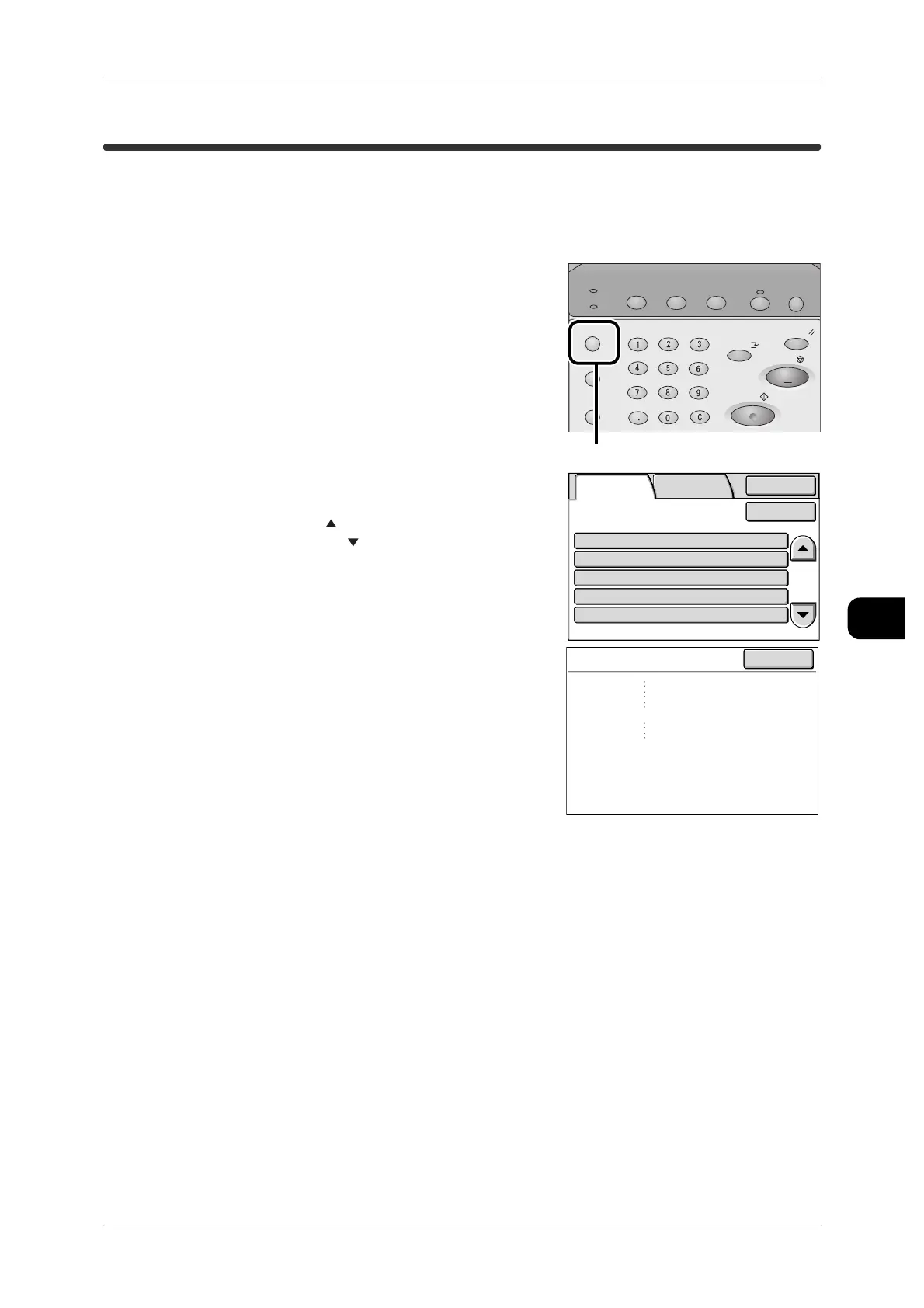Confirming a Completed Job
153
Job Status
6
Confirming a Completed Job
This section describes how to verify a completed job.
You can verify whether you have completed a job. Up to 200 jobs can be verified. To
view the details of a print job, select the job on the tab.
1 Press the <Job Status> button.
2 Verify the completed jobs in the [Completed
Jobs] screen.
Note • Press [ ] the button to view the previous job.
Press the [ ] button to advance to the next
job.
• Select [Update] to update the screen.
3 Select the job you want to view and confirm the
job contents.
4 After confirming the job, press [Close].
Job Status
Machine Status
Log In/Out
Clear All
Interrupt
Start
Stop
Transmitting
Copy Scan Menu
Job in memory
Copy from
Memory
Power Saver
<Job Status> button
Completed
Jobs
SecurePrint
Jobs&More
Details StatusJob
Copy
Scan
Print
Mailbox to PC
SecureReceive
70.7%
Mailbox007
Fuji Taro
Fuji Taro
Fuji Taro
Completed
Completed
Completed-Err
Completed
Completed
Close
Update
Mailbox to PC
Document No.
Forward to
From
Status
Time Completed
Output Color
1234
Client
Mailbox002
Completed
2008/10/01 11:30
: Halftone
Close
