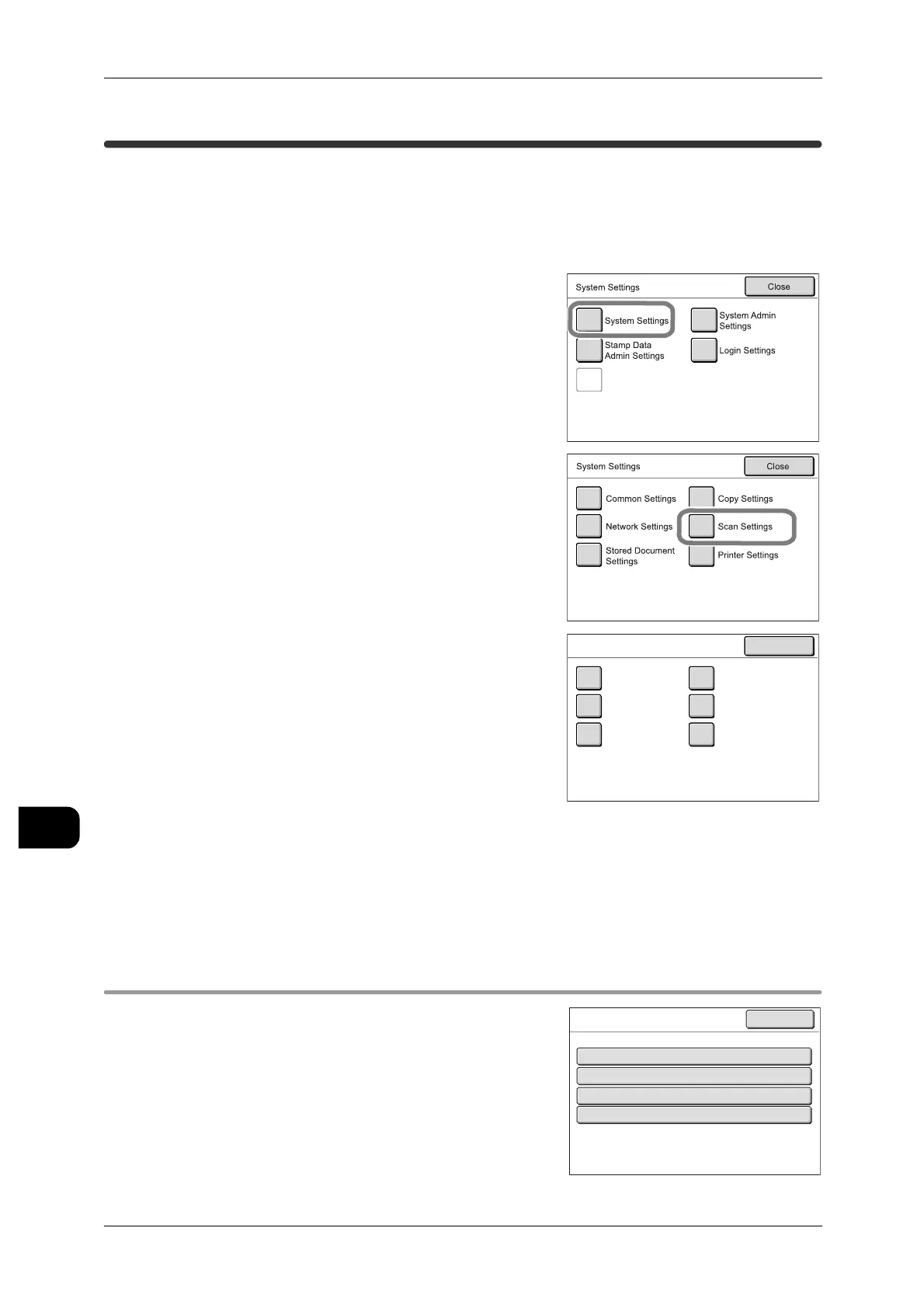11System Settings
240
System Settings
11
[System Settings]>[System Settings]
Scan Settings
This screen allows you to configure scanner-related features.
Note • The color scanner feature is an optional product and is not displayed on some models. For
more information, contact your Fuji Xerox Customer Support Centre.
• For the items that can be set, refer to "System Settings Menu List" (P.207).
1 Select [System Settings] on the [System Set-
tings] screen.
See • For details of how to display the [System Set-
tings] screen, refer to "System Settings Proce-
dure" (P.211).
2 Select [Scan Settings].
3 Select the item to be set.
4 Configure the item as required.
5 Press [Close].
[System Settings]>[System Settings]>[Scan Settings]
Presets
This screen allows you to configure the items
related to the [Basic Scan] screen display.
Check/Repair
Rgquests
Scan Settings Close
Presets Scan Defaults
Reduce / Enlarge
Buttons
Other Settings
Preset Size
Buttons
Detailed
Settings
Presets
1.File Format - Button 1
2.File Format - Button 2
3.Original Type - Button 1
Single Page TIFF
Multi-page TIFF
Text/Line
4.Original Type - Button 2
Text/Photo
Close
Items Current Settings
