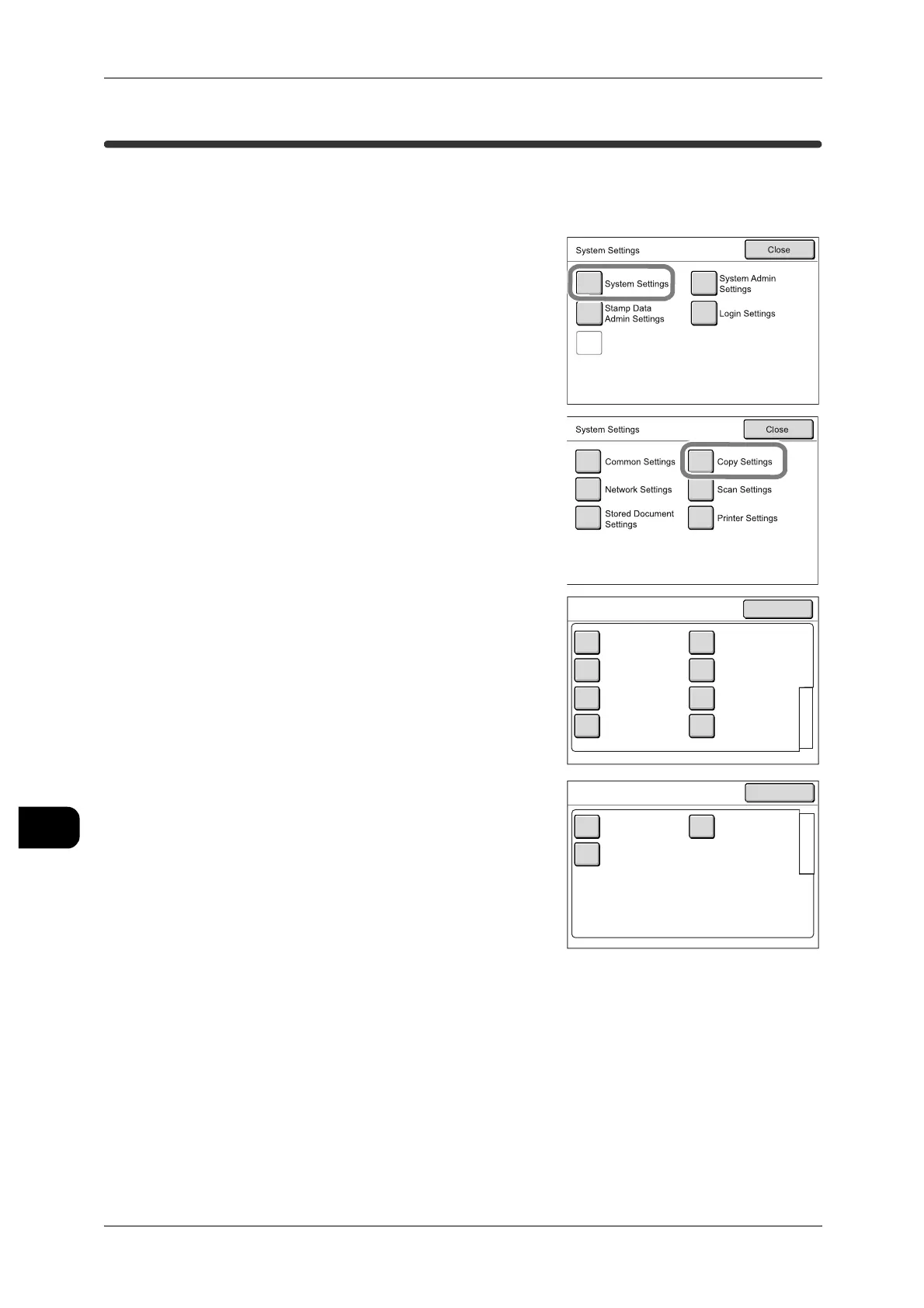11System Settings
228
System Settings
11
[System Settings]>[System Settings]
Copy Settings
The [Copy Settings] screen allows you to set the details of the copy function.
See • For the items that can be set, refer to "System Settings Menu List" (P.207).
1 Select [System Settings] on the [System Set-
tings] screen.
See • For details of how to display the [System Set-
tings] screen, refer to "System Settings Proce-
dure" (P.211).
2 Select [Copy Settings].
3 Select the item to be set or changed.
4 Press [Close].
Check/Repair
Rgquests
Original
Direction
Detailed
Settings
Auto R/E
Default Settings
1
2
Copy Settings Close
Copy Settings
Copy Defaults
Stamp Location
Auto Settings
Presets
1
2
Media Size
Buttons
Reduce / Enlarge
Buttons
Variable Length
Settings
Stamp Default
Value Settings
Scan Size
Preset Buttons
Close
