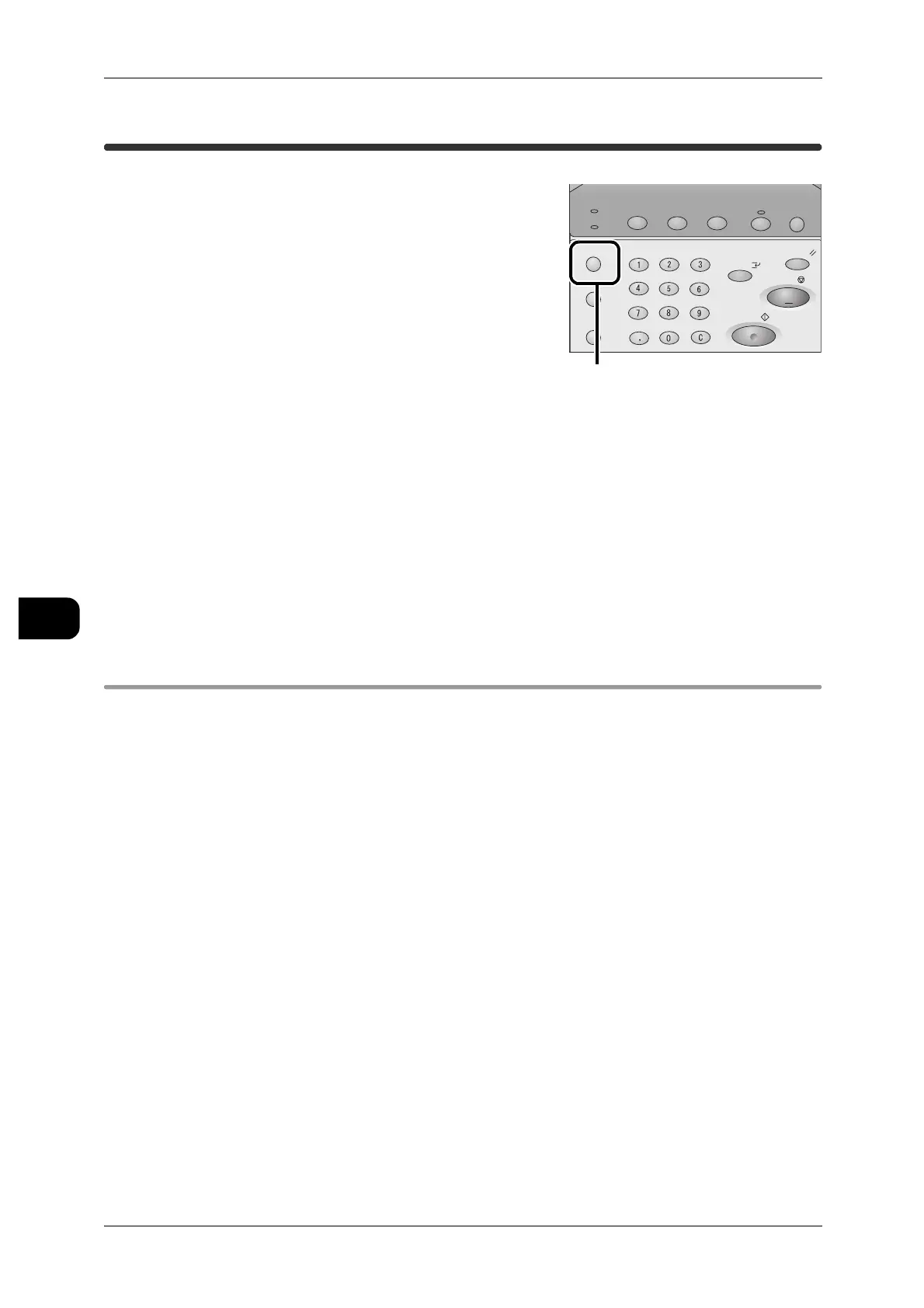6Job Status
152
Job Status
6
Overview of Job Status
In the Job Status screen, you can confirm a com-
pleted job, or print or delete a Secure Print or Pri-
vate Charge Print confidential document.
You can execute the following tasks in the Job
Status screen.
Verify the Job Status of a completed job.
Display the status of the completed job.
See • "Confirming a Completed Job" (P.153)
Verify the document stored for Secure Print and Private Charge Print
The Secure Print and Private Charge Print features enable you to print or delete a
Secure Print document or Private Charge Print document.
See • "Printing and Deleting Stored Documents" (P.154)
Job History
Any copying, printing, or scanning of documents or other tasks as well as the results
can be recorded and saved in Job History.
You can acquire and upload Job History to your computer using CentreWare Internet
Services via your office network.
For details about CentreWare Internet Services, refer to CentreWare Internet Services online help guide.
Job Status
Machine Status
Log In/Out
Clear All
Interrupt
Start
Stop
Transmitting
Copy Scan Menu
Job in memory
Copy from
Memory
Power Saver
<Job Status> button
