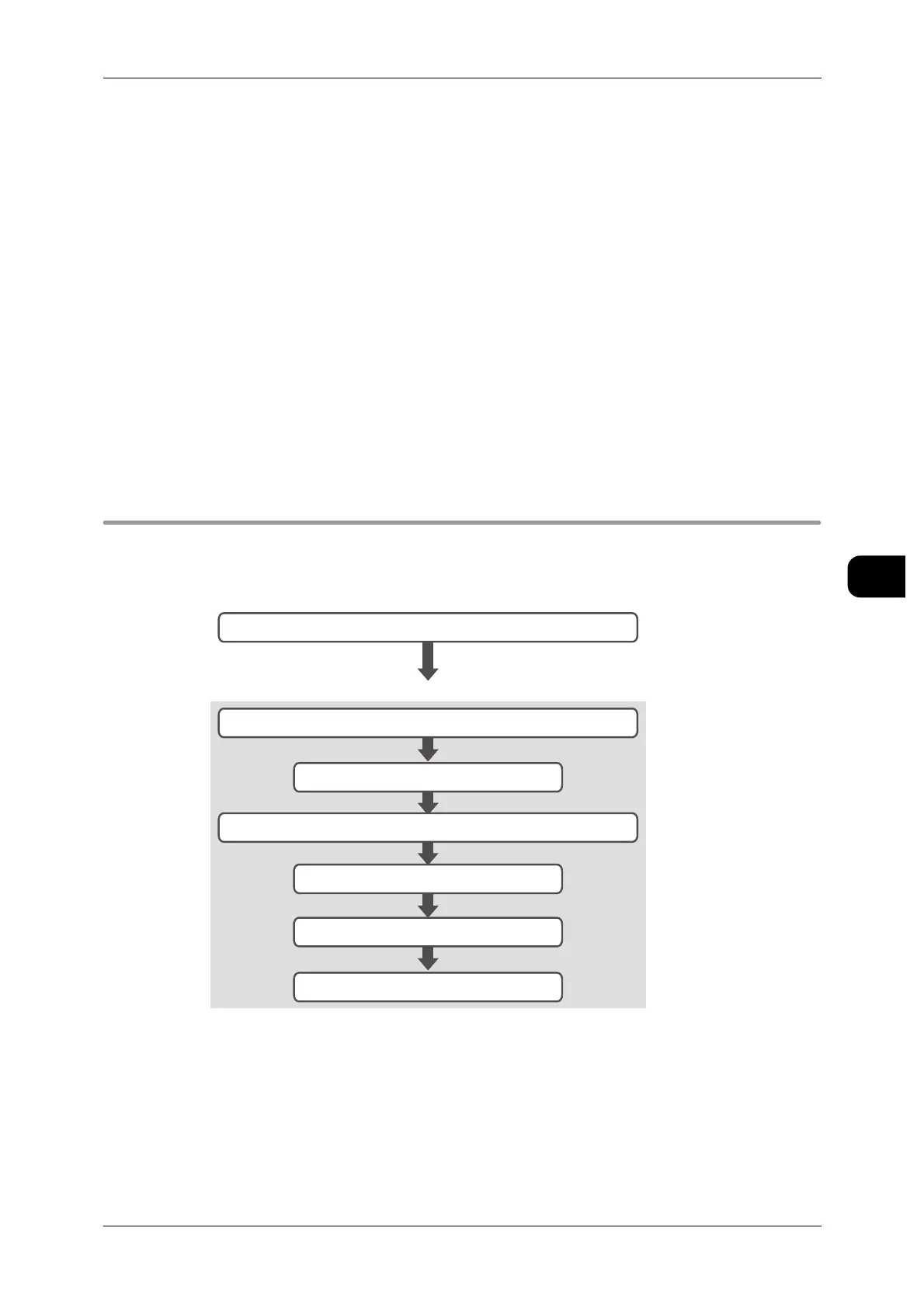About Confidential Print
143
Printing
5
For details on Confidential Printing, refer to:
Specifying Secure Print from your Computer ............................................................ 144
Selectting Secure Print from the Machine ................................................................. 145
Setting Authentication Data from your Computer...................................................... 147
Specifying Private Charge Print from your Computer ............................................... 148
Selecting Private Charge Print from the Machine ..................................................... 148
You can use a printer driver, a PostScript driver, or BT-Plot Assistant (optional) to
specify Confidential Print.
Here we will instruct how to specify [Secure Print] or [Private Charge Print] from your
printer driver.
Note • PostScript driver requires PDF/Adobe PostScript 3 kit (optional) to be installed.
See • To operate [Secure Print], refer to your printer driver online help guide.
• The print procedure will vary depending on your software application. For details, see the
user guide that came with the software.
Secure Print
The following flowchart lists the steps to create a Secure Print document.
Instructing secure printing from computer
Note • You can specify a length of time to store a document, or a time to automatically delete a doc-
ument.
- To specify settings on the machine, refer to "Stored Document Settings" (P.225)
- To specify settings in CentreWare Internet Services, set with [Properties] > [Security] >
[Stored Document Settings].
Select the document you want to print or delete
Enter your password
Select your ID from the list of user IDs displayed
Select [Secure Print]
Specifying Secure Print in your computer
Selecting Secure Print from the machine
Select [Secure Print Jobs & More] tab in the Job Status screen
Set the user ID and password in the print window and print
Specify Print or Delete
