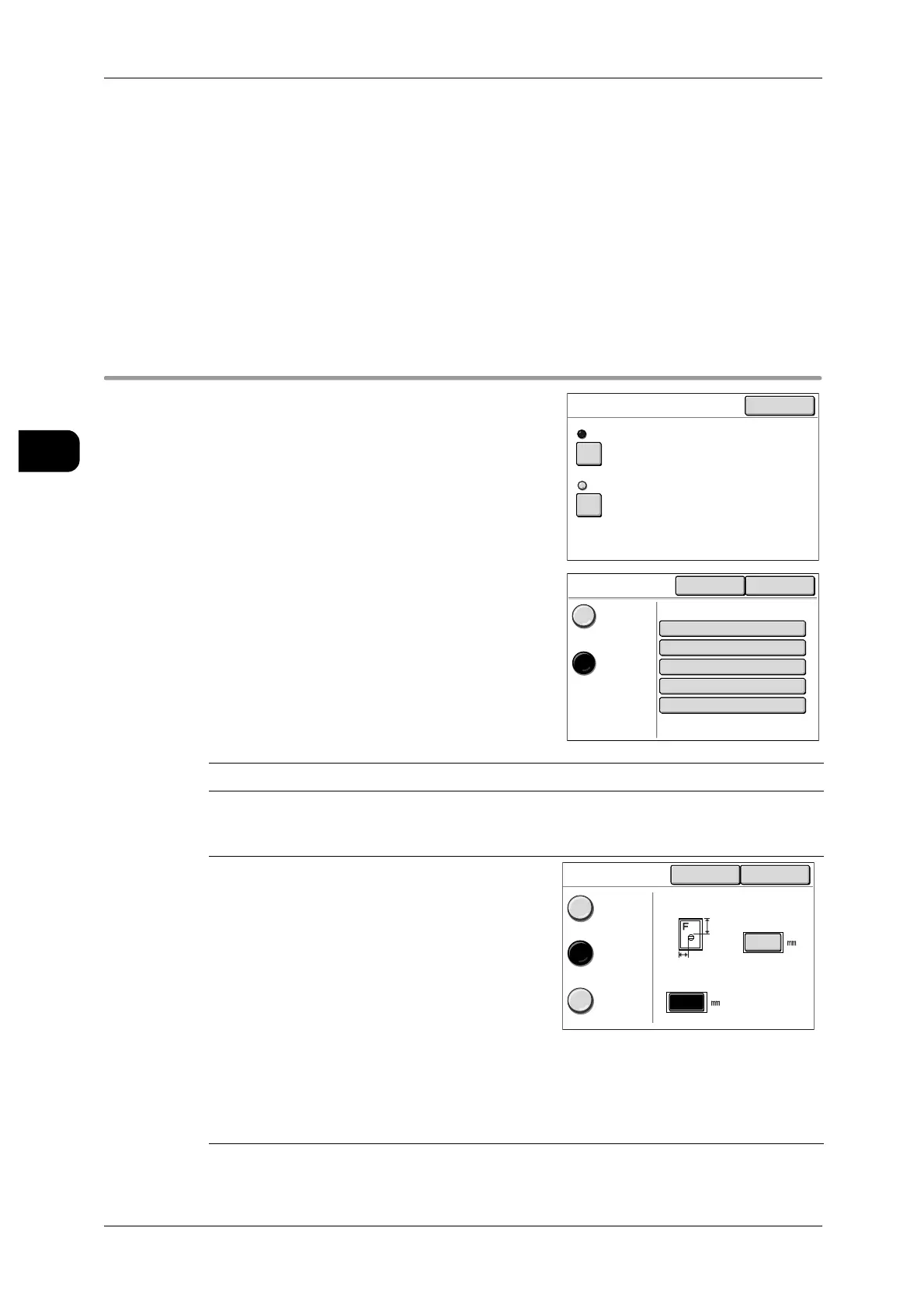2Copy
82
Copy
2
Banner Sheet
Allows you to insert banner sheets when [Collated] or [Program Distrib.] is selected.
The set number and date will be printed on the banner sheets.
See • For details of the media source and length of banner sheets, refer to "Detailed Copy Set-
tings" (P.274).
Collation Order
Allows you to select whether to output the copies First-in, First-out (Forward) or Last-
in, First-out (Reverse) when [Collated] or [Program Distrib.] is selected.
[Copy]>[More Features]
Stamp
Allows you to apply stamps or the date to the
copies you make.
Note • To use the Stamp feature, DW6035/6055-
Stamper-Key-AP (optional) is required.
• Any Reduce/Enlarge setting will not affect the
size of the stamp or text.
Off
Applies no stamp to copies.
On
Applies the stamp you specify. The [Stamp 1] or
[Stamp 2] screen appears.
Number
Select the stamp number.
Color
Select Black or Gray.
Note • The gray density can be calibrated.
For the setting method, refer to "Detailed Settings" (P.221).
Location
z
Auto Applies the stamp position set
with System Settings.
See • "Stamp Location Auto
Settings" (P.237)
z
Top of the
Page
The position can be specified for
x-direction (0 to 999mm), and y-
direction (0 to 9999mm) relative to
the left side of the lead edge of
the media.
z
Bottom of the
Page
The position can be specified for
x-direction and y-direction rela-
tive to the left side of the trail edge
of the media.
Close
Stamp
Stamp 1
Stamp 2
Off
Off
Stamp 1
Cancel Close
Off
On
Number 01
Items
Current Settings
Color Black
Location Auto
Numbering Off
Date Off
Close
Location
Auto
Top of
the Page
Bottom of
the Page
Cancel
X
(0-999)
Y
(0-9999)
0
0
