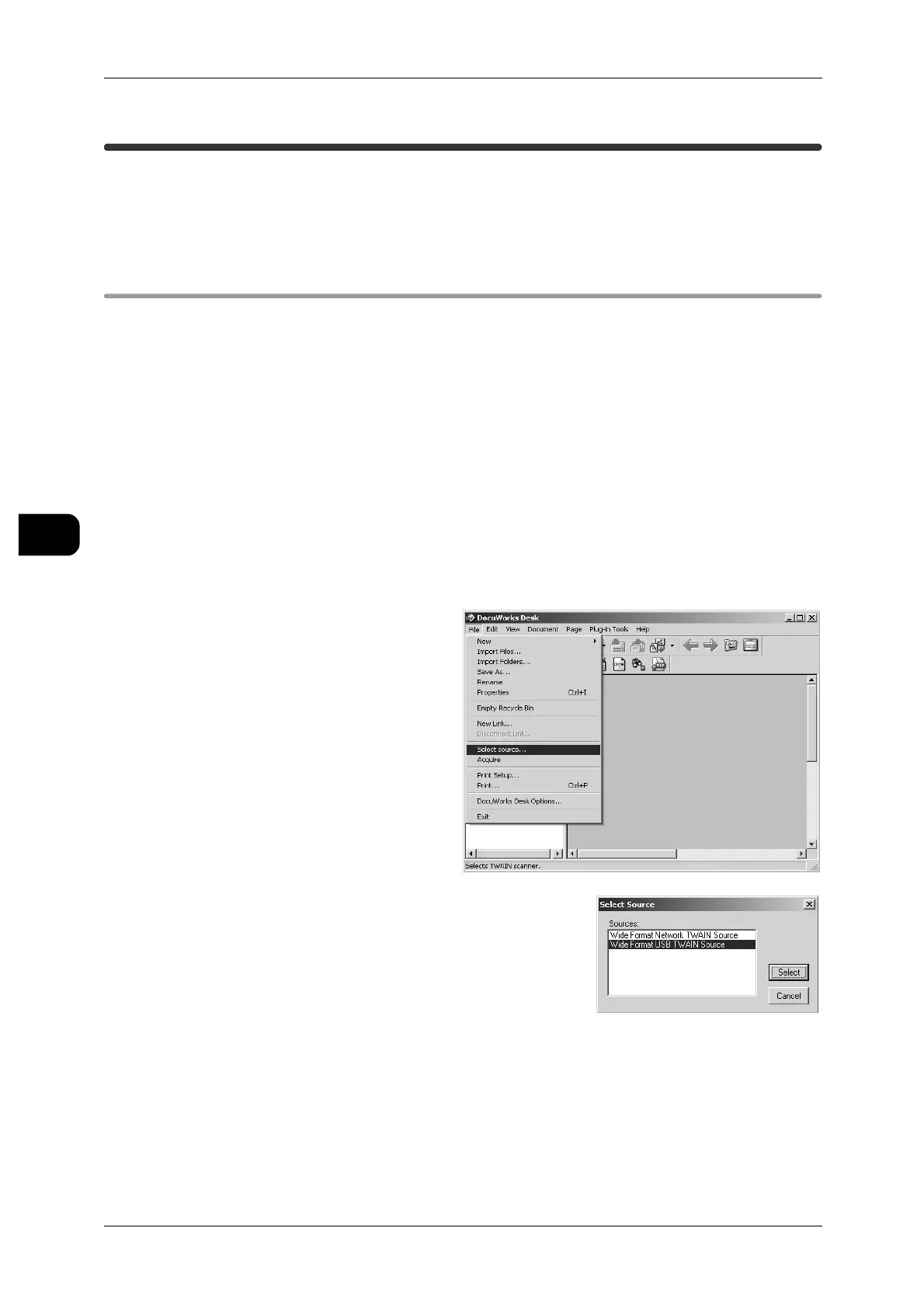4Direct Scan
132
Direct Scan
4
Importing Documents by Direct Scanning
This section describes how to import documents to the computer connected to this
machine with USB.
Using USB TWAIN Driver
This describes the procedure for importing documents to a computer.
Import with the document importing software on the computer.
Here DocuWorks is used as an example.
See • For information about supported applications: Refer to Readme contained in the CD-ROM
that is provided with the machine.
• For the DocuWorks operation: Click on [Help] and refer to the DocuWorks online help.
• For the USB TWAIN driver operation: Click on [Help] and refer to the USB TWAIN driver
online help.
Note • If the machine has entered the Power Saver mode, cancel the mode.
Specifying the Scanner
Before scanning, specify this machine as the scanner to be connected.
1 Start the application (DocuWorks Desk) to which to import the document.
2 From the [File] menu, select
[Select source].
3 From [Select Sources], select
[Wide Format USB TWAIN
Source], and click [Select].
