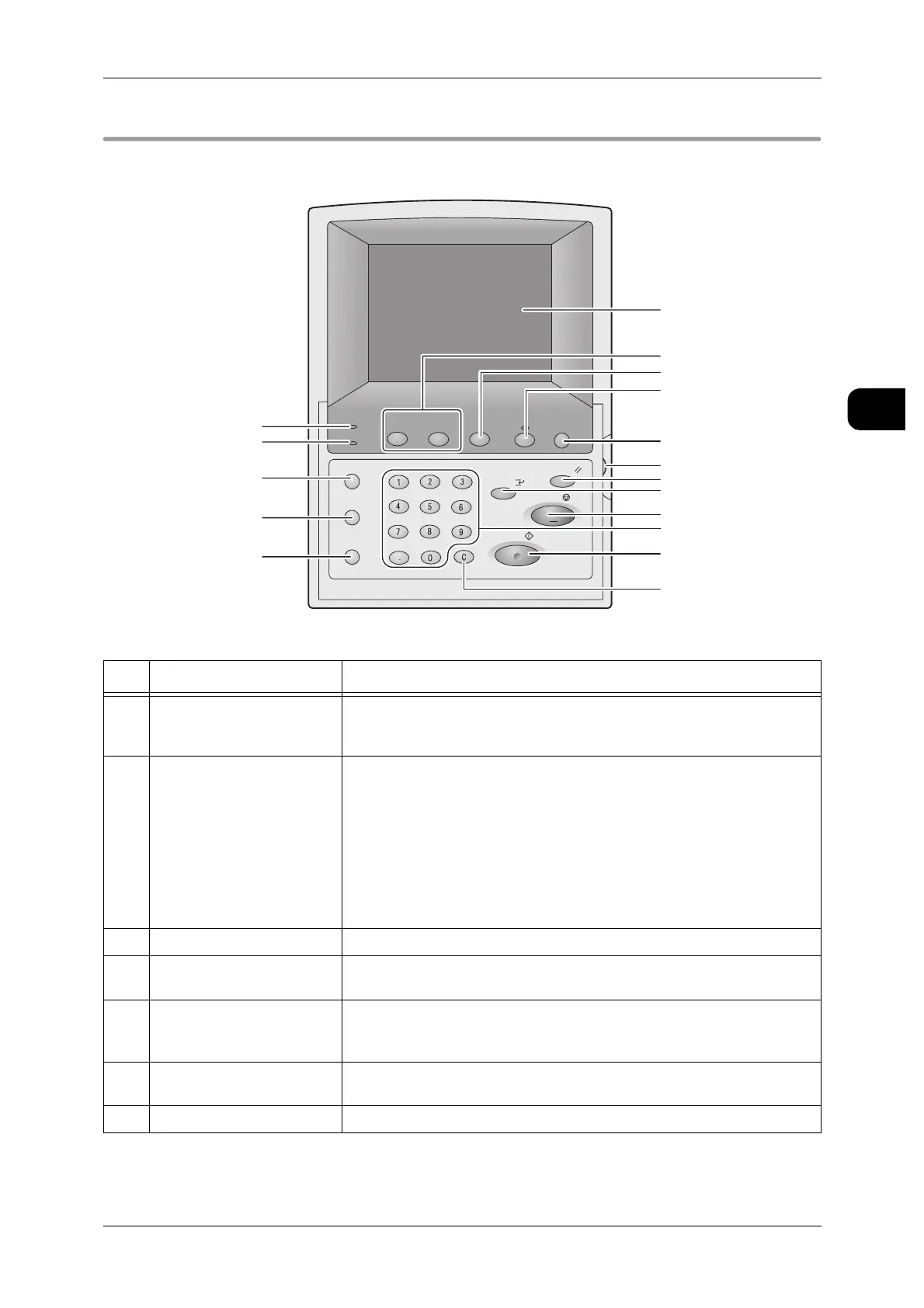Machine Components and their Functions
29
Before Using the Machine
1
Control Panel
This section describes the names and functions of components on the control panel.
No. Component
Function
1 Touch Screen Displays messages and buttons required for the operation of various
features. You can access operations and features by touching the touch
screen.
2 <Custom> Button * Used to call a custom feature.
You can change the custom features for each button by selecting the
features displayed in the menu screen.
By factory default, the <Custom 1> and <Custom 2> buttons of the
DocuWide 6035/6055 are assigned to [Copy] and [Scan], respectively.
The <Custom 1> button of the DocuWide 6035/6055 printer is assigned
to [Language], and cannot be changed. The <Custom 2> button is not
available for use.
See • To register functions in this button: "Custom Buttons" (P.216)
3 <Menu> Button* Used to display the menu screen.
4 <Copy from Memory>
Button/Indicator*
Used to reprint the most recently copied document. This indicator lights
when a copied document is stored in memory to reprint.
5 <Power Saver> Button After a predetermined inactive period the machine enters the Power
Saver mode. In the Power Saver mode, this button is lit. To cancel the
Power Saver mode, press this button.
6 Brightness Control Adjusts the brightness of the touch screen. This control adjusts the
brightness of the touch screen to darker or brighter.
7 <Clear All> Button* Returns the status of all displayed services to their default values.
Job Status
Machine Status
Log In/Out
Clear All
Interrupt
Start
Stop
Transmitting
Copy Scan Menu
Job in memory
Copy from
Memory
Power Saver
1
2
4
3
5
6
7
8
9
10
11
12
17
16
15
14
13
