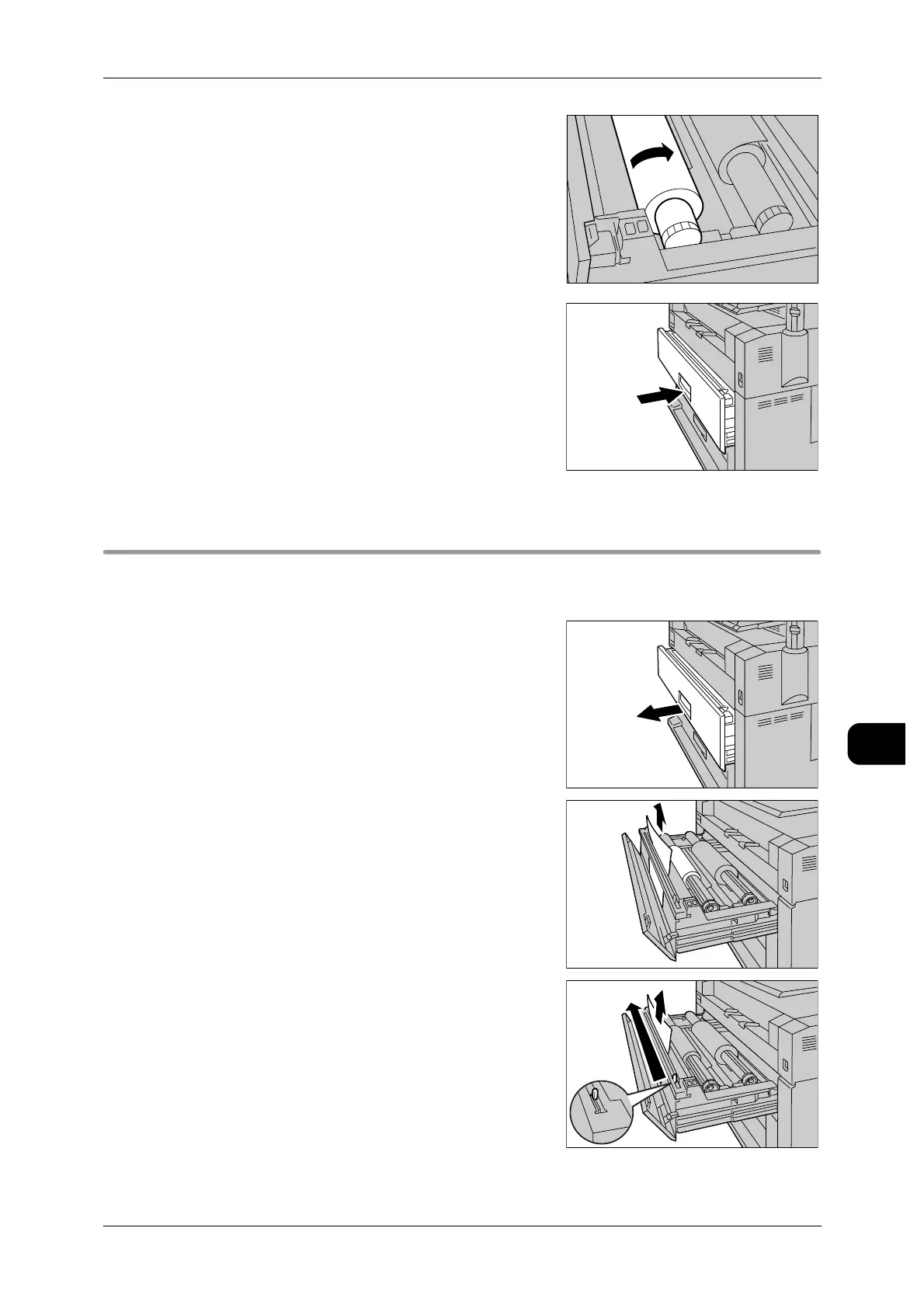Paper Jams
189
Problem Solving
9
3 Insert the lead edge of the roll paper under the
roller by turning the roll paper.
The roll media is automatically loaded, and then
stops.
Important • If the roll media cannot be loaded properly
because its lead edge is damaged, trim the
lead edge of the media with your cutter knife
before setting it in place.
4 Gently close the roll tray securely until it touches
the interior of the machine.
Paper jams in roll tray (jam in the area from feeding area to developer
area)
This section describes how to clear a paper jam occurring in the area from feeding
area to developer area.
1 Open the roll tray.
2 Open the cover of the roll tray.
When the jammed paper is already cut.
Remove the jammed paper.
When the jammed paper is not cut.
Operate the cutter to cut the paper.
Remove the jammed paper that was cut off.
